Whether you’re watching a feature film or a television show, you’ve probably noticed big fluctuations in volume levels, especially when a commercial break pops up and nearly shatters your eardrums. Fortunately, you can reduce the volume with the help of volume normalization.
On a Windows 11 PC, this feature is called Volume Equalization. Whether this function is available on your PC or not depends on the sound driver used or the built-in hardware. However, most sound drivers offer normalization.
To activate the Volume Equalization feature, click on the Windows icon and then navigate to Settings > System > Sound > Advanced Sound Settings. In this window, select your playback device, click on Properties – Extensions, and then tick the box next to Volume Equalization.
Finalize the change with the OK button. Windows will now increase the volume during quieter parts of the film or television show and reduce the volume during commercial breaks. That said, volume equalization is only suitable for music playback on the PC to a limited extent. This is because dynamic pieces of music can lose their character.
https://www.pcworld.com/article/2613292/how-to-normalize-volume-across-all-apps-on-windows-11.html
Melden Sie sich an, um einen Kommentar hinzuzufügen
Andere Beiträge in dieser Gruppe

Listen, we know you don’t have enough space on your desk because no o
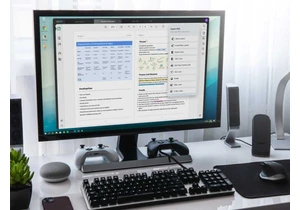

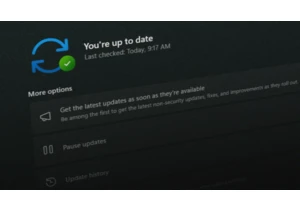
Microsoft recently released preview updates for Windows 11 and also a
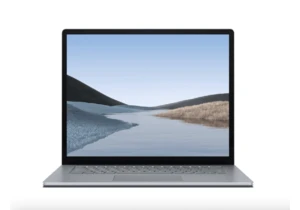
TL;DR: For a little while longer, you can score a De


Ditch the multiple chargers and opt for an Anker charging station; it
