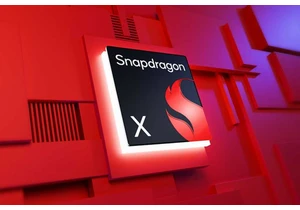If you’re having trouble getting your Windows PC to connect to a NAS, you’re not the only one. A recent update in Windows 11 Pro 24H2 introduced introduced security settings that block certain types of file sharing, specifically guest access. This can result in confusing error messages when trying to access shared folders. Fortunately, there are ways to work around this while staying safe on a private network.
For example, the message reads:
You cannot access this shared folder because your organization’s security policies block unauthenticated guest access. These policies help protect your PC from insecure or malicious devices on the network.
The network path was not found.
You might get system error 3227320323 or see codes like 0x80070035 or 0x800704f8. But don’t worry, you can still connect Windows 10 PCs to the NAS.
In most cases, the problem stems from new security restrictions introduced in Windows 11 24H2. For instance, Microsoft has now disabled guest access to shares. In the past, it was possible to connect to a share or NAS without entering a username and password—but this is no longer allowed in Windows 11 Pro 24H2.
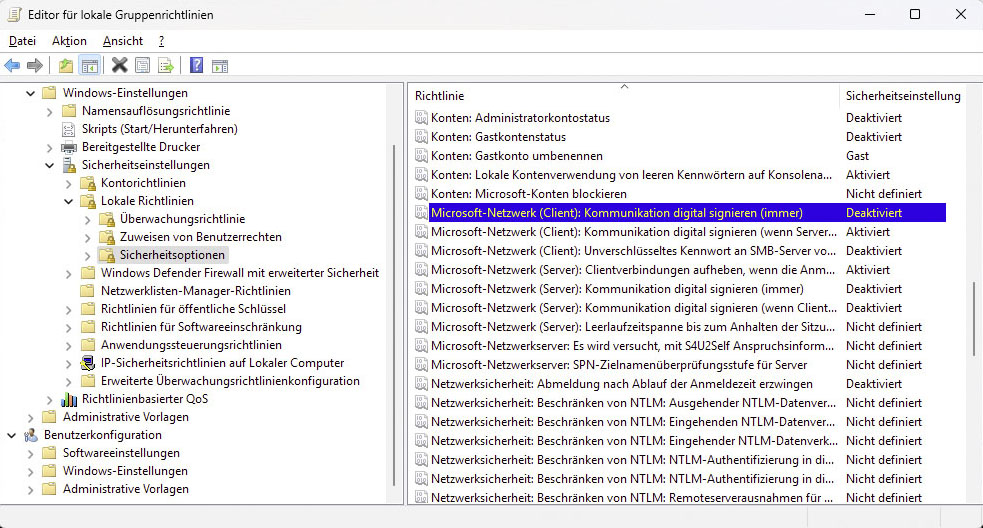
Check whether or not the signing of SMB connections is already set to “Disabled” on your computer.
IDG
There are two logical solutions to this problem: Either you do without guest access to your NAS drive and set up one or more user accounts with a password. In the interest of data security, this is the recommended method. As the steps required to create a user differ from NAS system to NAS system, we will not go into further detail here.
Alternatively, you can partially override the changes in Windows 11 Pro 24H2 and deactivate the user login requirement. Attention: You should only select this option on a private network where you do not store any confidential data on the NAS.
This is how you proceed. First, check the signing of the SMB connection to your NAS device. SMB is the protocol that lets you access shared folders on a network. To check it, open Group Policy Editor by typing gpedit in the taskbar search and clicking “Edit group policy.”
Then go to:
Computer configuration > Windows settings > Security settings > Local policies > Security options. On the right side, find the policy “Microsoft network (client): Digitally sign communication (always)” and make sure it’s set to “Disabled.”
If not, adjust the setting and confirm with “OK.” Now make sure that the guest login works again. “Computer configuration” > “Administrative templates” > “Network” > “LanMan Workstation.” On the right side, double-click “Enable insecure guest logins,” select “Enabled,” and click “OK.”
Access to the NAS should now also work in the latest version of Windows. Nevertheless, a warning once again: You should only change these default settings if there’s no other option.
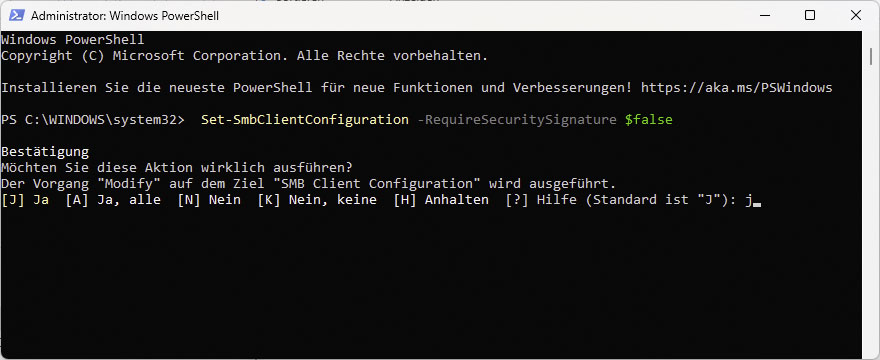
There is no Group Policy Editor in the Home version of Windows, so you must make the changes in PowerShell instead..
IDG
In the Home version of Windows 11 24H2, guest access is still active by default. If there are still problems accessing a NAS device because the setting has been changed for some reason, do the following:
Since Windows Home doesn’t have Group Policy Editor, you’ll need to use PowerShell. Just type “powershell” in the taskbar search, then click “Run as administrator” on the right.
Now enter the command:
Set-SmbClientConfiguration -RequireSecuritySignature $false
Press Enter and confirm with Y for “Yes.” You have now deactivated SMB signing.
For guest access, enter the following command:
Set-SmbClientConfiguration -EnableInsecureGuestLogons $true
Then press Enter and confirm again with Y.
Melden Sie sich an, um einen Kommentar hinzuzufügen
Andere Beiträge in dieser Gruppe

If you’ve been using Windows for a long time, you’ve probably been to
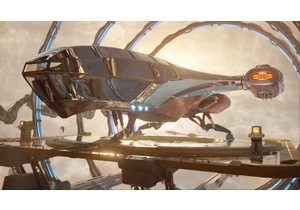

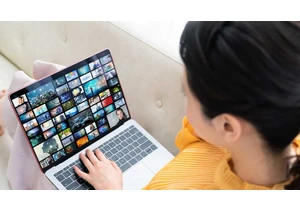
The World Wide Web Consortium (W3C) recently released an update to th

The 2025 school year may be ending, but students who return in the fa

If you’re always on the go and need a reliable laptop with a gorgeous