The mouse is configured by default in Windows for use by right-handed users. This primarily means that the left button is the default “click” button. But it’s possible to change the mouse for left-handed use in two ways:
The first way is via the Windows “Settings.” Open “Settings” via the Start menu and go to “Bluetooth & devices.” Select the “Mouse” option. Next to the “Primary mouse button” option, select “right” if you’re left-handed.
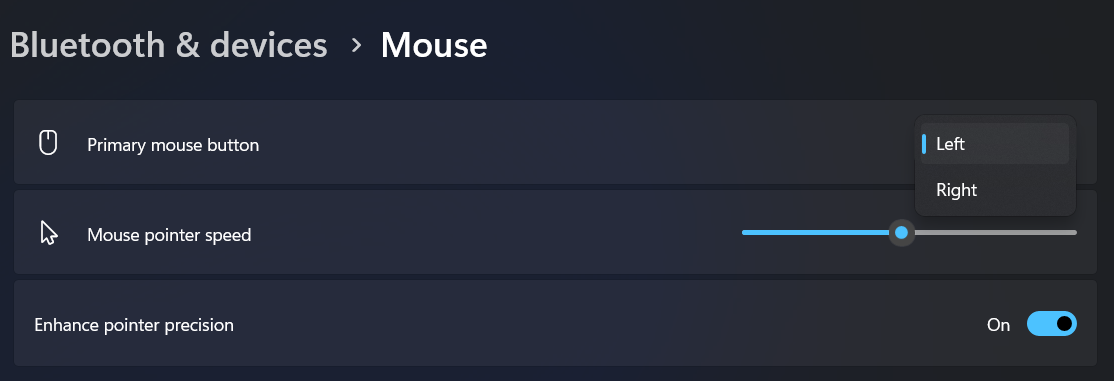
You can also make the change via the Control Panel. To do so, click on the “View by” option near the upper-right corner and select “small icons.” You’ll see a “Mouse” option appear; click on it. In the window that opens, select the “Buttons” tab. Tick the “Switch primary and secondary buttons” box and close the window with “OK.”
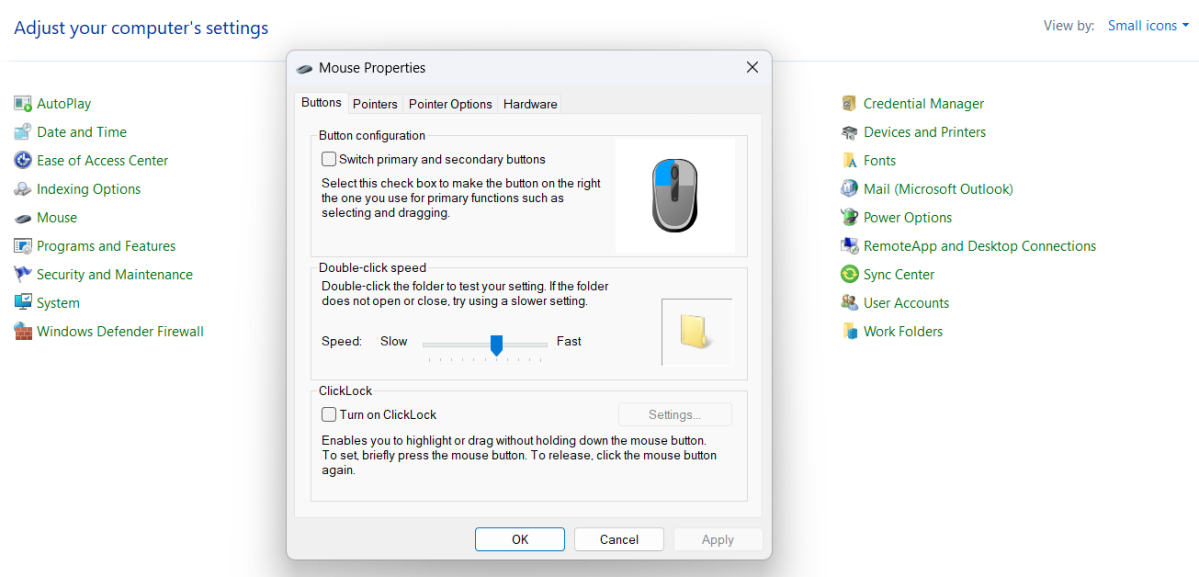
Melden Sie sich an, um einen Kommentar hinzuzufügen
Andere Beiträge in dieser Gruppe
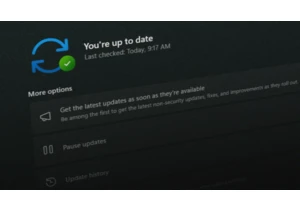
Microsoft recently released preview updates for Windows 11 and also a
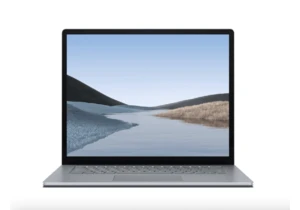
TL;DR: For a little while longer, you can score a De


Ditch the multiple chargers and opt for an Anker charging station; it

If you’re on the hunt for a new graphics card, you’re likely looking

If you’re looking for ways to upgrade your home office, then you migh

