Journey with me back to the good old days, if you will. There was a time that, when you’d buy a gadget, it’d come with a sometimes verbose but often helpful “instruction manual.”
Not a quick start guide: an honest-to-goodness manual that you could pore through. Your patience and attention to detail would be rewarded, as you’d learn tons of helpful tips and tricks that you’d almost certainly never stumble upon on your own.
Those days are gone. I’m not entirely sure when this became a thing but I do recall opening an Apple gadget many years ago and wondering if they’d forgotten to include the manual.
Anyway.
The point is that I’ve had my Pixel 9 for months and months, and I finally got around to digging into its many features and functionality. And, indeed, I found some stuff that was unexpected, and pretty great.
Quick Tap Shortcuts
We’ll start with my favorite. Dive into Settings > System > Gestures > “Quick tap to start actions” and prepare to be mildly surprised.
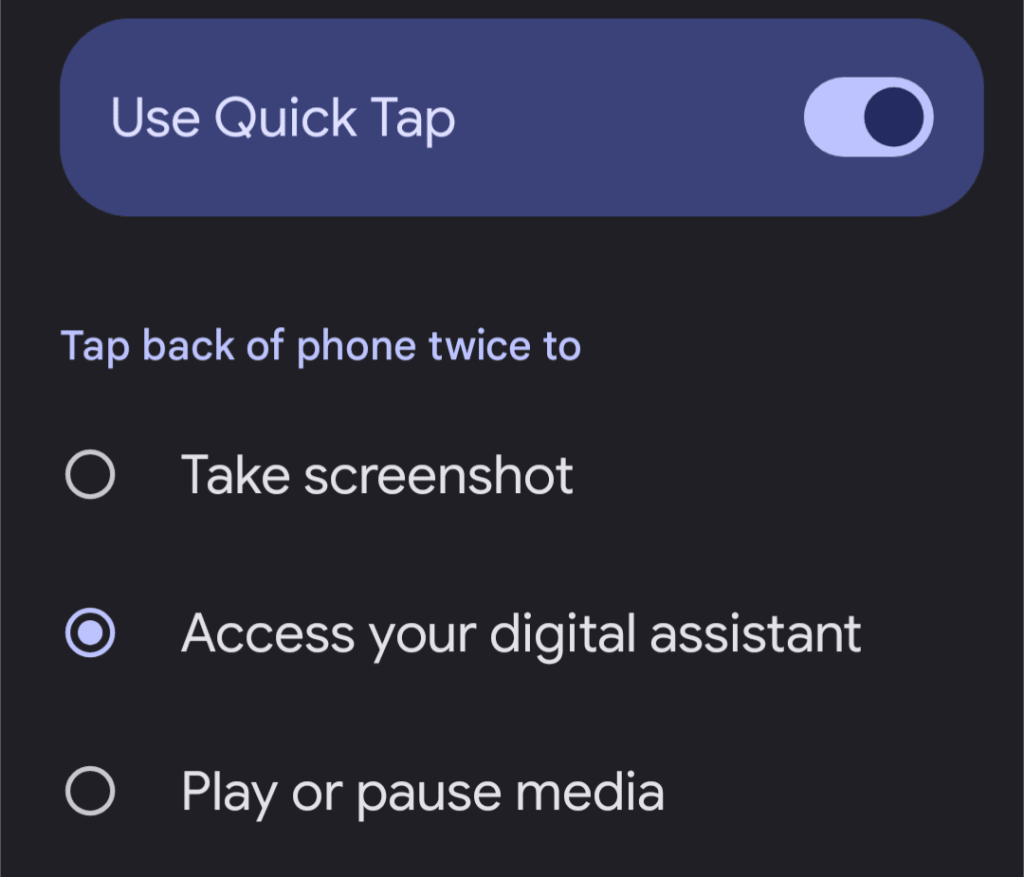
You can set it to take a screenshot, summon the Google Assistant, pause or resume media, or even open a specific app.
Once you’ve made your choice, thwap-thwap the back of your phone with your index finger while you’re holding it and see what happens. I know, right?!
Notification History
Ever dismiss a notification in a fit of overwhelmed rage and then realize it was actually important?
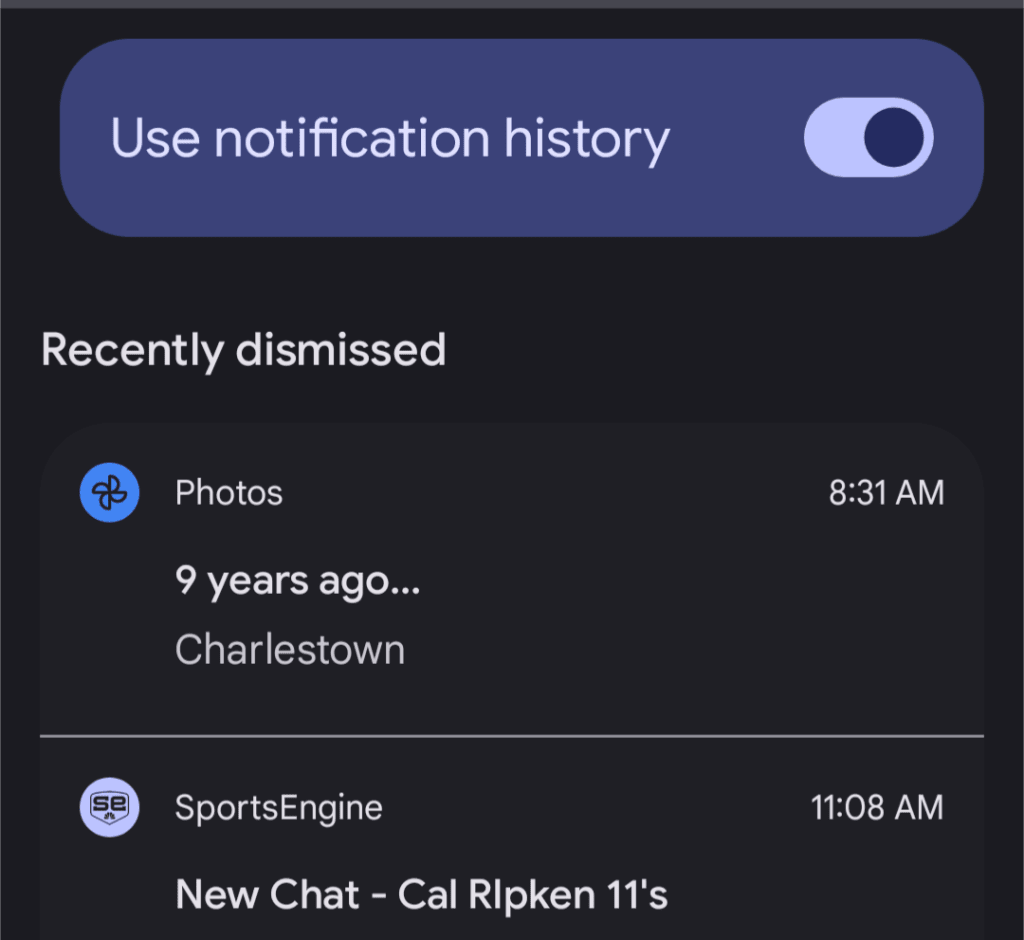
Your Pixel has a built-in safety net. The “Notification History” feature keeps a log of all your recent notifications, even the ones you swiped away in a moment of haste.
To find it, go to Settings > Notifications > Notification History and make sure it’s turned on. You’ll never miss a crucial alert again.
Hold For Me
OK, this one isn’t entirely unknown, but if you haven’t experienced its glorious potential, you’re missing out.
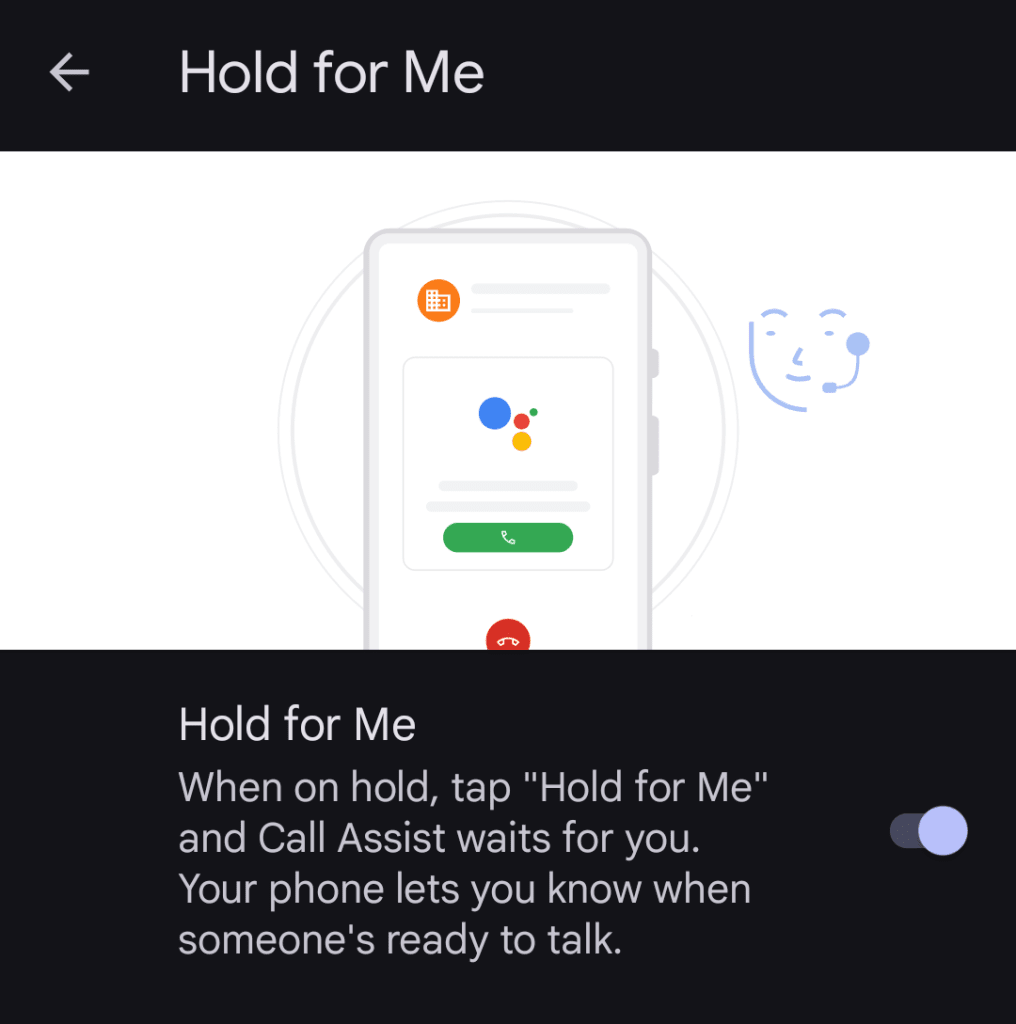
If you’re on a call and you find yourself trapped in the endless purgatory of hold music, keep an eye out for the “Hold for me” button.
Tap it, and your Pixel will listen for a real human voice on the other end. When someone actually picks up, you’ll get a notification to jump back onto the call.
It’s not foolproof, but when it works, it feels like a tiny miracle.
Long Screenshots
Taking a screenshot of a long web page or conversation used to be a multistep dance of multiple captures. But your Pixel has a hidden superpower: scrolling screenshots.
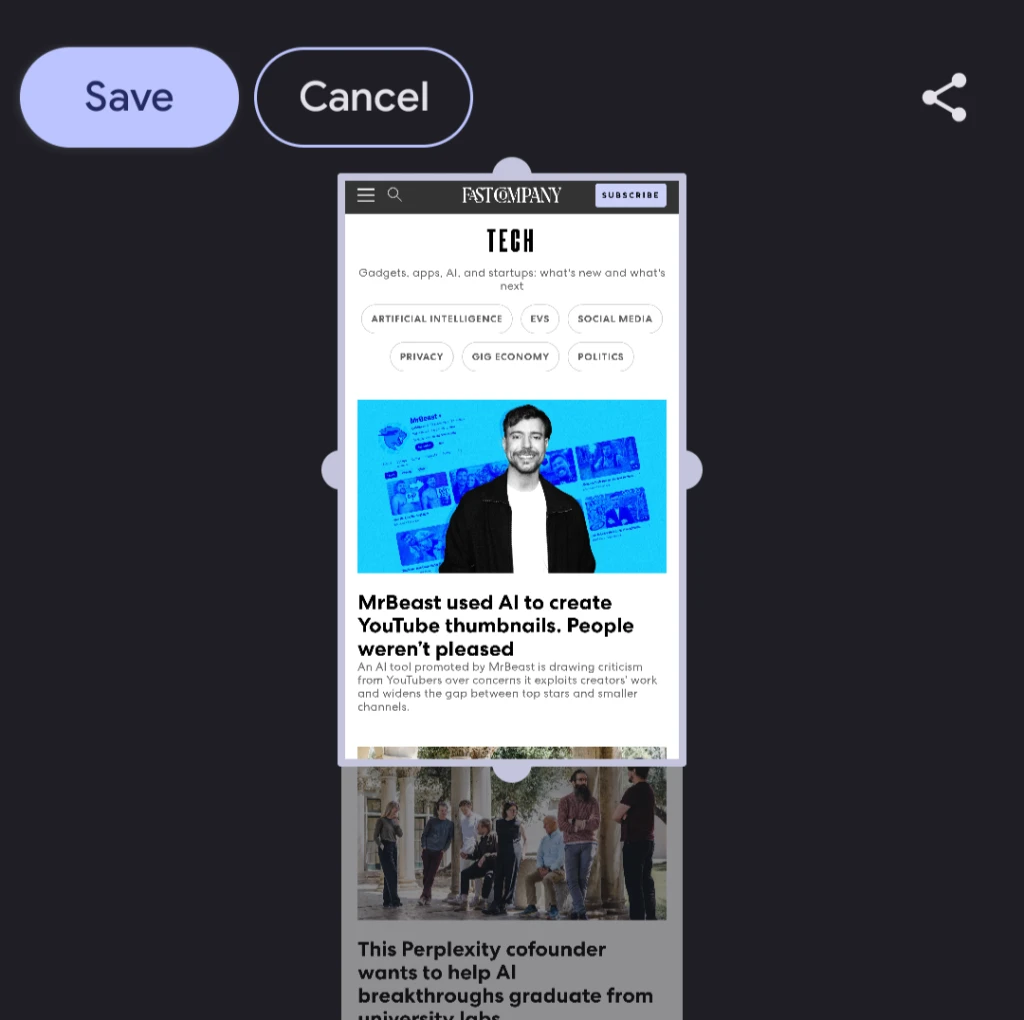
Take a regular screenshot (power + volume down). Instead of just disappearing, a little “Capture more” button—an icon with up and down arrows—will often appear at the bottom.
Tap it, and you can drag the borders to capture the entire scrollable content. It’s great for saving entire articles or those lengthy text message threads where you’re trying to win an argument with someone by using their past words against them. So much drama.
Adaptive Vibration
Tucked away in Settings > Sound & vibration > “Adaptive vibration,” you’ll find a feature that subtly adjusts your phone’s vibration intensity based on your surroundings.
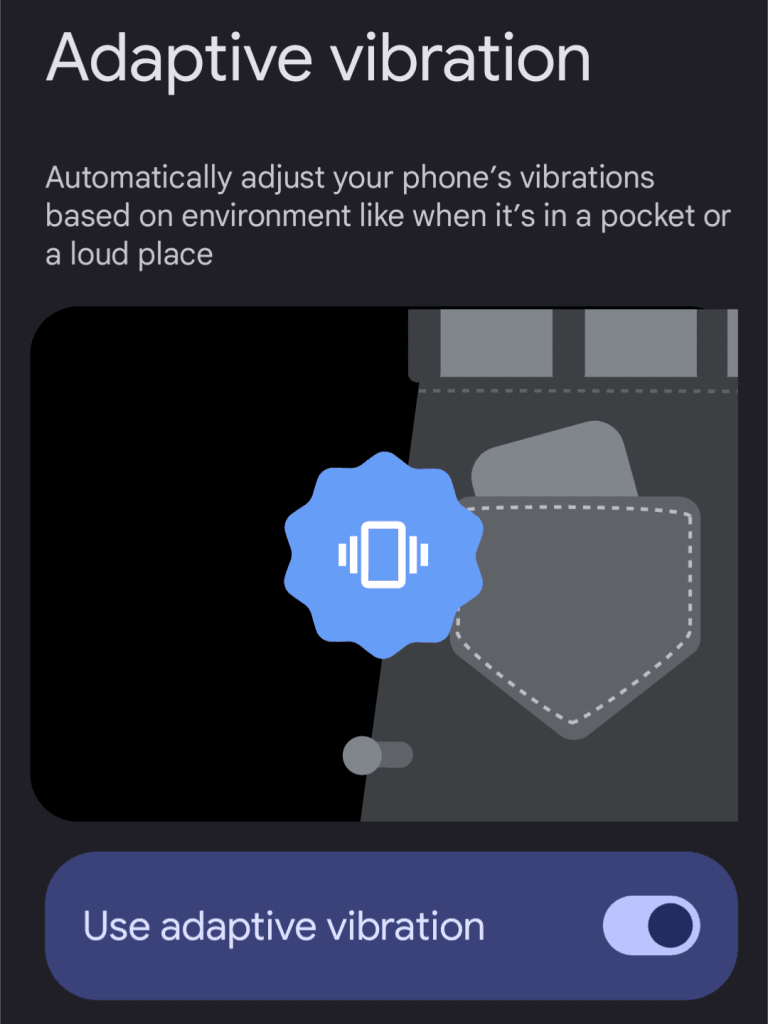
In a quiet room, your notifications might be softer. In a noisy environment or if your phone’s in your pocket, they’ll intelligently boost themselves so you don’t miss crucial calls or messages.
It’s not a night-and-day difference, but it’s one of those subtle Pixel touches that makes living with the phone just a little bit nicer.
Melden Sie sich an, um einen Kommentar hinzuzufügen
Andere Beiträge in dieser Gruppe

Racist AI-generated videos are going viral on

Scientists are tracking a large gas planet experiencing quite a quandary as it orbits extremely close to a young star – a predicament never previously observed.
This exoplanet, as

After more than a week of threats, Elon Musk formally launched the America

TikTok is building a new version of its app for
Copyright lawsuits and ethical debates have led some to say the AI ind

Alphabet’s Google has been hit by an EU antitrust complaint over its

I have not found much joy in iPhone photography of late. Between the flat,
