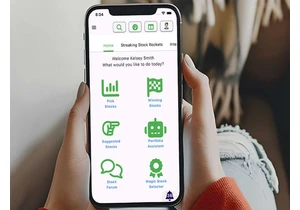Many users customize the ribbons in Word, Excel, PowerPoint, and Outlook to suit their needs in order to work faster and more efficiently. Over the years these menus can become highly optimized for an individual user.
If they lose these configurations, for example if their computer breaks down, it could take them several hours to restore these old settings. However, the current configuration can easily be saved in a backup to save potential headaches and help prevent accidental loss.
By default, Word & Co. save the ribbon settings in files with the extension “.officeUI”. For example, there is Word.officeUI, Excel.officeUI, or and olkmailread.officeUI for Outlook. If you’ve changed a ribbon, the Office applications save the setting in files with the extension “.customUI”, for example in Word.customUI.
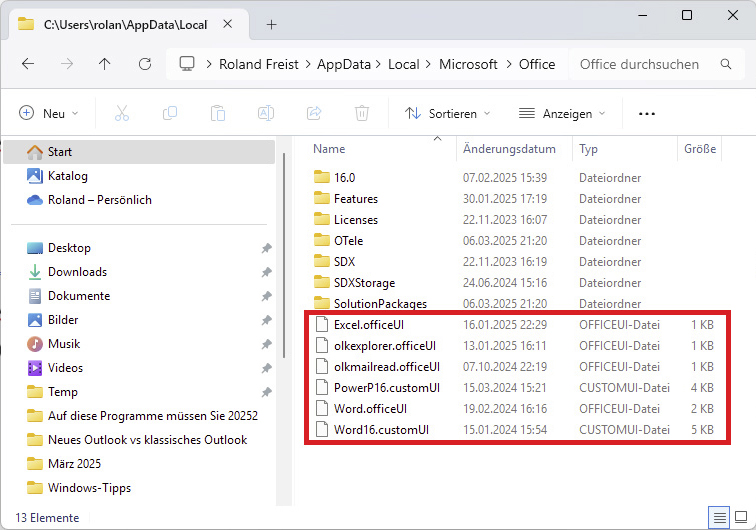
The configuration of the menu ribbons (“Ribbons”) of Word, Excel & Co. is stored in files with the extensions “.officeUI” and “.customUI”. A backup saves your configuration work.
IDG
The default storage path for these files is “C:\Users\[user name]\AppData\Local\Microsoft\Office”. Simply include all “.officeUI” and “.customUI” files from this folder in your backup. This allows you to quickly and easily restore the old look of your Office programs if worst comes to worst. It’s a quick and simple process that could save you a lot of potential frustration.
https://www.pcworld.com/article/2839381/how-to-save-your-microsoft-office-ribbon-settings.html
Melden Sie sich an, um einen Kommentar hinzuzufügen
Andere Beiträge in dieser Gruppe
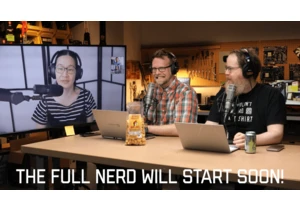
Welcome to The Full Nerd newsletter—your weekly dose of hardcore hard

Have you ever found yourself having to constantly write out or say yo

If you’ve been looking to upgrade your monitor, this 4K Samsung model

Although support for Windows 10 will not end in October 2025 after al
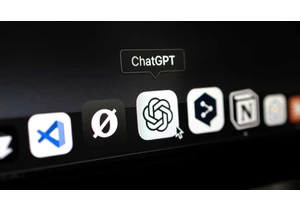
Believe me, I get it–asking an AI chatbot to turn a picture of your p

The U.S. government is discussing whether it will take a stake in bel