Microsoft 365 apps like Word and Excel offer direct access to OneDrive and, if available, to SharePoint. Using the File menu, you can save your documents directly to OneDrive via the “Save as” option. After clicking on “Add location,” OneDrive (or OneDrive for Business) will then appear as storage destinations.
If you don’t use OneDrive, you can remove these entries from the Office programs for a cleaner-looking interface. This requires a small change to the registry:
- First, type regedit into the search window of the taskbar and select “Registry Editor.”
- Navigate to the folder “HKEY_CURRENT_USER\Software\Microsoft\Office\16.0\Common\Internet.”

You can remove the options for saving files to OneDrive from the Office programs Word, Excel & Co. by making a small change to the registry.
IDG
Right-click in the right-hand side of the window and select “New” > “DWORD (32-bit) value.” Name the new key “OnlineStorage”, then double-click it. Change the default value from “0” to “1”–this takes effect immediately. Now open Word, load a file, and click “Save as,” the “OneDrive – Personal” entry will then disappear.
To remove SharePoint as a storage destination, set the value to “2.” If you enter “3,” you will delete all references to OneDrive from the menu, including the “Add location” option. To restore the default settings, simply delete the “OnlineStorage” key or set its value to “0.”
https://www.pcworld.com/article/2654807/how-to-remove-save-as-to-onedrive-in-microsoft-365-apps.html
Inicia sesión para agregar comentarios
Otros mensajes en este grupo.

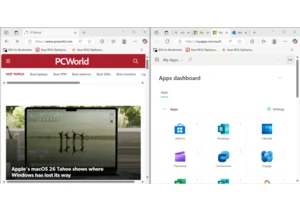
I like to try out new ways of doing things to boost productivity, and

Alienware, Dell’s gaming PC brand, has some of the most affordable OL

Mini PCs are all the rage these days because they’re nearly as powerf

Beginning on June 30 of this year, residents in South Dakota are goin

It’s that time of the year again when we’re relaxing in the garden, h

Double Data Rate 4 memory—or DDR4 RAM if you’re short on time—has had
