Hey, everyone! Today I’m going to show you how to set apps to not load on startup in Windows.
App developers usually program their apps to load and open by default when you boot into Windows, which puts them front and center. But in my experience, they often just get in the way and block the view of my desktop.
Having a bunch of apps load on startup can also significantly increase boot times, and how long it takes for your computer to feel responsive after loading. They also delay me doing what I want to do immediately. I’m forced to either laboriously close them down or else acknowledge a prompt before I can do anything on my PC.
So, now I stop loading most of my apps on startup and just run them when I need them. I hit my laptop lickity split now. Better yet, it just takes a simple step to set it up!
What to do:
- From the desktop use Windows + I to bring up the settings menu.
- Now navigate to Apps > Startup and toggle the switches to “Off” next to the apps you want to remain off at startup.
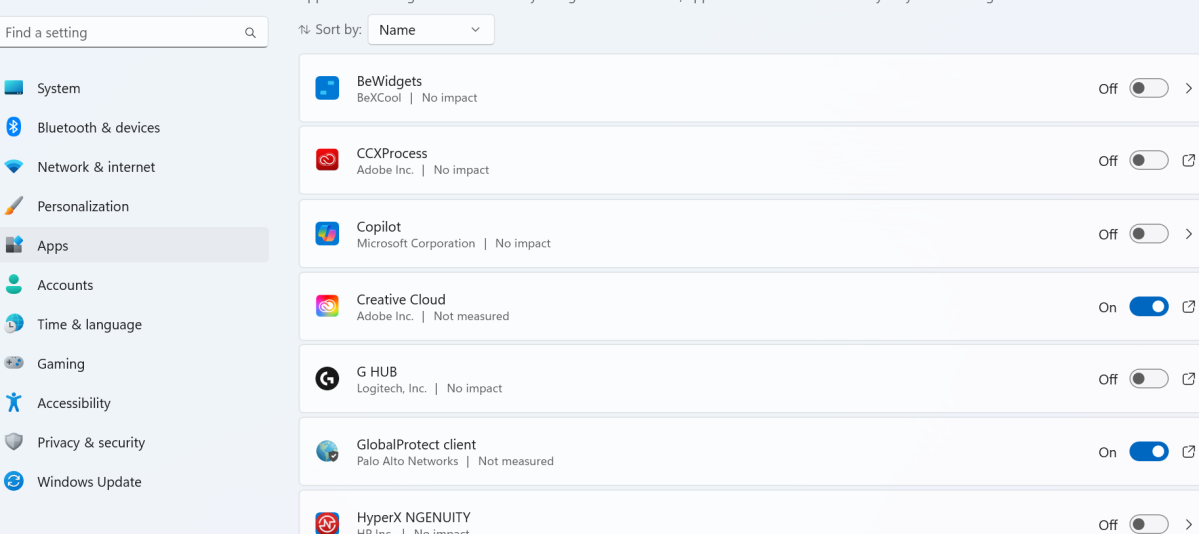
Dominic Bayley / Foundry
You might also like to stop your apps opening automatically when you restart your computer, which can speed up your PC’s loading time after a restart. Here’s how to do that:
- From the desktop use Windows + I to open settings. Now go to Accounts > Sign-In options.
- Set Automatically save my restartable apps and restart them when I sign back in to “Off.”

Dominic Bayley / Foundry
If you’ve just taken those steps, you should be back in the driver’s seat with only the apps you want appearing at startup and after a restart.
But you might still have apps you want to run at specific times (e.g. your calendar, or an app that has your to-do list) and don’t want the hassle of having to load them up every day yourself. In that case, you can use Windows Task Scheduler to select when you want them to run. Here’s how to do that:
- Type Task Scheduler into Windows Search and select it to open the utility.
- Under Actions on the right, select “Create basic task.”
- Add a Name and Description for your task and click Next.
- Choose the Trigger (time and frequency) you’d like your task to run and click Next.
- Browse and select the app or program you’d like to start and click Next, then select Finish.

Dominic Bayley / Foundry
You can do the same thing for any apps you like!
Seizing back control of your startup feels good, doesn’t it? If you’d like more easy tips like this one delivered into your inbox each week, be sure to sign-up to our Try This newsletter!
Inicia sesión para agregar comentarios
Otros mensajes en este grupo.
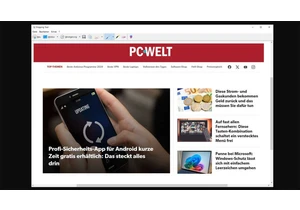
Microsoft is adding a long overdue function to Windows 11’s popular S
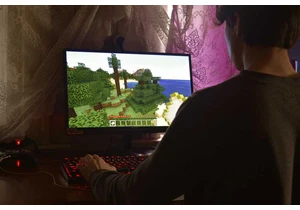
Let’s say, as a thought experiment, that you’re a malware developer.

I appreciate that “budget” means different things to different people

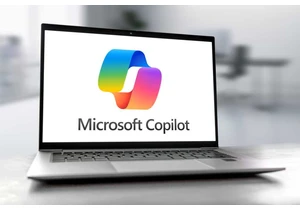
I don’t use a Windows Copilot+ PC as a daily driver, though I have se

It’s hot out, and there’s a vacation vibe all around, so we’re aiming

Smartening up your home can make your life so much easier. Smart bulb
