In certain situations, you may find yourself wanting to change your name on your Facebook profile. This may be because of a change in marital status, legal name change, or even a simple typo. But changing your name on either the Facebook app or desktop version isn’t exactly the most straightforward process. If you’re not sure how to go about it, don’t sweat it. We’ve set up a simple step-by-step guide for you. Read on to learn more.
About Changing Your Facebook Name
You can change your name, sure, but there are certain rules and regulations. Your name change cannot go against Facebook’s community and name standards. Additionally, you can only change your name once every 60 days. There’s also a limit to how many times you can change your name, though the limit isn’t stated publicly.
If you’re having trouble changing your name, you can fill out this form to request help from Support. Note that you may be asked to show photo verification of an ID that contains your name.
Change Your Name on the Facebook App
To change your name in the Facebook app for Android or iOS, launch the app, log in to your account, and then tap the Menu button on the bottom-right corner of the screen. IDG / Marshall Gunnell
Scroll down and tap “Settings & Privacy,” and then select “Settings” from the sub-menu that appears. IDG / Marshall Gunnell
At the top of the next screen, tap “Personal and Account Information.” IDG / Marshall Gunnell
On the next screen, tap “Name.” IDG / Marshall Gunnell
Tap the text boxes next to first, middle, and last name, and then enter the text. You can also add a nickname by utilizing the option at the bottom of the screen. Next, tap “Review Changes.” IDG / Marshall Gunnell
Finally, select the way you’d like your name to be displayed, enter your password, and then tap “Save Changes.” IDG / Marshall Gunnell
Your name is now changed.
Change Your Name on Facebook for Desktop
To change your name on desktop, launch the browser of your choice, go to Facebook’s official website, and log in. Once logged in, click the button with the down arrow in the top-right corner of the screen. IDG / Marshall Gunnell
A drop-down menu will appear. Click “Settings and Privacy.” IDG / Marshall Gunnell
In the sub-menu, click “Settings.” IDG / Marshall Gunnell
You’ll now be on your General Account Settings page. Click the blue “Edit” text next to the “Name” option. IDG / Marshall Gunnell
The Name section will expand. Enter your details in the text boxes next to “First,” “Middle,” and “Last.” You can also click “Add other names” if you want to add a nickname. Otherwise, select “Review Changes.” IDG / Marshall Gunnell
The preview window will appear. Select how you’d like your name to be displayed, enter your password, and then click “Save Changes.” IDG / Marshall Gunnell
Your name is now changed. https://www.pcworld.com/article/623942/how-to-change-your-name-on-facebook.html
Login to add comment
Other posts in this group

For years, Notepad has existed as a bare-bones text editor. No longer
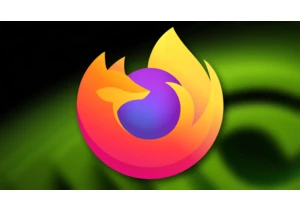
Software is complicated—and I say that with the confident authority o
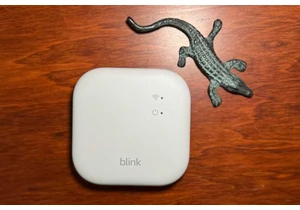
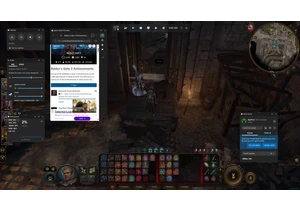
Microsoft Edge Game Assist has worked its way through Microsoft’s dev
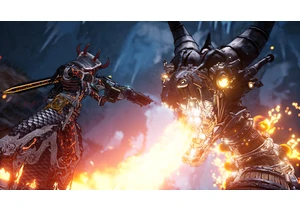
The shooter genre sometimes feels oversaturated with games that, like
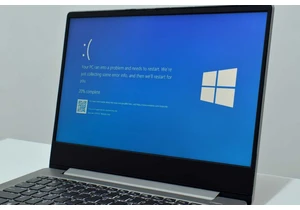

I’ve been reading ebooks on Kindles for close to 15 years now, swappi
