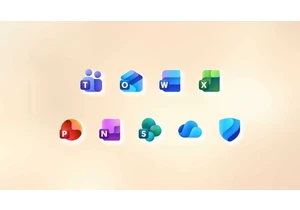In the new Windows 11, when you search for anything using the taskbar you might’ve come across some rather annoying ads and suggestions. While Microsoft uses this feature to try and recommend things it thinks you’ll enjoy, oftentimes it just gets in the way. Also, if the computer is used by more than one person, this is a security risk as it indicates the activities of the last user. Luckily, it’s not difficult to deactivate these via Search Permissions in Windows.
In order to do this, you should switch off the search history and delete the existing entries. You can do both in one go via an option in the Settings of Windows. To do this, go to the Privacy & security tab and click on Search permissions.
Scroll down to History and set the switch to Off. The search terms will then have disappeared and Windows will no longer save any more searches.
This is a good way to hide your search history in Windows—however, as soon as someone switches the history back on, the search terms will be there again. To prevent this history from showing up in the future, simply click on Clear device search history.
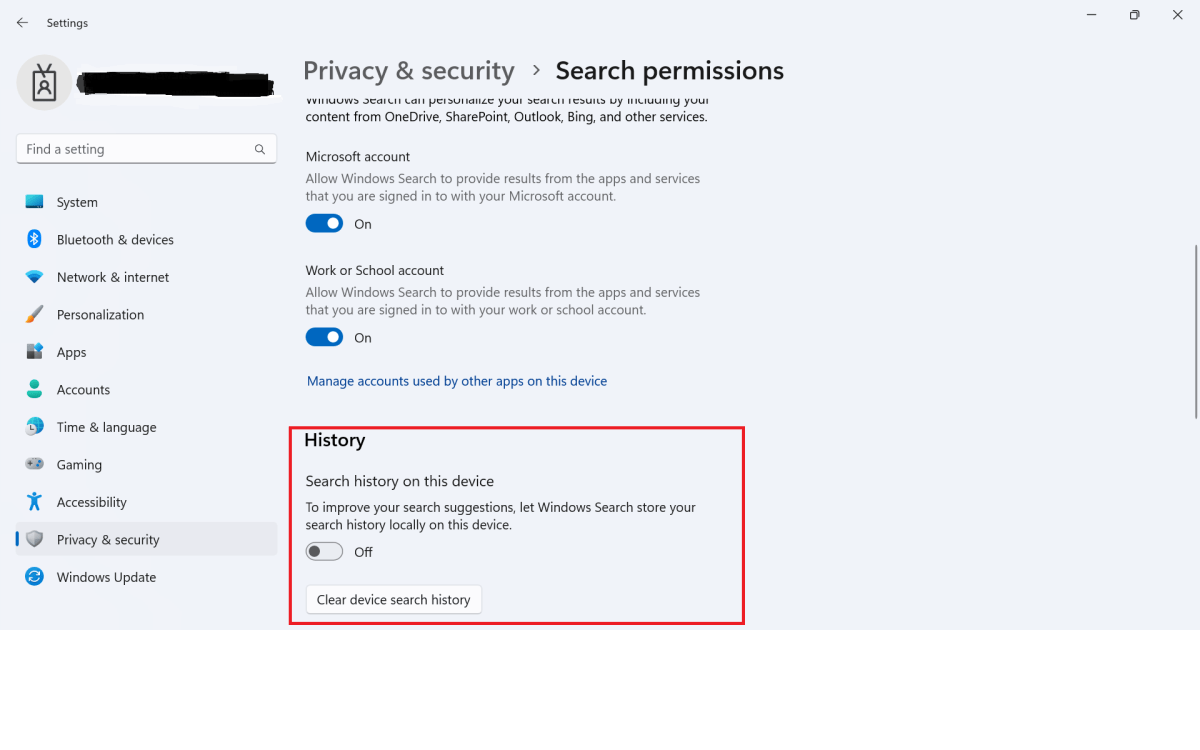
To stop Windows from showing your last search entries, turn off the search history and delete the saved searches.
Foundry
https://www.pcworld.com/article/1961730/switch-off-the-windows-search-history.html
Login to add comment
Other posts in this group


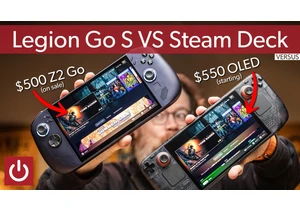
Despite a ton of competition from companies big and small, the Steam

Keeping an outdoor camera powered up can be a vexing issue, involving

Each new generation of Surface devices typically includes a Surface P
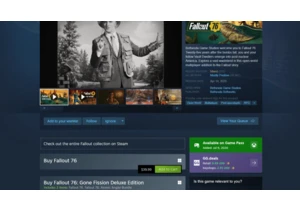
Have you ever bought a streaming movie, only to find out the next day