Keeping cool during summer heat waves doesn’t always require huge expenses for air conditioning or insulation. Every device you have plugged in consumes power and generates heat. So, to cool your home during the summer, you should consider some cheap ways to lower indoor temperatures, and ensure you’re not using more power than necessary.
Many appliances that you think are turned “off” may actually be “on” in some capacity, sucking power and emitting heat. And when you’re using them, they generate even more heat. In the sections below, we’re going to offer everything from a few holistic solutions to suggestions for new devices that might identify where you’re wasting power—lowering your power bill and keeping your house cool at the same time.
Upgrade your lighting if you haven’t already
You probably know the basics. Unplugging as much as you can saves power, and swapping out older, inefficient appliances for newer more efficient ones can reduce heat and save money. But how much? An older 100W bulb has a surface temperature of about 200 to 250 degrees, and older readers know that the original Kenner Easy-Bake oven actually used light bulbs as a heating element. Upgrading your home to LED bulbs can save a ton in terms of power and heat.
The question of how much heat appliances produce isn’t an easy one to answer. One guess says that a single 70W bulb can heat a room by one degree Fahrenheit; another suggests 4 degrees for a 100W bulb. But a laptop’s power supply can range from 45W on up to 200W or so, with gaming desktops soaring into the 700W range. Displays can consume up to 200W apiece. So that should give you a ballpark of how much your gadgets are heating up your home.

Pixabay / vickylazovich
Unfortunately, the more insulation you add to your home to block external heat from coming inside, the more you trap whatever heat your appliances produce.
Some devices are more efficient than others, meaning that they produce little waste heat relative to the power they consume. But very, very few of them will label their efficiency on the box, and it’s not something that’s usually tested. So, in general, you should assume that the more power a device consumes, the more heat it will generate. And both are bad.
How much power do your electronics consume? Find out
To understand the problem, buy yourself an inexpensive watt meter like the $16.99 Poniie PN1500. (Kill-A-Watt is another name brand, and the $34 Kill-A-Watt P4460 is both inexpensive and ships in multipacks.)

Poniie / Amazon
Plug the meter into the wall, and the appliance or PC into the meter itself. You should instantly begin to see how much power it uses.
Remember that many devices have both standby modes and active modes, and you’ll want to measure both. You’ll also want to understand how much power the PC or appliance consumes over the course of a day. A good power meter logs this information, so leave it plugged in! You can even program the meter with the rate amount your power company charges, to understand how much you’re paying per appliance, per day. (Unfortunately, we can’t find one that promotes “time of day” variations that adjusts for the peak rates some energy providers charge during high-usage periods.)
Our recommendation is the Poniie PN2500. With a NEMA 5-15 rating, it can actually measure the power consumed by an EV while charging. Even better (and this matters!) the PN2500 is wireless with an app you can casually monitor throughout the day. If you don’t want a wireless power meter, make sure you have one with a backlight, as many outlets aren’t placed in well-lit spaces.
Get the Poniie PN2500 for $49.99 at Amazon
We’re going to bet that your power investigations have revealed your PC as a big culprit of excess power and heat. We’re going to attack both problems in several ways. Some of these may seem ludicrous, but again — these are presented with your comfort in mind.
Swap to a Chromebook to save power and keep your office cool
If you have a Chromebook, pull it out. A Qualcomm Snapdragon Gen 2’s Arm processor is rated at 8W. A Core i5-1350P consumes 28W, and 64W under load. You may snicker when Arm executives brag about saving power and being more efficient, but it will all make sense when your apartment is pushing 85 degrees indoors.
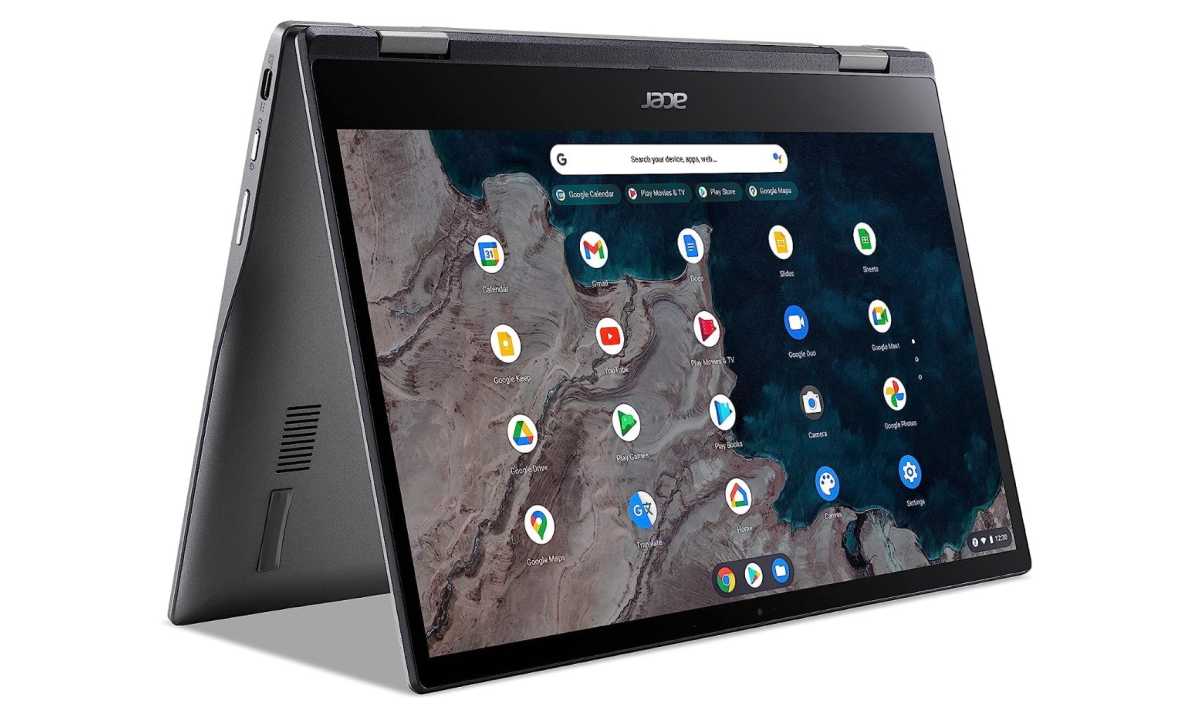
Amazon
The idea of running a Web app isn’t just for the convenience; letting Microsoft or Google’s cloud shoulder your computing load makes sense during a massive heatwave. Our best back-to-school Chromebook deals can help you save money, and we have a list of the best Chromebooks to help you decide on a great model.
After hours, you don’t even need to own a gaming PC or an Xbox to play games. Cloud gaming on Chromebooks (via Xbox Game Pass) has been a thing for three years now.
Get the Acer Chromebook Spin for $349 at Amazon
Get rid of a display to save power, or dial down the brightness
Chances are you’ve never adjusted the brightness on your television. Most people are far more sensitive when it comes to their desk’s external displays. And when you’re trying to save power and heat, there’s really no reason to dial them up to full brightness. Simply put, a brighter display consumes more power.
Instead, consider turning one off for the afternoon. You can work from your laptop on a single display using Windows 10 and 11’s virtual desktop capability to simulate external displays. Dial down the brightness of your laptop, too. Turning on dark mode in Windows 11 probably won’t actually make you cooler, but it may make you feel cooler.
Dial down your PC’s performance to cool down
If you’re working on a laptop during the day, surfing the Web, working on presentations and spreadsheets, you do not need a gaming PC. Nor, we might add, do you need even the full power of your everyday PC. So take it down a notch by adjusting the Windows power slider.
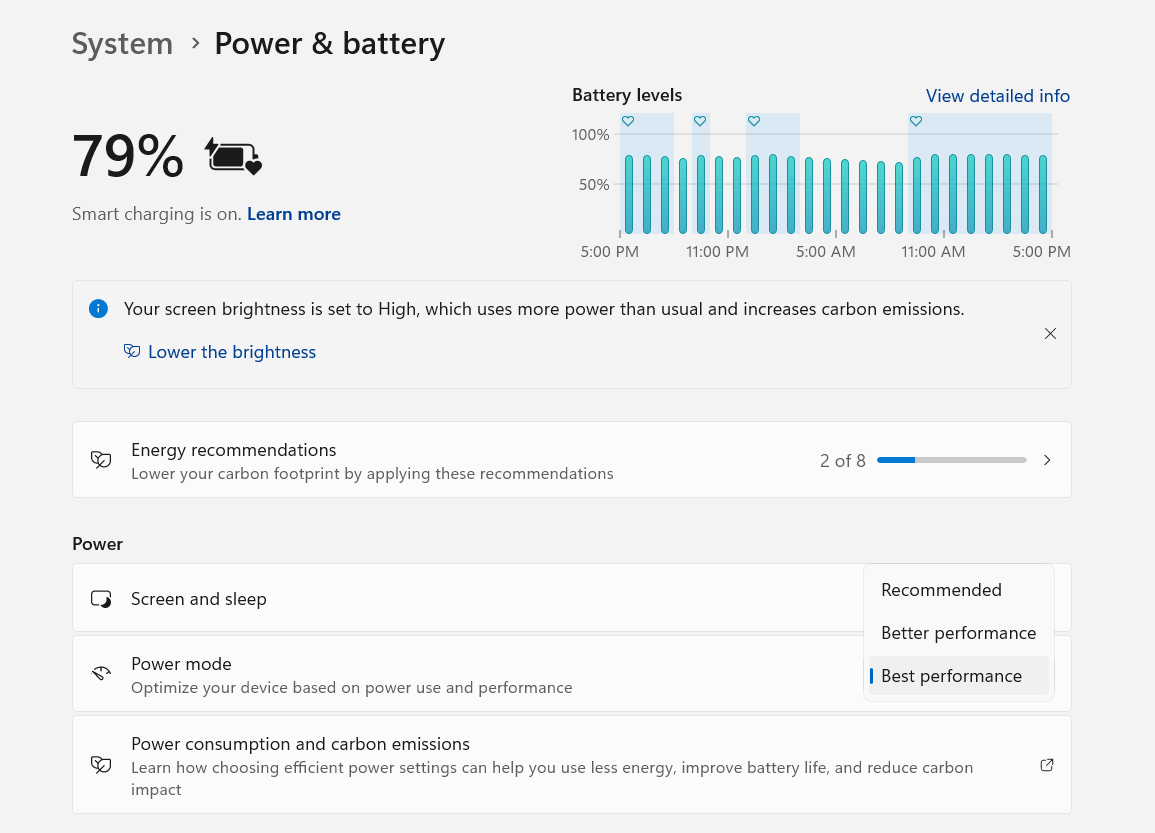
Mark Hachman / IDG
Both Windows 10 and Windows 11 allow you to reduce the performance and power consumption of your PC by turning down the performance in the Windows Settings menu. Most Surface devices ship with the power slider turned down to its lowest setting by default, but other laptop makers don’t. You can adjust this yourself, either via Windows Settings or the built-in utility apps that ship with your laptop, such as the Lenovo Vantage software or HP’s Omen utility. Either way, you can cut power when you need to.
If you do own a gaming laptop, also double-check that Windows is using the less powerful, cooler integrated GPU for virtually every app. Go to Settings > System > Display > Graphics, and make any adjustments to the apps listed there that you need to. Windows is probably managing each app appropriately, but you can always check. You don’t need an Nvidia GeForce RTX 4080 to render a Web site.
Run your laptop on battery to keep cool
If you don’t want to manually adjust your laptop’s power consumption, there’s another way. Unplug! Your laptop will automatically shift into a lower-power mode while on battery, dimming the screen more quickly, dialing down the CPU power, and so on. This isn’t a great solution when using an external display, but other than that, it’s a quick-and-dirty power hack.
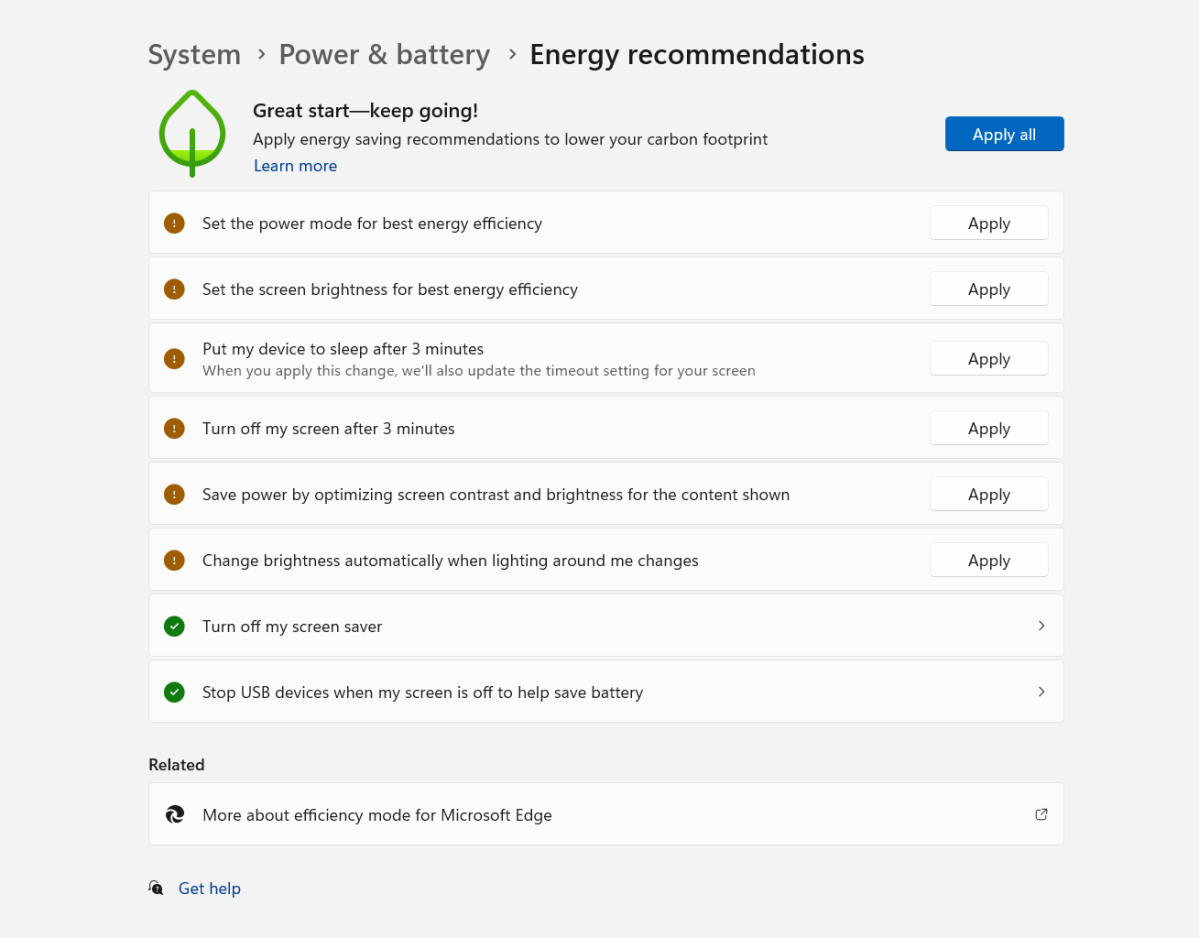
Mark Hachman / IDG
Another way to save power is to apply the new Windows 11 energy recommendations. (Go to Settings > System > Power & battery > Energy recommendations and follow the suggested actions, including a single click to apply all of them.) We have three quick tweaks to help your laptop’s battery last longer, too.
When you start thinking of powering your laptop via battery, versus the wall, some additional interesting possibilities open up. Unfortunately, they’re not cheap.
You’ve probably heard of external power banks or batteries. Many are designed for smartphones, providing 5 to 20 watts or so of external charging power. But an external battery designed for laptops can power your PC during the times of day when electricity costs the most. Instead of traditional external battery packs that supply 5 to 20W to charge a phone, you’ll want one that matches the input power of your laptop’s power supply: 60 to 90W. These aren’t cheap, but we’ve included our recommended model below as a solution.
Get the Anker PowerCore III Elite 25600 for $149.99 at Best Buy
We haven’t talked about solar installations (as they easily cost several tens of thousands of dollars for a single-family home). Solar-powered laptop chargers might be more cost-effective depending on your monthly power bill. You can buy a Marbrero 22500mAh solar-powered laptop charger from Amazon for $95.99, but you’ll also have to buy a solar panel to connect to it. A 30W panel costs about $90.
Look for Energy Star rated components to save power
The U.S. government’s Energy Star ratings are designed to highlight high-efficiency products, so that the majority of energy that the device pulls in from the plug is directly used by the device itself. (Remember, inefficient devices turn more of their energy into waste heat, which heats up your house.) You’ll find a general overview of Energy Star products, including a product finder, at the EnergyStar Web site.

Corsair
Not every component is rated by the government, but there are a number of them: PC power supplies, for example, usually meet the Energy Star 5.0 guidelines and can feature additional endorsements such as 80 PLUS, referring to a power supply that’s 80 percent efficient. But there are even more exclusive labels, referring to increased levels of efficiency. We explain the additional 80 PLUS ratings here.
You’ll also find Energy Star ratings for TVs and PC displays, uninterruptible power supplies, computers, soundbars, and more.
Use a smart plug to kill vampire power hogs
Why buy a smart plug? Because they’re designed to save you money.
You simply can’t unplug your refrigerator during the day to save power. But you can unplug other devices that you truly aren’t using — or use a smart plug to prevent them from getting any power at all. Any device left plugged in consumes some amount of standby power, with some devices using more than others to remain connected or in a sleep state to power on quickly. It’s this “vampire” power we’re attacking next.
Smart plugs are the answer. Our sister site TechHive knows what the best smart plugs to buy are. Here, you have choices: do you simply want options to turn off devices when not in use? Analytics and other capabilities? Maybe. But what a smart plug simply does is replace the need to yell at your kids, your spouse, or (gulp) yourself to turn off those dang lights, and prevents that old TV from sucking down unnecessary electricity when not in use.
We promised “cheap”, and this is TechHive’s best cheap smart plug: the Wyze Plug 2-pack.
Get the Wyze Plug (2-Pack) for $16.99
Other ways to keep cool at home
Don’t forget about other low-tech ways to keep your house cool, too.
Californians know that you open your windows at night or in the morning (be safe!) to let the cool air in, then close up your windows the next morning to “trap” the cool air. What’s really going on is that the objects in your home are acting as a heat sink: not radiating heat away, but storing it — or the lack of heat, more precisely. It takes more energy to cool a hot room than to keep a cool room cool. (The ocean has been a massive heat sink for decades, incidentally, as the world warms up.)
One tip I use: Check the weather forecast the night before, and what
Login to add comment
Other posts in this group

In 1924, an innocuous American house might’ve hidden a speakeasy, sli
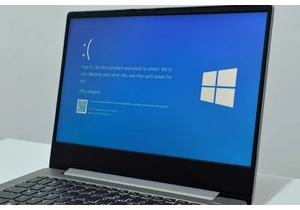
Microsoft has tacitly confirmed that the mandatory Windows 11 24H2 up
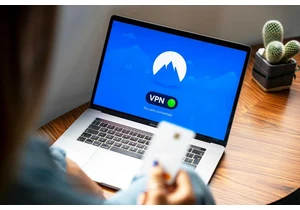
The prices for VPNs nowadays can vary widely from absolutely free to
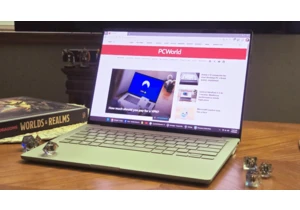
I wanted the Zenbook A14 ever since I saw it at an Asus press event.

Graphics cards have gotten really freakin’ big… so big, in fact, that

Want to upgrade your home PC or laptop setup? Maybe think outside the

Logitech’s MX Keys keyboards are some of the best out there, seen as

