After clicking on the “Start” button in Windows 11, you get to the Start window, which is divided into two areas: “Attached” and “Recommended.” By default, both are about the same size. Since Windows 11 22H2’s release, however, you can change the layout.
To do this, open Windows 11’s Settings app and go to Personalization > Start. There you will find three design examples under Layout. The option More pins enlarges the upper area, while More recommendations extends the list of recently opened items as well as the most used and most recently added apps.
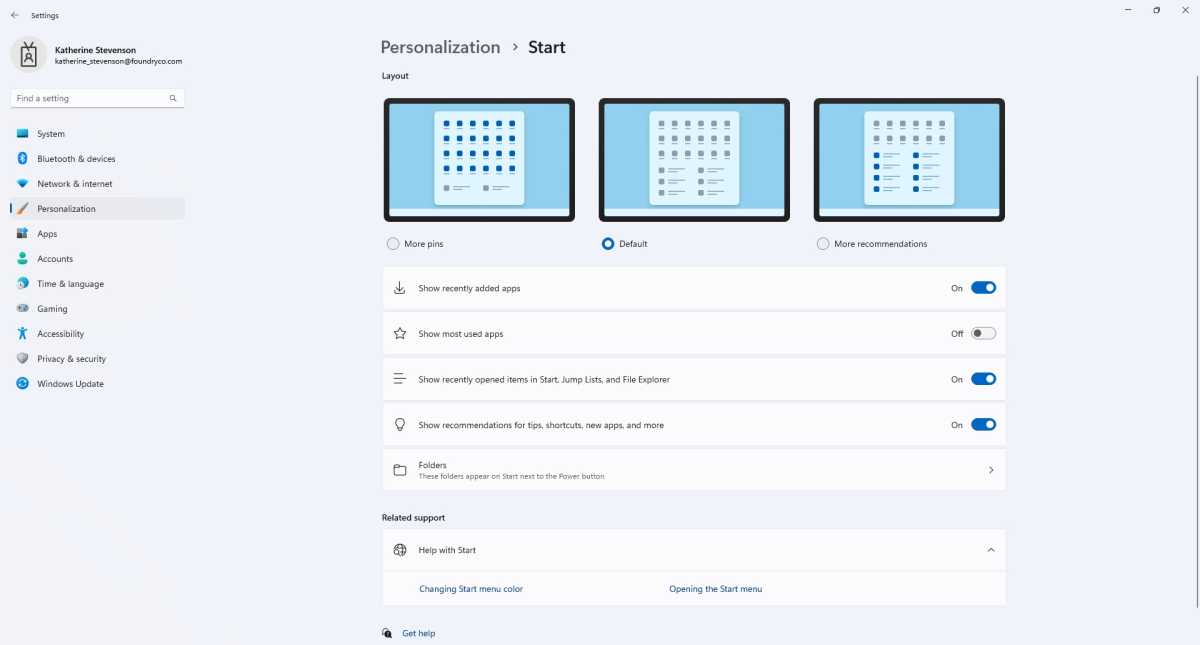
In Windows you can change the appearance of your Start menu by going to Settings > Personalization.
Foundry
This article was translated from German to English and originally appeared on pcwelt.de.
https://www.pcworld.com/article/2037555/to-change-the-layout-of-the-windows-start-window.html
Login to add comment
Other posts in this group
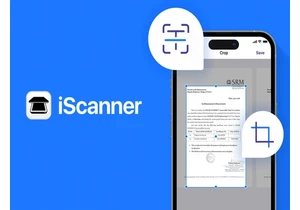
TL;DR: Turn your iOS or Android device into a full-f

The beauty of a mini PC is that it’s small enough to take up very lit
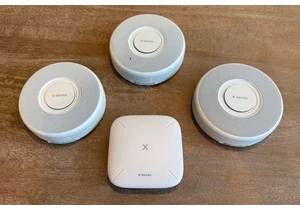

$500 is something of a sweet spot for budget laptops. There are plent

An apparent leak of the planned notebook CPU releases from AMD and In

You might have played around with God modes in PC games before, where

Picking the right laptop can be difficult, especially since there are
