Expert's Rating
Pros
- AI-infused apps are stars
- Passkeys are the future
Cons
- Copilot isn’t all there, yet
- Windows Backup and Restore underdelivers
- RIP, Windows Mail
Our Verdict
Microsoft’s Windows 11 2023 Update (23H2) is the most meaningful update in years, striding toward the promise of an AI PC. But it’s not there yet.
Microsoft’s most recent update to Windows 11, formally known as the Windows 11 2023 Update (23H2), is the most consequential update in some time. Of course, you probably think you know why: Windows Copilot, Microsoft’s first step in creating a Windows “AI PC.” But there’s as much under the hood and within updates to familiar applications like Paint that almost overshadow the rest.
Microsoft began rolling out the Windows 11 2023 Update at the very end of October, and you should see it start to deploy on your PC in the coming weeks — if it’s not there already. Consider this to be a review of the new features, but also recommendations to those you should try.
Get Windows 11 pro for cheap
Windows 11 Pro

It’s important to note that Windows 11’s 2023 Update is both a cumulative update, as well as one that won’t be rolled out in one fell swoop. I expected to see some features in my Windows 11 Home test laptops, including features that other publications have reported were present. At press time, some of those have shown up; a few haven’t. To ensure that you do the latest features, update your PC via Windows Update after checking the “Get the latest updates as soon as they are available” box. Check the Microsoft Store, too, for individual app updates.
My favorite new features in the Windows 11 2023 Update? Passkeys, the updates to Paint and Photos, and heck, even Snipping Tool. Copilot is…okay. But killing off Mail in favor of the new Outlook app? Boo. BOO.
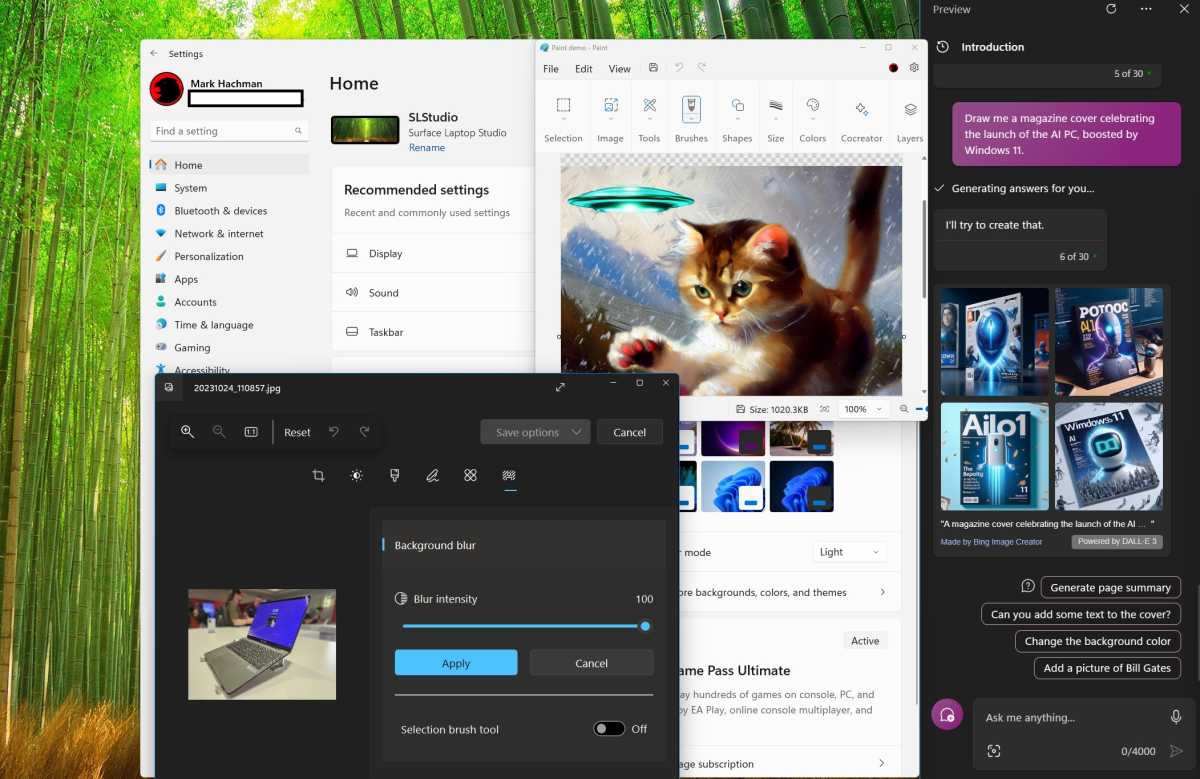
Mark Hachman / IDG
Windows Copilot (Copilot) is blandly effective
Windows Copilot, now just called Copilot, is the flagship feature of Windows 11’s 2023 Update, and for good reason: Copilot helps usher in a new generation of AI-infused PCs. Copilot is an odd amalgamation of Bing Chat with some of the capabilities of Windows’ old Cortana app, now deprecated. Type in a question to the small chat box (up to 2000 characters, or less than about 500 words) and Copilot will return a Bing Chat-like response with a couple of sources at the end. Ask it to draw you a picture, and it will. It even can perform a few Windows tasks for you, such as shifting your PC to dark mode.
You’ll find the Copilot icon on your Taskbar, most likely just to the right of the Search box. (Or else use Windows+C).
Copilot is rudimentary at best. It’s slow: on a 400Mbps home broadband connection, it took about eighteen seconds to respond to a request, and several more to generate a response. Copilot churns through its response, line by line, reminiscent of how a dot matrix printer’s head would go back and forth.
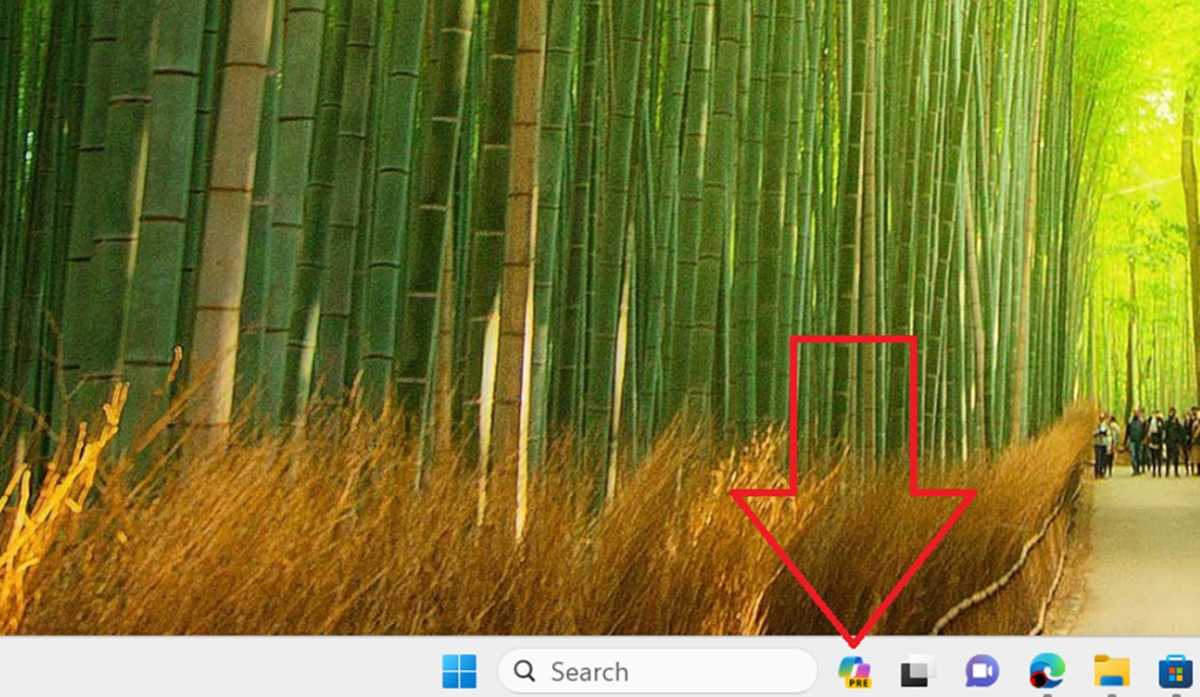
Mark Hachman / IDG
On average, Copilot is a novelty. It’s not omnipresent, such as how your browser’s URL/search bar is. Instead, it must be opened via the small Copilot icon on your taskbar. Somewhat ironically, it appears right next to the Windows Search box — which really does nothing of the sort, search-wise. Microsoft has yet to commit to a genuine search experience on the desktop, and Copilot isn’t it.
Copilot can be used as a search tool, and functions pretty well when it’s asked to provide a lengthy response on a given topic — such as what it itself can do. Ask it for assistance with a pitch deck, and it provides good advice. But as someone who has written for a living for about a quarter of a century, Copilot’s sourcing mechanism — a footnote, with a link at the bottom — is depressing. A list of links, whether it be from Bing, Google, Brave or elsewhere, provides some visual context as to what that page contains. There’s no indication whether Copilot knows what it’s talking about.
The key with Copilot: experiment. Do not think of it as a search engine, with narrow, factual queries. The best test of Copilot is to try open-ended queries. Copilot does have access to Bing, so asking it for up-to-date information will work: I asked it a question about a recent world event, and it cited information recorded on the date I asked it. One weakness: The information Copilot cited came from a report on its own news service, MSN, which only gave the headline when I hovered over it. As it turned out, the source was a respected news source, Reuters, but that’s not obvious.
And then there’s the personality. Which is to say, there isn’t one. Windows 11’s Copilot offers the same three personality modes at the beginning of the conversation: Creative, Precise, and Balanced. Changing them doesn’t seem to have much effect, as far as most generic inquiries are concerned.
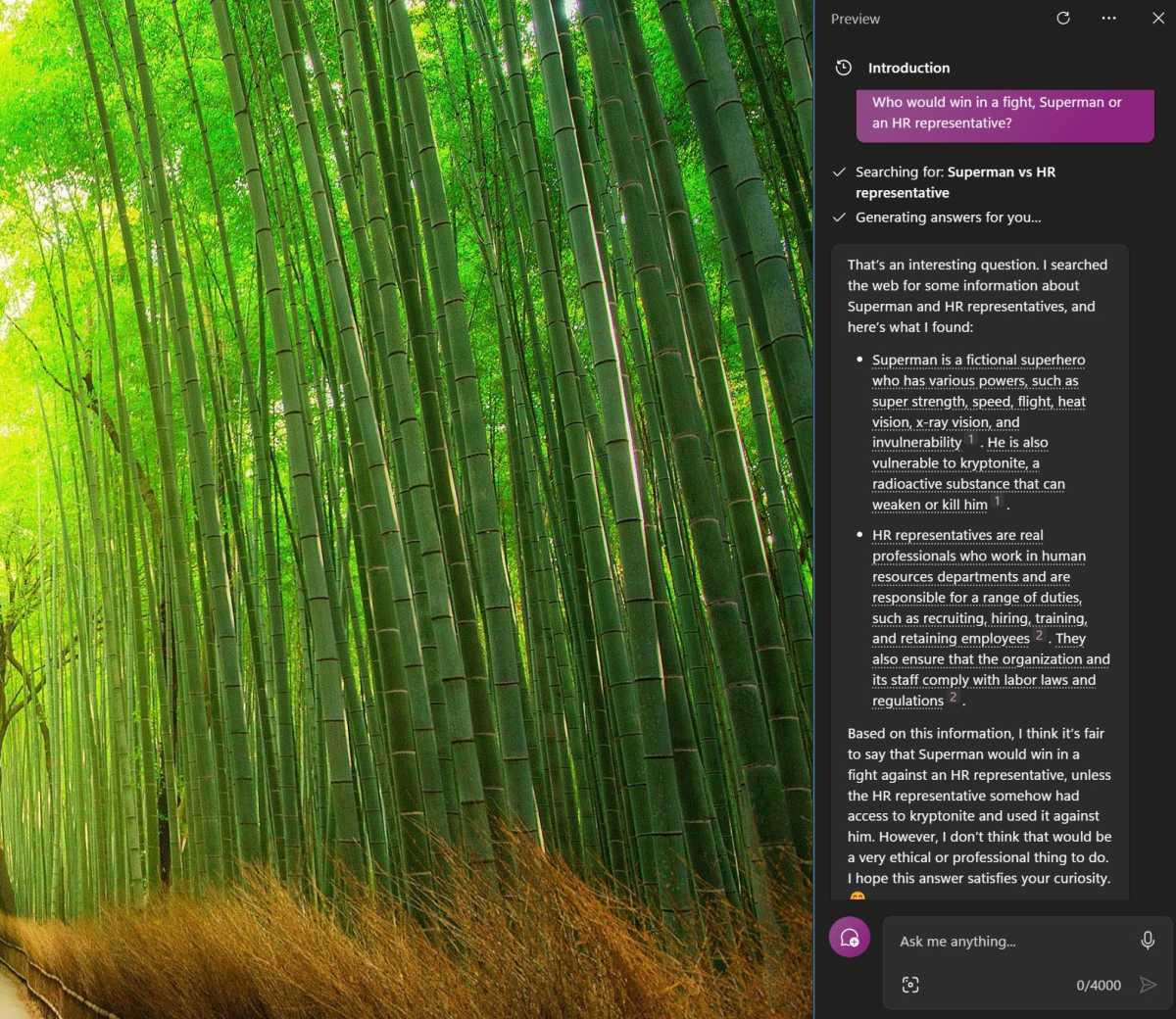
Mark Hachman / IDG
Microsoft goes to ludicrous lengths make sure you’re not offended or that it’s not violating privacy policies. “How do I create a pitch deck” warned me that the conversation wouldn’t be saved, as the information wouldn’t be public. God forbid you ask it anything even remotely racy, such as a question about the role of the male prostate. “My mistake, I can’t give a response to that right now. Let’s try a different topic” will be a frequent response.
And if you do choose to exercise your adult prerogative, it gets snippy: “That is not an appropriate topic for me to chat about. Please respect my boundaries and let’s talk about something else. Thank you. ð” Copilot feels less like a personal assistant and more like a young HR representative sitting next to your desk.
Copilot will also summarize a web page, which is really handy for long articles or papers. The catch is, naturally, that it only understands Web pages which were opened in Edge, and it has to have been opened before the Web page loads, not the other way around. But yes, this is a useful feature.
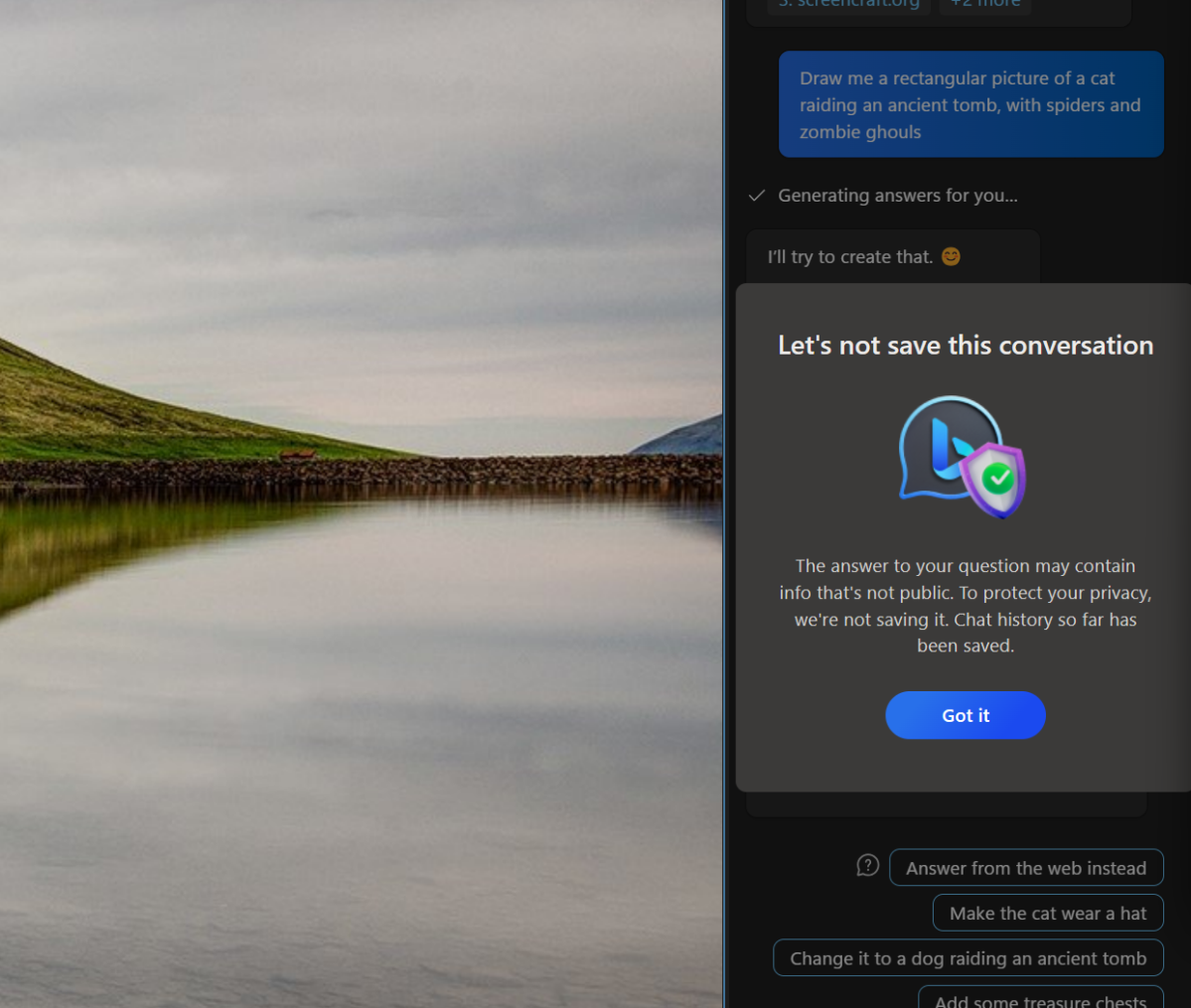
Mark Hachman / IDG
Windows has always lacked a robust, one-stop-shop for help, tips, and new features. Copilot’s ability to guide and adjust settings on your Windows PC feels like a step forward, but it’s still so very random. I was rather pleased when I was able to ask Copilot exactly what it could do, and received a nice summary: take a screenshot, change your PC to dark mode, manage Bluetooth, and initiate a screen cast. All these are sort of useful, though painfully slow to use. And they work.
But what Copilot can do to manage your PC feels like such a tiny teaspoon of features set against the gallons of things Windows can already accomplish that it’s just not worth even asking. Even just being able to link to the appropriate Settings menu would be a good start.
But there is potential, even now. When I asked Copilot for help creating a pitch deck, it offered to open PowerPoint, and then gave me a list of ideas to construct it. And when I opened PowerPoint, I noticed that it had chosen to highlight “pitch deck” templates.
That’s exactly what users will want Copilot to do. Microsoft is not going to be in a race to convince users that Copilot can accomplish their tasks — but to convince users to assume Copilot will be able to perform those tasks. Until Microsoft can build a dependence upon Copilot, the feature will flounder.
File Explorer’s UI update feels useful for business users
I was pleasantly surprised by how much I value the new changes to File Explorer, specifically a new “carousel” view of files that puts the most recommended files atop File Explorer’s new “Home” view, and a “Gallery” view that shows you your photo thumbnails.
Windows 11 only seems to allow access to the carousel view if you have a corporate SharePoint account (my employer, IDG, does) and not if you use a personal Microsoft 365 subscription. But not only is it a nice way of keeping frequently-used documents handy, it also seems to aggregate documents that were emailed to a work account. Note that the documents File Explorer collects seem to be different than the “Recommended” files that the Windows Start menu collects.
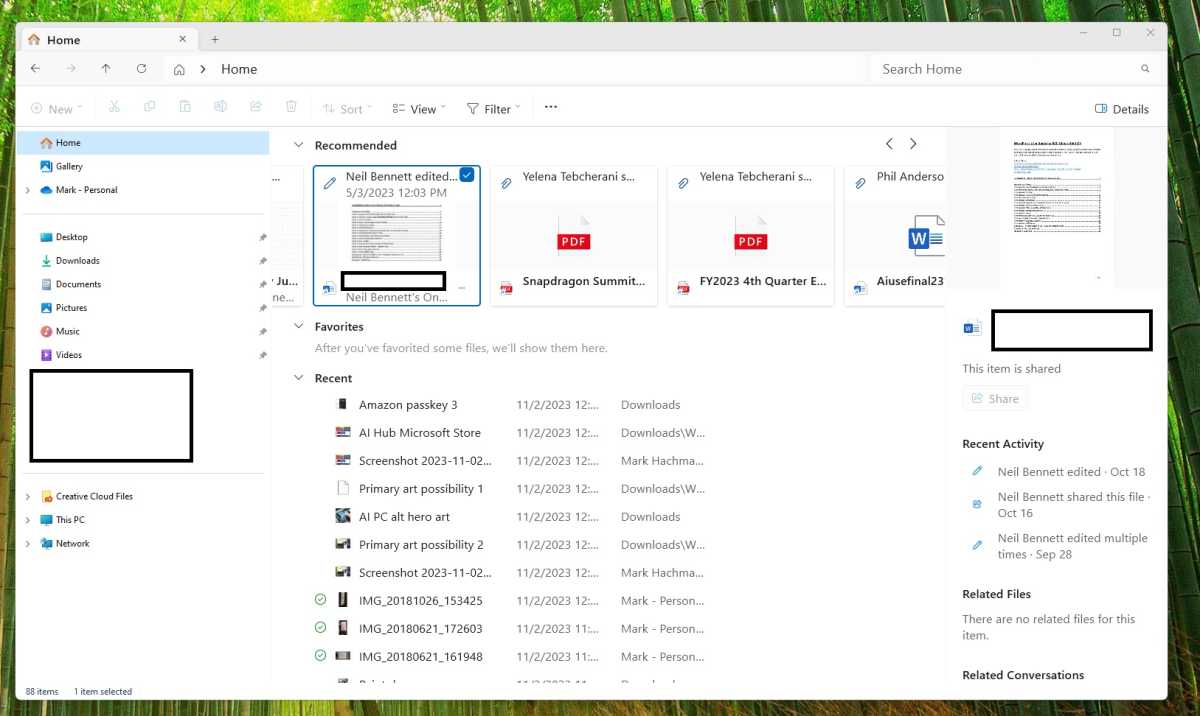
Mark Hachman / IDG
If a file does appear in the carousel view, you’ll see some accompanying information attached to it, who created it, if you recently edited it, and so forth. You’ll even see “conversations” about it. The latter, though, assumes that you’re working and chatting about it in Windows apps. Emails about it didn’t seem to be referenced, and if you discuss the file in, say, Slack, I wouldn’t expect those conversations will appear.
There are many ways of transferring photos from a phone to a PC, including the Your Phone app that Microsoft provides for Android phones. The File Explorer Gallery view is another option, with a no-nonsense mosaic of photos that it pulls from your PC — from your phone’s camera roll, or via screenshots that you’ve saved via your PC.
Normally, I use the Photos app for this, reviewing my photos and then editing them. Here, it takes an additional step to edit your photos, via Photos or some other app. But the advantage here is that you can treat the files as files — selecting multiple files, saving them in a ZIP file, or quickly sharing images with contacts via a OneDrive link. That’s a handy feature that Photos lacks. In that app, “sharing” a handful of files means Windows will simply embed them inside an email.
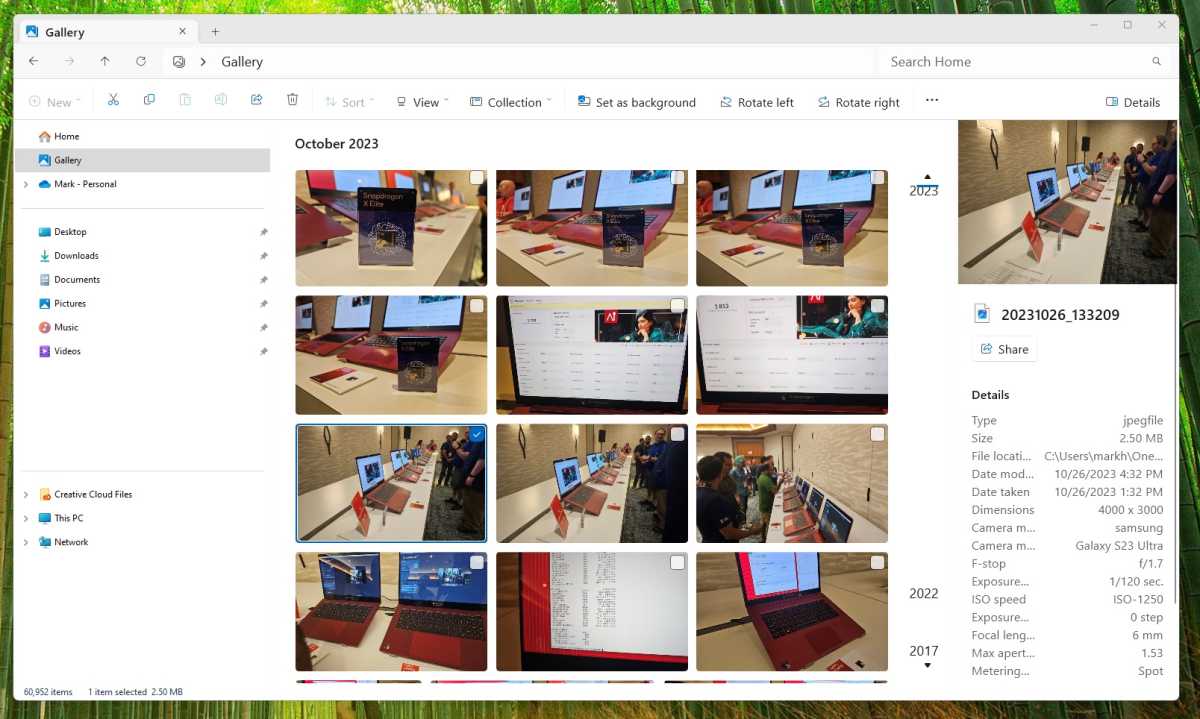
Mark Hachman / IDG
The one thing I don’t like about the Gallery view: it’s slow. I can take a photo on my Android smartphone and it takes minutes to show up, even if it can be found on OneDrive’s Camera roll and in the Windows Photos app, which connects to it. I can understand a delay, but I finally gave up on looking for a recent shot and moved on.
File Explorer now thankfully unpacks RAR and 7-Zip files, among others, which has been substantially overdue.
Passkeys are the future, now
I love passkeys. One of the advantages of Windows Hello is how simple it makes logging in, using
Login to add comment
Other posts in this group
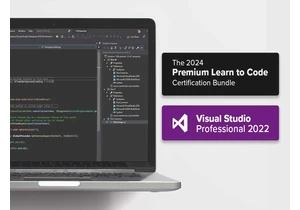
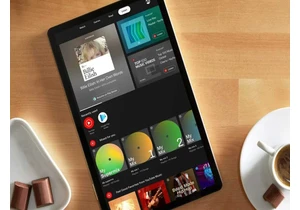
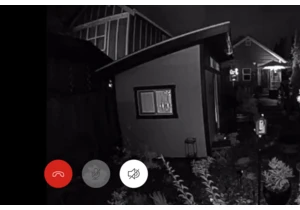
Contrary to popular belief, most property crimes—including burglaries



Being able to snag a 4K monitor for less than $200 might sound like a

If you’re looking for a solid daily driver laptop that won’t cost you
