Writing documents, surfing the internet, watching videos, or playing games: You want to use your PC and spend as little time as possible on the technology behind it. The operating system only provides the basis for the useful applications. It should be as stable as possible and preferably run unnoticed.
get windows 11 pro for cheap
Windows 11 Pro

However, it should also provide functions that enable convenient working and without great effort. Windows 10 and 11 already fulfil the requirements of most users to a large extent. Windows does many things automatically and silently in the background.
However, many applications regularly require the user’s attention, for example when updates are due. In this article, we show tools that make it easier to install and automatically update programs, and generally make your PC experience more efficient and hassle-free.
Install programs faster
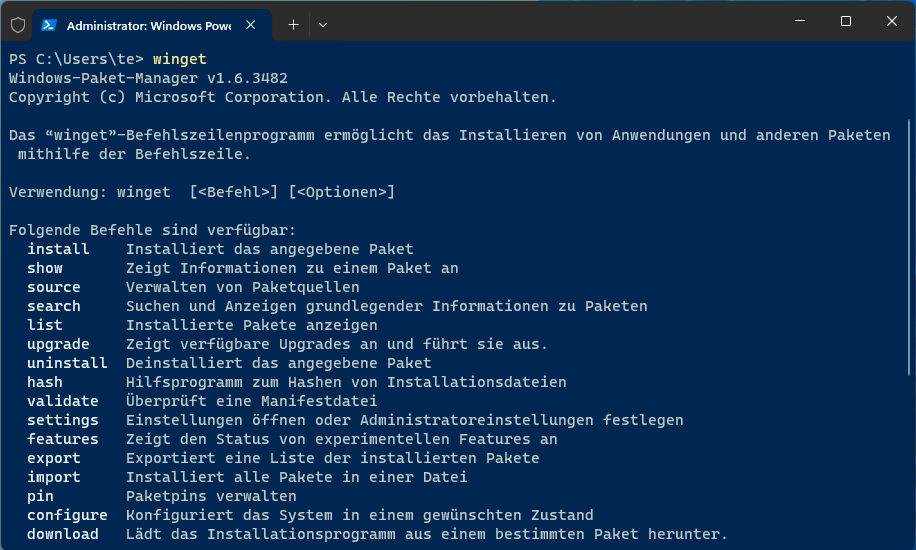
Install programs: With Winget, you can search for and install programs on the command line. It can also be used to update software.
IDG
There are various ways to install programs under Windows. In most cases, a setup program is used that can be downloaded from the internet. The Microsoft Store can be used as a central software administration center, from which programs can be installed and automatically updated. For this to work, “App updates” must be switched on in the Microsoft Store settings.
However, the Microsoft Store is far from being able to provide all popular programs. With Winget, Microsoft provides a command line tool that can be used to install and update more free programs. The tool obtains software from the Microsoft Store (“msstore”) and the extensive Windows Package Manager Community Repository.
Winget is installed by default in Windows 11; Windows 10 users install the App Installer package via the Microsoft Store. In a Powershell or command prompt started with administrative rights, enter
wingetfollowed by the Enter key to see a list of available options. With
winget search [ProgramName]to search for programs. Replace the placeholder “[ProgramName]” with the name of the desired program. The first time you call up the program, you must accept the terms of use. In addition to the name, Winget displays a unique program ID that you use for the installation. The line
winget install [Program-ID]is used for the installation, which usually does not require any user input.
winget listdisplays the installed programs including version number and available version.
winget upgrade [Program-ID]updates the program specified with “[Program ID]”. With
winget upgrade --allyou can update all packages to the latest version, which can also be used to update a number of programs that have not been installed via Winget.
Update programs automatically
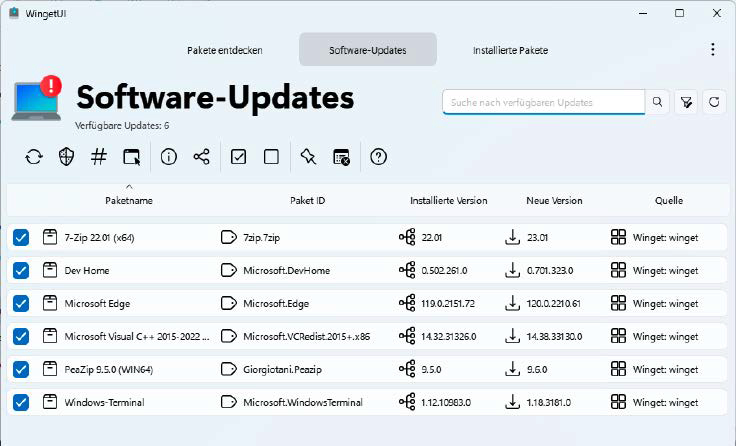
Winget with graphical interface: Wingetui makes it easier to use Winget. The tool can also perform updates automatically according to a schedule.
IDG
Winget can also be used to automatically update applications and tools. The easiest way to do this is via the Wingetui graphical interface.
The tool can search for packages, install them, and display the installed packages. After clicking on “Software updates,” Wingetui displays packages for which updates are available. Click on the button on the far left of the toolbar to update all programs at once.
The “Wingetui settings” can be accessed via the three-dot menu at the top right. For automatic updates, tick “Update packages automatically” under “General settings.”
Under “Start options,” “Start Wingetui automatically in notification area” should be activated so that the tool is available immediately after Windows starts.
As updates and installations require administrative rights, the User Account Control window appears for each individual update, which you use to confirm the increased rights. In the “Wingetui settings” you can tick the box “Ask for administrator rights only once” under “Administrator rights settings.” However, the developer recommends not using this option for security reasons.
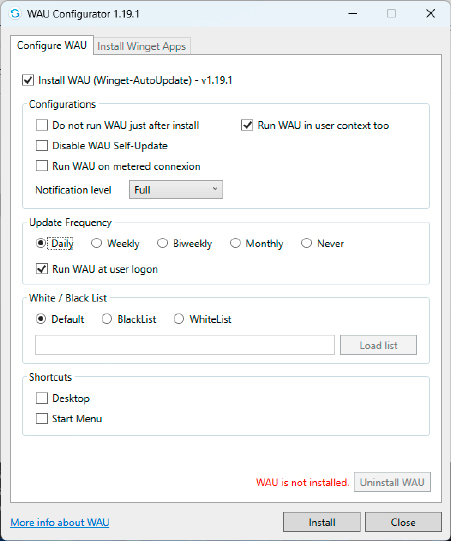
Updates via script: With Winget Autoupdate, you can set up Powershell scripts that perform software updates via Winget largely silently in the background.
IDG
Alternative update script: Winget Autoupdate is a Powershell script for automatic updates with Winget. To install it, start WAU Configurator and tick the box “Install WAU (Winget-AutoUpdate).” Under “Update Frequency,” select a schedule such as “Daily” or “Weekly,” then click on “Install.”
By default, Winget Autoupdate starts the first update directly after installation. For the automatic start, the tool enters itself in the task planning and starts with the rights of the “System” user. It can therefore update all programs with elevated rights; the user account control is not requested.
The tool installs itself in the folder “C:\ProgramData\Winget-AutoUpdate.” The file “excluded_apps.txt” with a list of programs that should not be updated is located here. Add further programs if required. In the “logs” folder, you will find the “updates.log” file, which you can open in an editor and check for updates.
Install the latest drivers
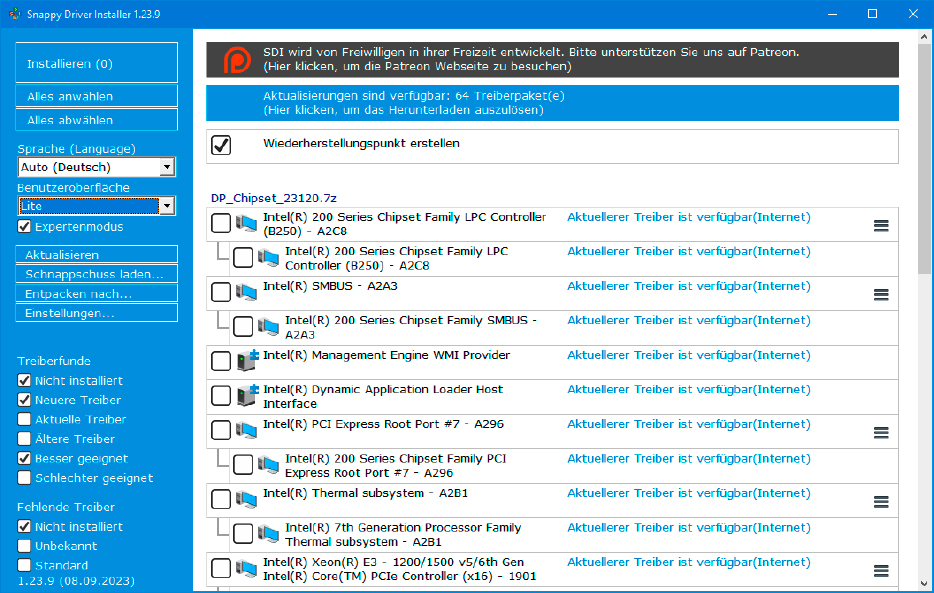
Keep drivers up to date: Snappy Driver Installer detects the installed drivers and checks for updates. A mouse click is all it takes to install updates automatically.
IDG
Windows usually only installs standard drivers automatically, which often do not optimize the performance of the hardware. Better and bug-fixed drivers are available from the hardware manufacturer, but these have to be laboriously searched for on the internet and then installed.
It’s easier with Snappy Driver Installer. The first time you start it, click on “Download indices only.” Once the process is complete, the tool determines the driver versions on your PC and offers updates.
Tick the “Create restore point” box. If a new driver causes problems, use this to restore the previous system status. Click on “Click here to initiate the download,” then on “Only for this PC” and “OK.” After the download, click on “Select all” if you want to install all updates, or select only individual drivers. Then click on “Install”. Finally, restart Windows.
Further reading: Goodbye, bloatware! How to declutter Windows 11
Portable applications instead of installed programs
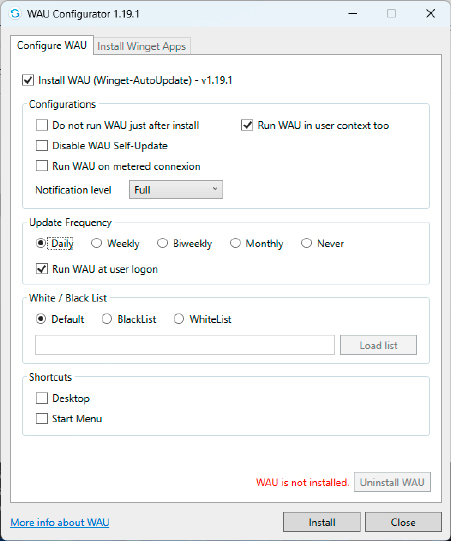
Updates via script: With Winget Autoupdate, you can set up Powershell scripts that perform software updates via Winget largely silently in the background.
IDG
Portable programs are well suited for a USB stick or an external hard drive. If you connect the drive to another PC, the desired applications, including the customized configuration, are immediately available. They can also be used instead of conventionally installed programs.
PortableApps.com Platform is a starter for numerous free programs and tools. During the initial setup, select the option “Local – install for the current user (private applications and settings)”. Or “Local All users – install for all users (shared applications and settings).” The target folder is then selected.
The first time you start the program, a window will open in which you can select the desired programs. If you would like more information, go to https://portableapps.com/apps. Here you will find detailed descriptions.
After clicking on “Next,” the programs are downloaded and installed. You will see the Portable icon in the notification area next to the clock. Click on it to bring the program launcher window to the foreground. When you start PortableApps.com Platform, it automatically checks for updates and you only need to confirm the installation.
However, the portable programs have one disadvantage: If you are used to opening files by double-clicking on the associated application, you will have to rethink your approach. PortableApps.com Platform does not link file name extensions with programs.
If you want this, use Portable Registrator. The tool shows entries for “Generic Media Player,” “MS Office Word,” or “VLC Player” behind “Program Type:,” for example. Behind “File Associations” you will see the corresponding file name extensions.
Under “Portable executable,” select the desired program from one of the subfolders of PortableApps.com Platform, then click on “Register.” After clicking on the “Add” button, you can define additional programs and file name extensions.
Quickly set up basic software equipment
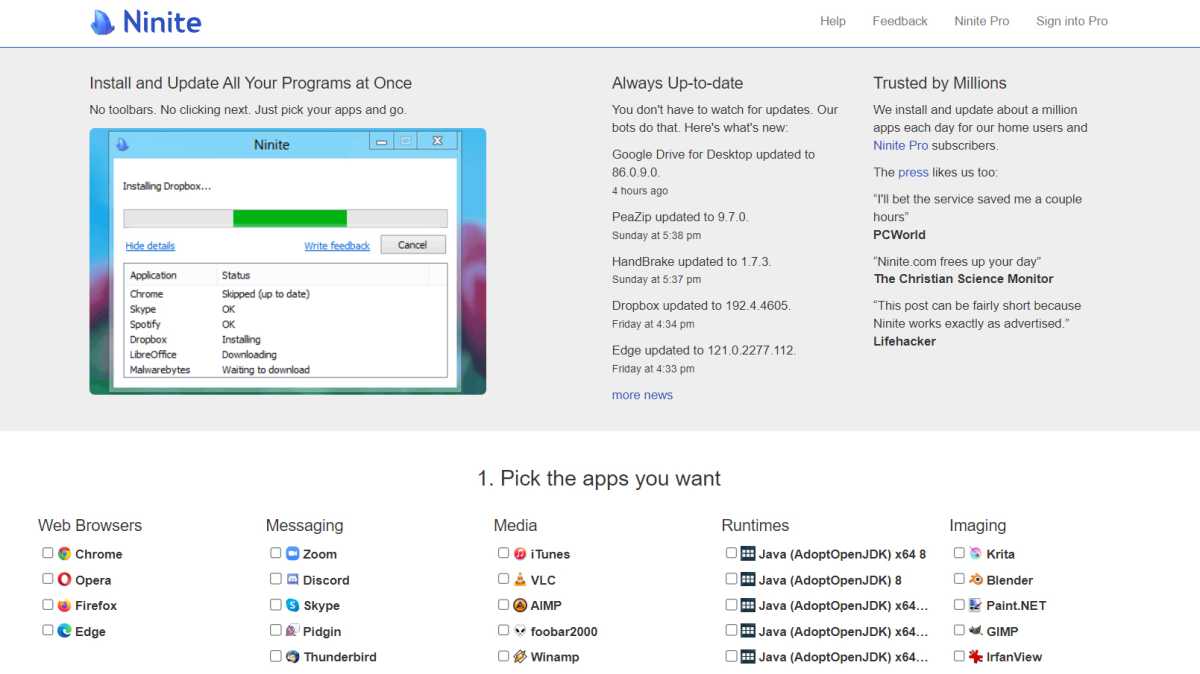
Login to add comment
Other posts in this group
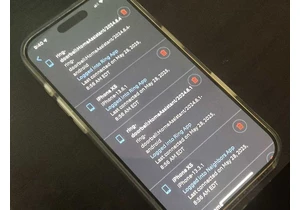
Worried that hackers got access to your Ring cameras on May 28? The “


You probably don’t need a PCIE 5.0 solid-state drive. At current pric

I just found one of the best accessories for charging your phone and

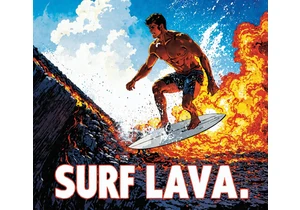
AMD and Stability AI on Monday said that the two companies have porte
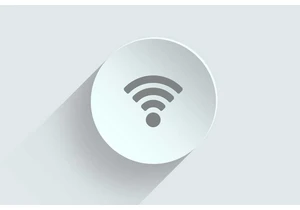
It took a long time for Windows 11 and Wi-Fi 7 to finally come togeth
