 At a glance
At a glanceExpert's Rating
Pros
- Excellent build quality
- Incredibly light
- Beautiful display
Cons
- Expensive compared to the competition
- CPU performance slows under heavy loads
- Smaller battery means less battery life
Our Verdict
The ThinkPad X1 Carbon (Gen 12) is an amazing business laptop with a lightweight form factor and a stunning display. But it comes at a premium price point compared to competing laptops, and it’s not the ideal machine when you’re looking for sustained CPU performance.
Lenovo’s ThinkPad X1 Carbon may be one of the best business laptops you can get your hands on. This isn’t your average laptop. It’s a high-end product that combines the latest Intel hardware with a lot of extra touches that make it just nice to use. It incorporates carbon fiber to make it more lightweight and durable. Of course, it also costs more than a typical thin and light machine, and the CPU performance isn’t the fastest under heavy pressure.
This latest version features a 14th-generation Intel Core Ultra 7 processor, bringing the ThinkPad X1 Carbon into the Meteor Lake era. It also has some keyboard tweaks that will make it less odd to use if you’re new to ThinkPads. But it’s still got the classic design touches you might be looking for from a ThinkPad, including that classic red “nub.”
If you’re looking for a high-end business laptop with lots of thoughtful touches — or, heck, if you’re looking for an awesome consumer laptop at this price point and gaming isn’t a priority for you — this might just be the laptop you should buy. But, while the laptop feels snappy and is a generally a joy to use for day-to-day tasks, with a great keyboard and a beautiful screen, the benchmarks confirm that this is a thin-and-light laptop that makes some performance trade-offs to achieve its sleek form factor and unusually light weight.
Looking for more options? Check out PCWorld’s roundup of the best laptops.
Lenovo ThinkPad X1 Carbon (Gen 12): Specs
The Lenovo ThinkPad X1 Carbon is available in a variety of configurations. You always get a speedy Intel Core Ultra 7 155H processor and Intel Arc graphics. It starts at $2042 on Lenovo’s website for a machine with 16 GB of RAM and a 512 GB SSD. The machine we reviewed costs $2703 and included 32 GB of RAM, a 1 TB SSD, and a micro-SIM slot for cellular connectivity.
The ThinkPad X1 Carbon features two Thunderbolt (USB-C) ports as well as two classic USB-A ports. The ThinkPad charges via one of these Thunderbolt ports, and they’re both located on the left. As far as the two USB-A ports, one is located on each side of the machine, giving you more flexibility.
There’s also a convenient HDMI port and an audio jack on the right side of the machine. If you’re looking for an SD card reader, Ethernet, or more USB ports, you’ll need a dongle. That’s not surprising, but it is something to be aware of if you’re looking for a business laptop with the most possible built-in ports.
Our review model came with a 2.8k OLED display without a touch screen, but Lenovo also offers the option of a touch-enabled OLED display and lower-resolution 1920×1200 displays.
The ThinkPad X1 Carbon (Gen 12) also packs an Intel Evo Edition sticker, which Intel is applying to higher-end laptops the provide the “best experience.”
- CPU: Intel Core Ultra 7 155H
- Memory: 32GB LPDDR5X
- Graphics/GPU: Intel Arc
- Display: 14-inch, 2.8k (2880×1800) OLED 120Hz with HDR True Black 500 and Dolby Vision, Eyesafe certification
- Storage: 1TB NVMe PCIe SSD
- Webcam: 1080p with IR camera and privacy shutter
- Connectivity: Two Thunderbolt 4 (USB-C) ports, two USB-A 3.2 Gen 1 ports, combo audio jack, HDMI, Kensington Nano security slot
- Networking: Wi-Fi 6E, Bluetooth 5.3, optional Nano SIM
- Biometrics: Windows Hello facial recognition, fingerprint reader
- Battery capacity: 57 Watt-hour
- Dimensions: 12.31 x 8.45 x 0.59 inches
- Weight: 2.42 pounds
- MSRP: $2,703 as tested ($2,042 base)
Lenovo has also offered versions of its previous ThinkPad X1 Carbon laptops that come with Linux preinstalled instead of Windows. I’ve long considered this one of the best Linux laptops you can buy, and it’s great to see PC manufacturers offering the option. Lenovo tells me a configuration of the ThinkPad X1 Carbon (Gen 12) with Linux should be available around mid-March.
Lenovo ThinkPad X1 Carbon (Gen 12): Design and build quality

IDG / Chris Hoffman
Lenovo’s line of ThinkPad laptops has a classic style. It’s not gaudy, but I don’t consider it boring either. It’s a sleek, matte black design with red highlights, including the classic red ThinkPad “nub” in the center of the keyboard. On the back of the laptop’s screen, the dot in the red “i” in ThinkPad lights up when the laptop is on. It combines retro touches with a sleek, modern design.
Bezels are small, but the webcam “bar” above the top of the laptop’s screen juts out a bit, giving you a nice handhold to grip when you’re opening the laptop.
Build quality feels excellent: Lenovo uses “aerospace-grade carbon fiber” as well as recycled aluminum and magnesium. The matte finish on the body of the laptop feels almost “rubbery” – in a good way! It’s not smooth metal, and it doesn’t get cold to the touch. It’s not creaky plastic, either. It feels nice.
That material doesn’t just give the ThinkPad X1 a distinct feel: It also makes the machine extremely light. The ThinkPad Carbon X1 weighs just 2.42 pounds. Dell says the 2024 model of the Dell XPS 13 laptop will start at 2.6 pounds. The latest version of the HP Spectre 360, another laptop we like a lot, weighs in at 3.43 pounds. Of course, the ThinkPad Carbon X1 is more expensive than these competing laptops, but you’re getting something nice for the extra money.
Lenovo says the ThinkPad X1 Carbon (Gen 12) “aspires to be one of the toughest in its class” and is graded to MIL-STD 810H standards. It should be more durable, rugged, and resistant to extreme environments than your average laptop.
The Lenovo X1 Carbon can lie flat, too — something that’s very convenient for use on airplanes, for example.
The software is nice and clean, too: You won’t find a lot of included apps automatically starting with your PC. Lenovo bundles a few useful utilities, but it’s a very nice setup that gets out of your way.
Lenovo ThinkPad X1 Carbon (Gen 12): Keyboard and trackpad

IDG / Chris Hoffman
The ThinkPad’s full-size keyboard feels spacious and nice to type on, with plenty of travel for a laptop keyboard, and it’s nice and quiet. The keyboard has an optional backlight with white lighting. There’s one huge change here for ThinkPads: Lenovo has put the Ctrl key in the bottom left corner of the keyboard and the Fn key to the right of the Ctrl key. This is how most other laptops do it, but ThinkPads did it their own way in the past.
As someone who’s used ThinkPads now and then but has spent most of his time with other laptops, I think this is great – if you’re new to ThinkPads, this is the way you’ll expect it to work. If you are an experienced ThinkPad user, it may be weird: But good news, you can swap the keys back around in the included “Lenovo Commercial Vantage” software under Input & Accessories.
The glass trackpad feels excellent, and it features three buttons above it – the third button in the middle can function as a middle click if you change a setting in the ThinkPad’s TrackPoint software, but it scrolls around web pages by default. It’s nice to have those physical buttons.
As far as the TrackPoint, affectionately known as the “red nub,” it’s definitely here! You can place your finger on the nub and apply pressure to move the mouse cursor around on your screen. It seems to work well, but I’ve never been a nub person. If you love it, good news: It’s here! If you don’t use it, it doesn’t get in the way, and it adds a lot of visual flair and ThinkPad style to the keyboard.
One thing I’ve noticed as I get up to speed with the ThinkPad X1’s keyboard is it beeping at me. All keyboards can only handle it when you press so many keys at a time, and they’ll miss some of your keypresses. If you press too many keys at once, the ThinkPad will beep at you to let you know. So, while it seemed like the problem was I was typing too quickly, the problem was that I was actually lifting my fingers from the keys too slowly.
The beeping is something you can disable if you like,, but it’s an interesting feature because the ThinkPad is alerting you that you may have lost a keyboard input – something that could be extremely good to know when coding, writing, or doing anything else on your computer. As I quickly got used to the keyboard and became faster at lifting my fingers from the keys, I wasn’t encountering the beeping so much anymore. (And when you hear that beep, remember that the average laptop wouldn’t beep – it would just miss some of your keypresses. The ThinkPad’s beeping is very helpful.)
Lenovo ThinkPad X1 Carbon (Gen 12): Display and speakers

IDG / Chris Hoffman
The Lenovo ThinkPad X1 Carbon (Gen 12) has a 14-inch display. The model we reviewed came with a 2.4k (2880×1800) OLED display with a 120Hz refresh rate and HDR support: HDR True Black 500 and Dolby Vision. Lenovo also says it’s Eye Safe-certified to reduce blue light. It’s a 16:10 display which, to me, is essential for productivity on a laptop: You get a lot of vertical space for getting work done.
The OLED display looks great – it’s beautiful, vibrant, and plenty bright. I’ve been using a laptop with a lower-resolution display lately – one without an OLED display – and the ThinkPad X1 Carbon’s display was an immediate huge upgrade as soon as I laid my eyes on it.
Our model didn’t have a touch screen, but Lenovo offers touch-screen models. As usual, we’d expect the touch screen to require more power and cut the laptop’s battery life a bit. Lenovo also offers models with lower-resolution, non-OLED displays – to be precise, they have full HD (1920×1200) IPS displays.
The ThinkPad X1 Carbon (Gen 12) features an interesting speaker setup: Lenovo has placed the speakers below the keyboard. Lenovo says those upward-firing speakers offer a great experience in Dolby Atmos content – sort of like how Dolby Atmos-enabled soundbars feature upward-firing speakers. (While the speakers are below the keyboard, Lenovo says the keyboard is still spill-resistant.)
Lenovo describes the speaker audio as “clear and clean.” They sound pretty good as far as integrated speakers go: Speech is clear, so this will work well for online calls and listening to YouTube videos. I streamed the Dolby Atmos-enabled Dune on Netflix and the audio wasn’t bad; you could certainly watch a movie and have a decent experience as far as laptop audio goes. But these are still integrated speakers on a lightweight laptop: You aren’t going to get a lot of booming bass, and this isn’t going to compete with a serious external speaker setup or solid pair of headphones.
Lenovo ThinkPad X1 Carbon (Gen 12): Webcam, microphone, biometrics

IDG / Chris Hoffman
Lenovo’s ThinkPad X1 Carbon (Gen 12) features a 1080p webcam on a bar above the display. It also includes a Windows Hello-compatible IR camera for facial logins. There’s a physical privacy shutter next to the webcam, and when you slide it, you’ll see a red dot appear in place of the webcam – a nice clear sign the webcam is disabled.
That privacy shutter doesn’t block the Windows Hello webcam, so you can still sign into your laptop with facial recognition even while blocking the standard webcam.
Thanks to the neural processing unit (NPU,) this laptop supports Windows Studio Effects for webcams: Features like Automatic framing to keep your face in the frame as you move around, Eye contact to make it look like you’re looking at the webcam even when you aren’t, and Background blur for blurring your background. They work fine, and it’s cool that they happen on your PC so they’re compatible with any video application, but they’re not life changing. They’re still nice to have — especially Eye contact for video calls.
The webcam is fine, but I wouldn’t call it excellent. It will serve you well in online meetings. Still, a higher-resolution camera would be nice to see in future high-end business laptops at this price point. I have been in a lot of online meetings, and the ThinkPad X1’s webcam beats the video quality I see most people using. So that’s good news: You may be at the top of the pack – unless someone has an external 4K webcam, which of course you could plug into this or any other laptop anyway.
The ThinkPad X1 Carbon (Gen 12) also features dual-array microphones paired with Dolby Voice technology. Lenovo says they “do a great job of picking up voices” and suppressing noise, and they did sound great – this is the kind of laptop you can use for online calls without plugging in an external microphone, and everyone will be able to hear you clearly. I had no urge to plug in an external microphone.
In addition to the Windows Hello-enabled IR camera for facial recognition sign-in, the ThinkPad X1 Carbon (Gen 12) features a fingerprint sensor near the bottom-right corner of the keyboard, to the left of the arrow keys. This isn’t a key you can press down – it’s a sensor you rest your finger over. Like the Windows Hello-enabled camera, it works well, giving you multiple biometric sign-in options.
Unlike on the previous generation model, the fingerprint reader is no longer integrated into the power button. The power button has moved “off the keyboard” and onto the right side of the laptop, near the headphone jack.
Lenovo ThinkPad X1 Carbon (Gen 12): Connectivity

Login to add comment
Other posts in this group
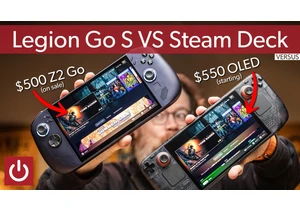
Despite a ton of competition from companies big and small, the Steam

Keeping an outdoor camera powered up can be a vexing issue, involving

Each new generation of Surface devices typically includes a Surface P
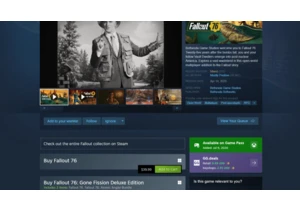
Have you ever bought a streaming movie, only to find out the next day
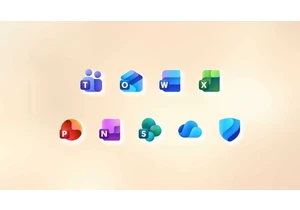

We could all use some extra USB-C cables around the house, what with

