The big difference between laptops and desktops is that the latter are, well, big. You need a desk or a table and accessories like a monitor, keyboard, and mouse to use them. But if you have a laptop already, you have all the components of a desktop and then some. If you’re not going anywhere for a while, why not kick back and get the full desktop experience?
Here’s why: You probably don’t have all the stuff you need for a full desktop setup. But getting that stuff is relatively easy, and so is assembling it in such a way that getting your laptop in and out is a cinch. That way you get the best of both worlds: a full, comfortable desktop setup when you want it, and an on-the-go laptop when you need it. This guide explains everything you need to know to turn your laptop into a desktop workstation.
The good stuff: Desktop components
The big advantage to building this setup is that you get to use your laptop with awesome, easy-to-use desktop components. (Oh, and you’ll also need a desk or a table, and a chair, obviously.) You can use as many or as few of these as you like, but here are the big ones:
Monitor: A larger external screen to give your eyes a rest and make movies and games really pop. You can use your laptop’s screen and an external monitor at the same time, or if your hardware supports it, multiple monitors for a full “battlestation.” Here are the best monitors on the market right now.
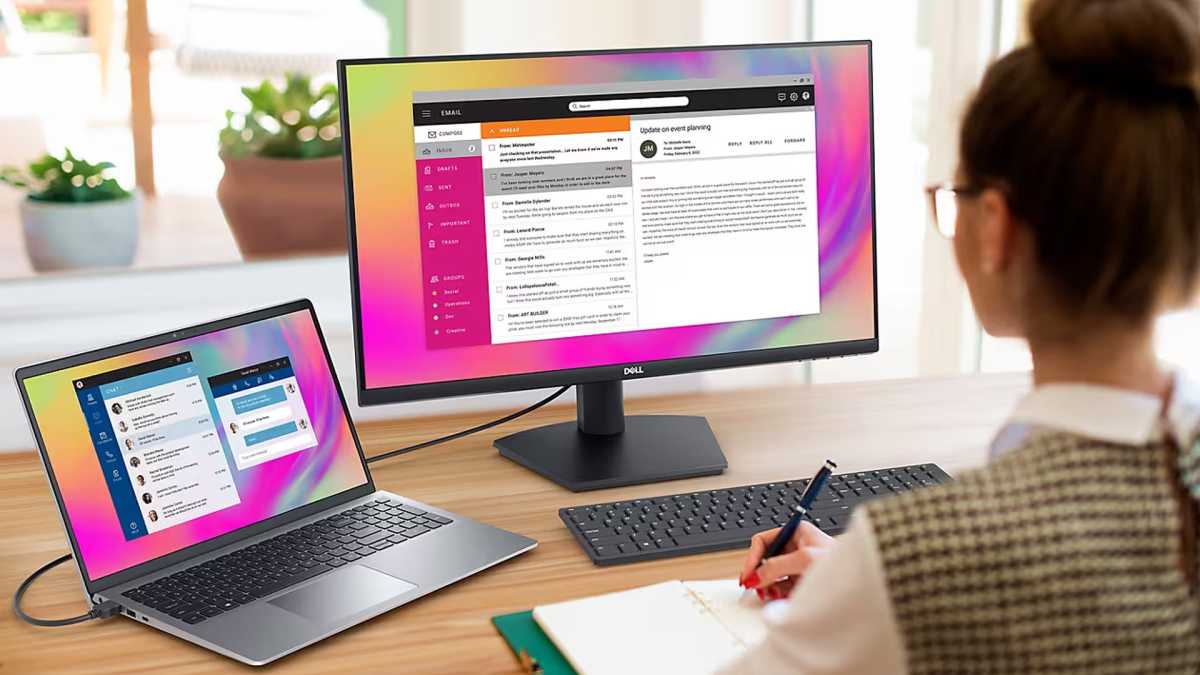
Dell
Dell
<div class="scrim" style="background-color: #fff" aria-hidden="true"></div>
</div></figure><p class="imageCredit">Dell</p></div>Mouse: Most laptop users are an ace at a trackpad, but even the best of them will agree that a mouse is the way to go. Get a USB model if you want speed, or Bluetooth if you want a connection that won’t take up a USB port. Here are the best wireless mice you can buy.

Logitech
<div class="lightbox-image-container foundry-lightbox"><div class="extendedBlock-wrapper block-coreImage undefined"><figure class="wp-block-image size-full enlarged-image"><img decoding="async" data-wp-bind--src="selectors.core.image.enlargedImgSrc" data-wp-style--object-fit="selectors.core.image.lightboxObjectFit" src="" alt="Logitech MX Master 3" class="wp-image-1922474" width="1024" height="683" loading="lazy" /></figure><p class="imageCredit">Logitech</p></div> </div></figure><p class="imageCredit">Logitech</p></div>Keyboard: A lot of users just stick with their laptop keyboard while using it at a desk station. But if you find yours particularly uncomfortable, or if you want to get into the growing mechanical keyboard scene. Here are the best wireless keyboards out there.

Michael Crider/Foundry
<div class="lightbox-image-container foundry-lightbox"><div class="extendedBlock-wrapper block-coreImage undefined"><figure class="wp-block-image size-large enlarged-image"><img decoding="async" data-wp-bind--src="selectors.core.image.enlargedImgSrc" data-wp-style--object-fit="selectors.core.image.lightboxObjectFit" src="" alt="Keychron Q3 Max hero" class="wp-image-2232333" width="1200" height="676" loading="lazy" /></figure><p class="imageCredit">Michael Crider/Foundry</p></div> </div></figure><p class="imageCredit">Michael Crider/Foundry</p></div>Speakers: Again, the speakers in your laptop will remain functional while you work at a desk, but for bigger, bolder sound, get a set of dedicated speakers. I like the Edifier R1280T bookshelf speakers, but you can also find cheaper ones on a budget as well. If you prefer, a nice headset or a pair of true wireless earbuds work too.

Login to add comment
Other posts in this group


Microsoft has added an OCR function (Optical Character Recognition) t

If you’re reading this anywhere outside of China, you probably haven’


While AMD jacked up the price of its Threadripper Pro chips to equal

First there was Clippy. Now Microsoft Copilot has a face, with reacti

