After letting Windows apps like Paint and Photos languish, Microsoft has brought them back with a vengeance. And Windows Photos now has one of the better features you could ask for in any app: Generative Erase.
I like features that don’t take a lot of explanation, tutorials, or anything else. They should be intuitive and just work. And you know what? Generative Erase does just that — about as well as Photoshop does, too, and for free. Microsoft is rolling it out to Windows 11 right now, and Windows 10 users should see it, too.
get windows 11 pro for free
Windows 11 Pro

You’ll want to use Generative Erase if you’ve ever taken a photo and want to remove those one or two objects that get in the way of a perfect shot. Maybe it was a photo of the beach, with a stray dog running in the background. Maybe it was a vacation photo…and your ex- snuck into the shot. Either way, Photos’ Generative Erase feature uses AI to interpret what you want cut out, and what it should be replaced with.
If you’re a longtime user of Photos, you’re probably aware that Microsoft has flirted on and off with an editing technology called Spot Fix. For me, Spot Fix has always been invaluable. You have no idea how much otherwise unseen dust and grime can make its way onto a laptop or peripheral, showing itself only after I’ve taken the picture. With Spot Fix, I can encircle the bit of dust or grime, click, and…boom! It’s gone. Generative Erase is like the improved version of Spot Fix: It simply allows you to “paint” an area you want removed.
How to use Generative Erase within Microsoft Photos
To use Generative Erase within Photos, you must first launch Photos. You can type Photos in Windows Search to launch it, or right-click an image file in File Explorer and open the app via that method. Photos won’t automatically save any edits you make without your permission, but you might want to make a copy of the file first, just to be safe.
When the photo file opens, you’ll need to then select the editing icon, which is the teeny-tiny little icon to the far left.
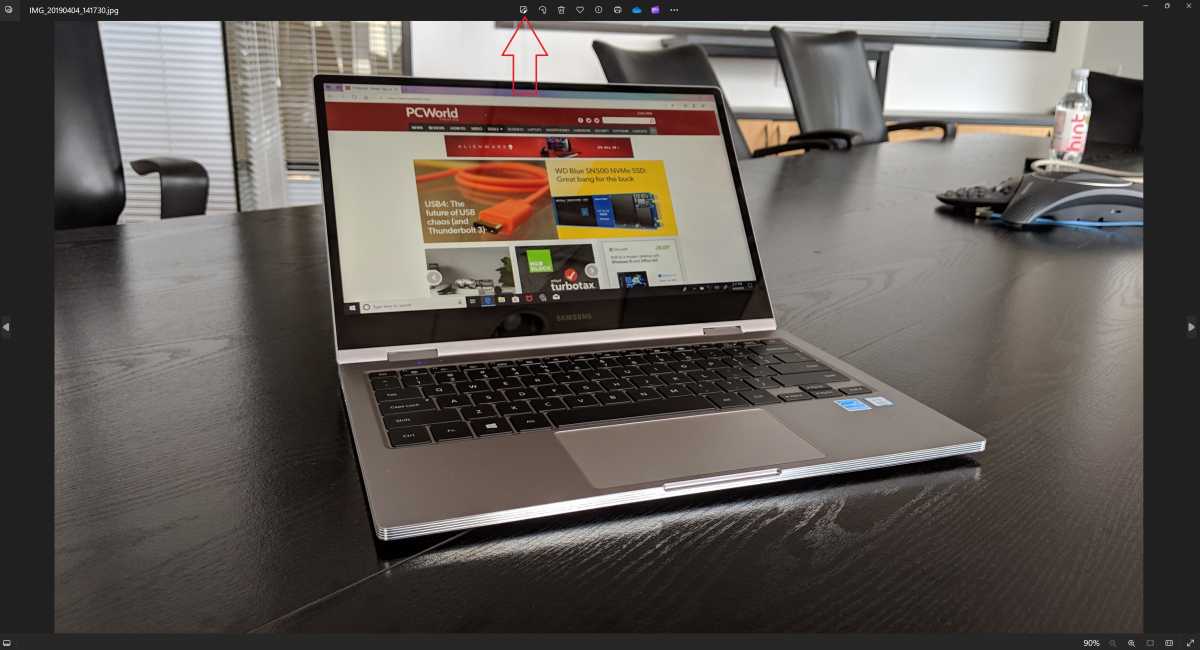
Mark Hachman / IDG
Mark Hachman / IDG
<div class="scrim" style="background-color: #fff" aria-hidden="true"></div>
</div></figure><p class="imageCredit">Mark Hachman / IDG</p></div>Photos offers a number of editing options, from basic crops to an AI filtering option that can be found under the Filter tab. But Generative Erase is in its own tab second from the right, marked “Erase.”
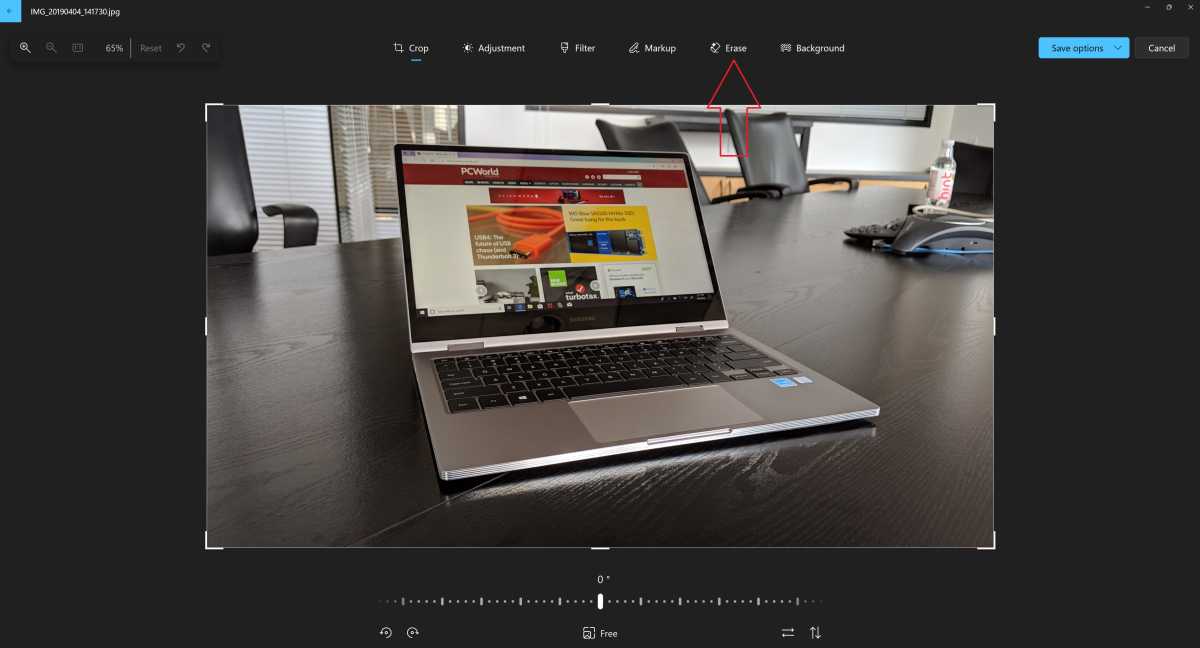
Mark Hachman / IDG
<div class="lightbox-image-container foundry-lightbox"><div class="extendedBlock-wrapper block-coreImage undefined"><figure class="wp-block-image size-large enlarged-image"><img decoding="async" data-wp-bind--src="selectors.core.image.enlargedImgSrc" data-wp-style--object-fit="selectors.core.image.lightboxObjectFit" src="" alt="Windows Photos open editing erase tab" class="wp-image-2301201" width="1200" height="648" loading="lazy" /></figure><p class="imageCredit">Mark Hachman / IDG</p></div> </div></figure><p class="imageCredit">Mark Hachman / IDG</p></div>To use Generative Erase, you’ll need to “paint” the area that you want Photos to erase. I’d recommend that you first toggle off the “Auto Apply” option. Otherwise, the erase effect will be applied every time you click and release. That’s just fine for a small edit, but if you want to fine-tune your selection you’ll want the extra control.
Note that you can adjust the size of the “brush” or circle, and choose to add or subtract the mask. That’s a fancy way of saying that you have the option to “paint” the area in which you want to erase, but subtracting the mask allows you to trim it down if you’ve gone too far. When you’re ready, click “Erase.”
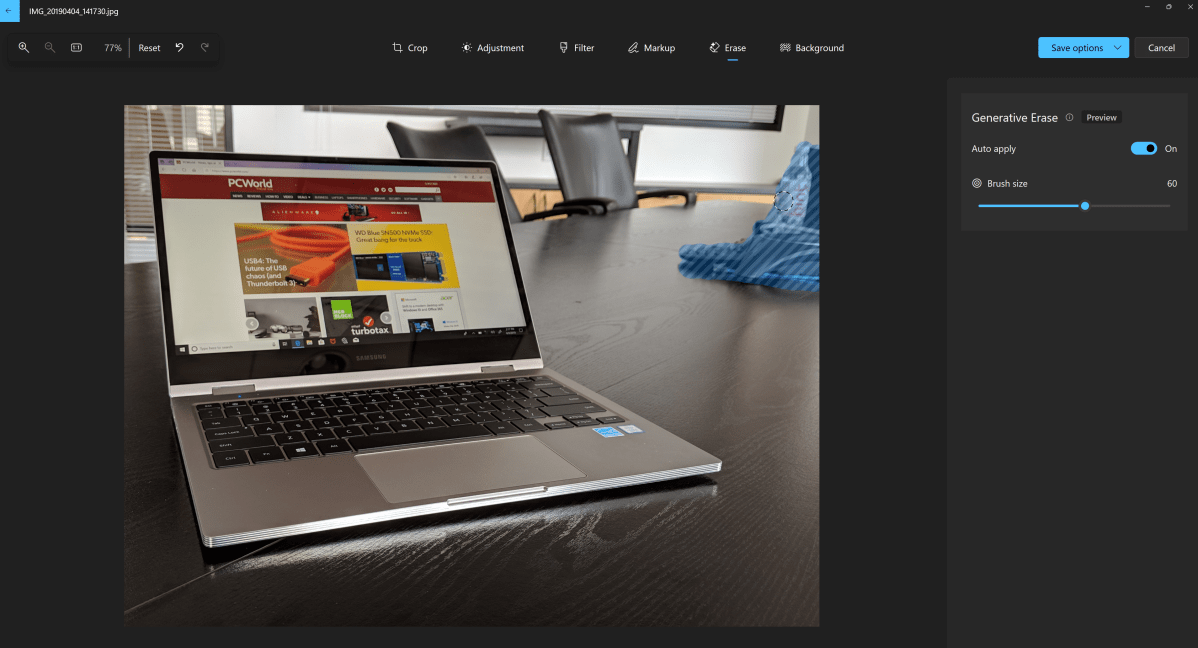
Login to add comment
Other posts in this group
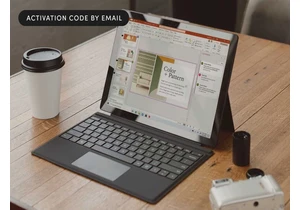




Microsoft has added an OCR function (Optical Character Recognition) t

If you’re reading this anywhere outside of China, you probably haven’

