Fast solid-state drives (SSDs) have now almost completely replaced classic hard disc drives (HDDs) in PCs and notebooks. In this guide, we reveal which SSD tips you should definitely know so that you can get even more out of your mass storage device.
Speed measurement
To ensure that the SSD you purchased achieves at least the performance specifications advertised by the manufacturer in terms of transfer rates and access times, you should use an appropriate SSD benchmark. The best programs for this purpose are:
With these small tools, it’s possible to determine all relevant performance parameters of an SSD and then compare them accordingly. You should check whether your SSD fulfils the following manufacturer specifications in full:
- Sequential read
- Sequential writing
- Sequential copying
You should also take a look at the drive information, including the corresponding S.M.A.R.T. values, as these reveal whether your SSD is actually a new storage medium.
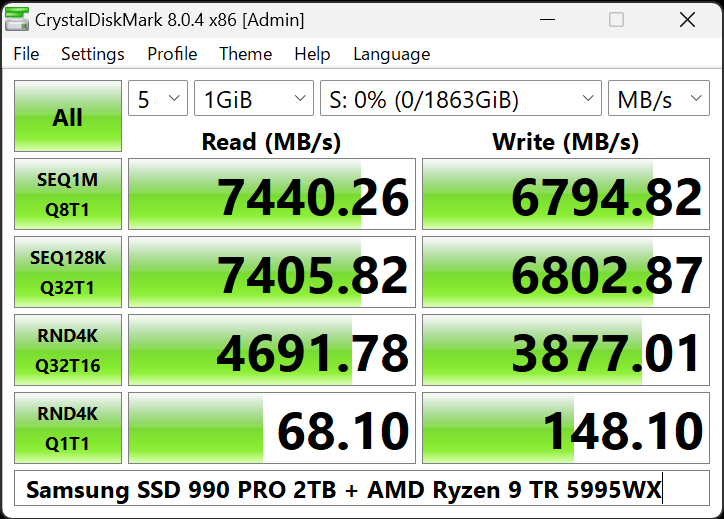
Crystalmark
Crystalmark
<div class="scrim" style="background-color: #fff" aria-hidden="true"></div>
</div></figure><p class="imageCredit">Crystalmark</p></div>Once you have checked the performance of your SSD, you are already quite a bit further along and can concentrate on the next step.
Application performance
In addition to the more theoretical sequential performance values, the highest possible application performance of your new SSD in programs and games is of primary importance to you as a user. You can determine this in several ways.
To get an initial rough idea of the application performance of your SSD, we recommend the PCMark 10 benchmark. The benchmark from UL Solutions was specially developed for Windows 10 and Windows 11 and tests and compares the latest SSDs with special storage benchmarks that simulate the actual storage requirements in everyday use.
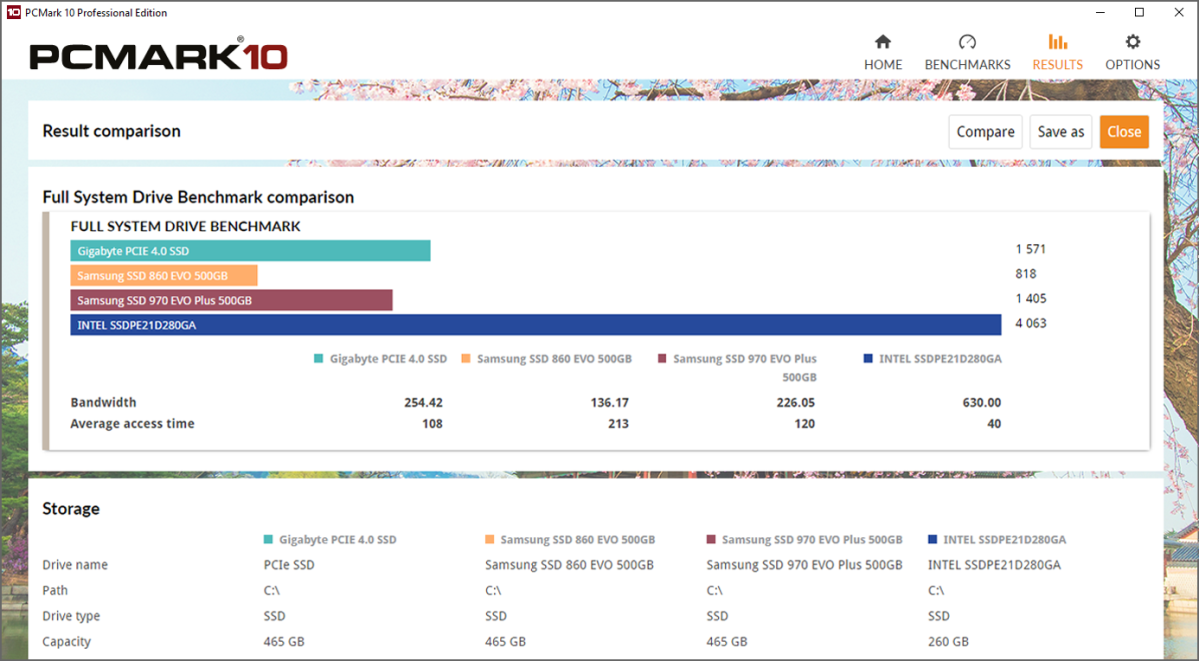
UL Solutions
<div class="lightbox-image-container foundry-lightbox"><div class="extendedBlock-wrapper block-coreImage undefined"><figure class="wp-block-image size-large enlarged-image"><img decoding="async" data-wp-bind--src="selectors.core.image.enlargedImgSrc" data-wp-style--object-fit="selectors.core.image.lightboxObjectFit" src="" alt="PCMark 10" class="wp-image-2244533" width="1200" height="661" loading="lazy" /></figure><p class="imageCredit">UL Solutions</p></div> </div></figure><p class="imageCredit">UL Solutions</p></div>The PCMark 10 SSD benchmark determines the relevant parameters of all SSDs installed in the system and compares them with the numerous reference values from UL Solutions’ huge SSD database. This allows performance bottlenecks and potential bottlenecks to be quickly identified and subsequently rectified.
Stability test
Testing an SSD for stability is no trivial task, as errors and stability problems with flash memory cells cannot be easily detected and often only become apparent in the system during everyday use.
However, to ensure the highest possible stability of your SSD, you should fulfil a few basic requirements that can reduce later problems to a minimum.
Update the firmware of your SSD to the latest version and use one of the following manufacturer tools, depending on the manufacturer:
- Samsung Magician
- Western Digital Drive Utilities
- Corsair Solid State Drive Toolbox
- Crucial Crucial Storage Executive Tool
- Kingston SSD Manager App
- GIGABYTE SSD Toolbox
- ADATA SSD Toolbox
Once the firmware of your SSD is up to date, restart your system and then restart the manufacturer’s tool.
Lifetime
Now it’s time to get an approximate idea of the possible lifespan of your SSD. You can also use the manufacturer’s tools or applications such as the powerful CrystalDiskInfo tool for this.
The “Self-Monitoring, Analysis and Reporting Technology”, the so-called S.M.A.R.T. values, are of particular interest here. Pay particular attention to the following parameters:
- Condition
- Temperatures
- UDMA error rate
- End-to-end error
- Reported uncorrectable errors
- Media and data integrity errors
- Unsafe shutdowns
- Critical warnings
- S.M.A.R.T. status
To ensure that the SSD you have purchased is really new, the following parameters should also be included:
- Overall condition
- Number of operating hours
- Number of switch-on and switch-off operations
- Number of write, read, and copy operations
- Serial number and firmware
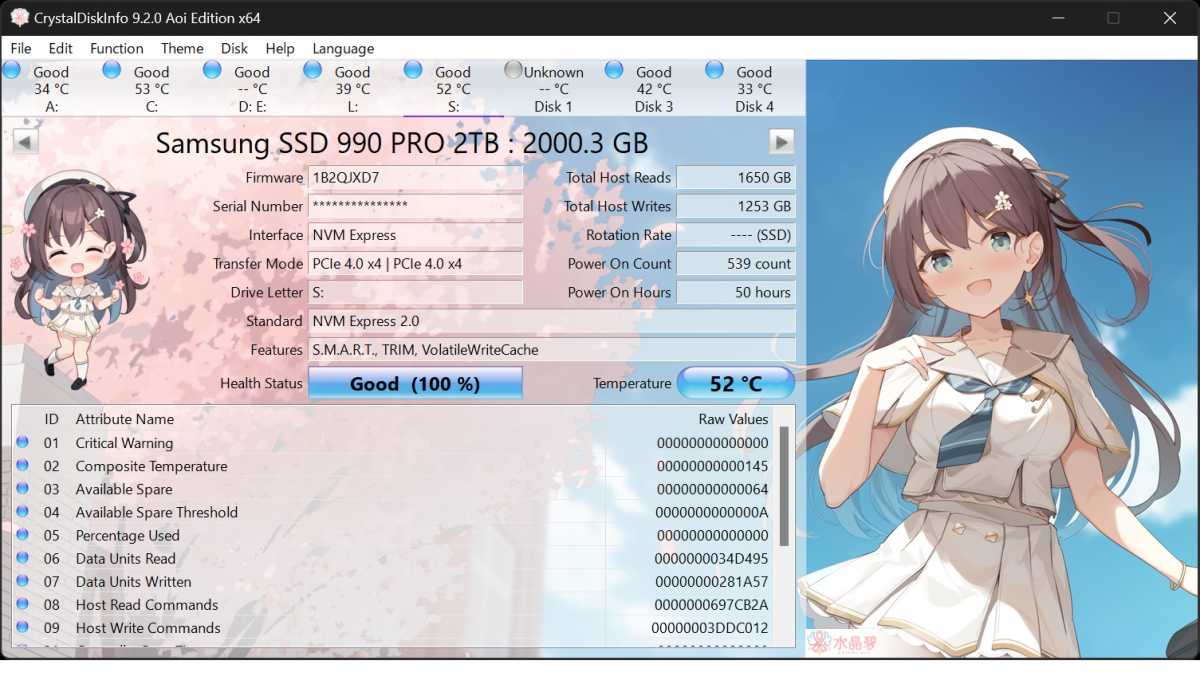
Login to add comment
Other posts in this group
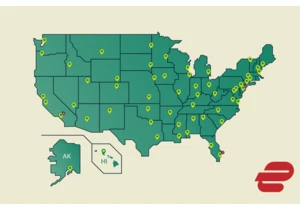
As demand for online privacy and security rises, ExpressVPN has taken

The JEDEC Solid State Technology Association has announced the LPDDR6
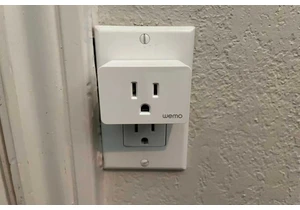
If you’re a smart home user with Wemo smart devices in your household

A portable monitor is becoming an increasingly useful accessory — and

Cloud storage is great and super handy, but sometimes you just gotta

Wait, wait! We might’ve found the best thing you can get this Prime D

Building a new PC from scratch can be super fun, especially if you sc
