With tweaking tools such as WingetUI or Microsoft PC Manager, you can not only improve settings in Windows 10/11, but also fix problems. This often works faster and more effectively than with manual changes to the registry or other system files.
get windows 11 pro for cheap
Windows 11 Pro

In this article, we will show you some of the best tweaking tools currently available for Windows, which are also available free of charge. Some of the tools are portable, i.e. you do not need to install them, but can simply start them, even from USB sticks.
Further reading: Supercharge Windows with Microsoft’s free PowerToys
NetAdapter Repair – fix network problems
If Windows can no longer communicate properly with the network or the internet, the open source tool NetAdapter Repair is an ideal tool. Once started, various buttons are available to repair individual areas in Windows that are causing problems with the network.
Inexperienced users in particular can use it to fix problems that otherwise only experienced users would dare to tackle. In addition to simpler problems, such as deleting the DNS cache, retrieving a new IP address, or cleaning up the hosts file, you can also repair VPN settings, reset the Windows firewall, and much more.
The routing table can also be repaired in this area. It’s also possible to select and start several tasks at once at this point. The “Run All Selected” button is available for this purpose. To be able to perform all actions, you should start NetAdapter Repair with admin rights. On the right-hand side, you can also see the external IP address of the internet access and the IP settings of the computer.
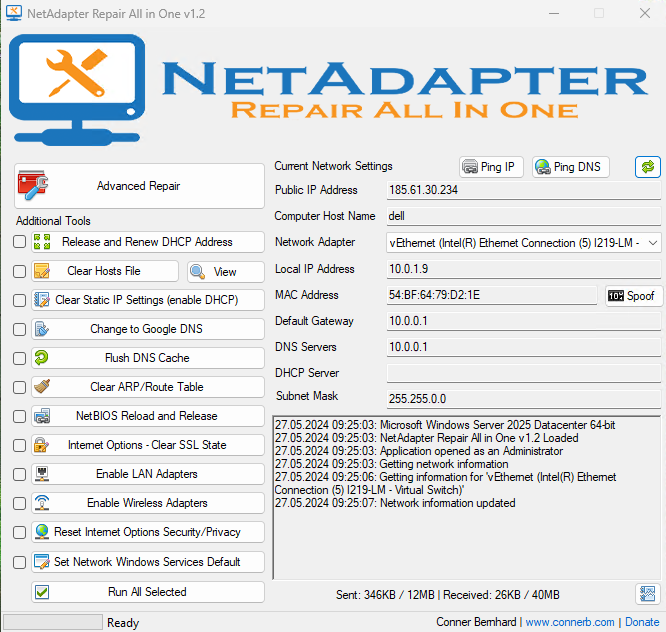
Thomas Joos
Thomas Joos
<div class="scrim" style="background-color: #fff" aria-hidden="true"></div>
</div></figure><p class="imageCredit">Thomas Joos</p></div>The tool therefore provides information on the network settings and the option to rectify errors at the same time.
Microsoft PC Manager helps to clean up Windows
With the free Microsoft PC Manager tool, users can very easily clean up and optimize their PC and search for errors.
The tool can perform a health check and a deep cleanup. Autostart programs can also be cleaned up. The tool also helps to block pop-ups and much more.
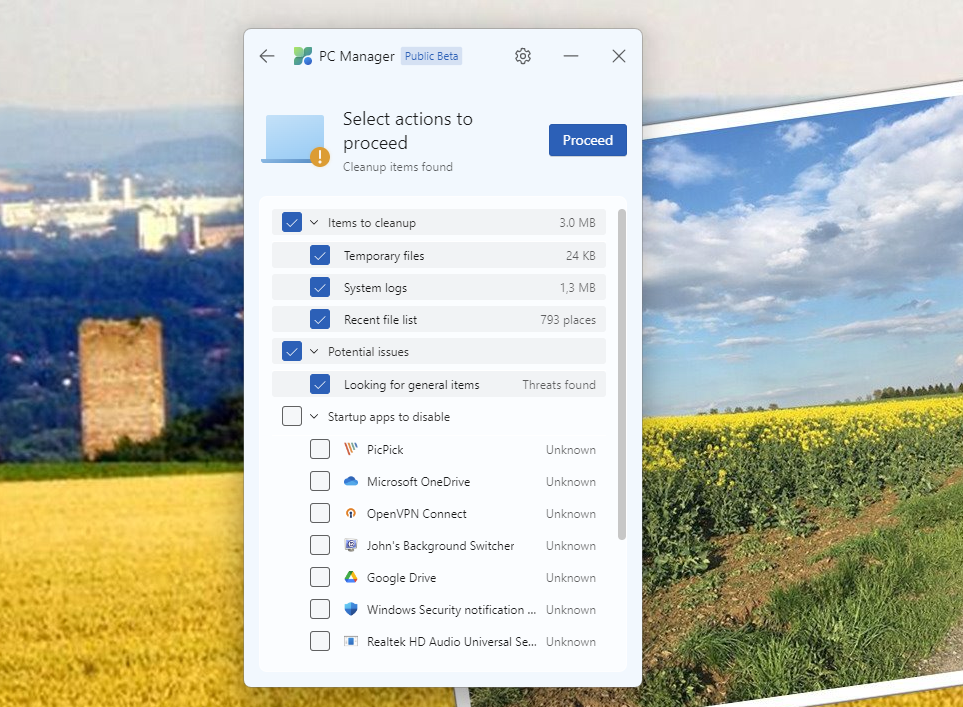
Thomas Joos
<div class="lightbox-image-container foundry-lightbox"><div class="extendedBlock-wrapper block-coreImage undefined"><figure class="wp-block-image size-full enlarged-image"><img decoding="async" data-wp-bind--src="selectors.core.image.enlargedImgSrc" data-wp-style--object-fit="selectors.core.image.lightboxObjectFit" src="" alt="Der Microsoft PC Manager hilft beim Bereinigen von Windows und vielem mehr" class="wp-image-2346090" width="963" height="707" loading="lazy" /></figure><p class="imageCredit">Thomas Joos</p></div> </div></figure><p class="imageCredit">Thomas Joos</p></div>PC Manager helps to clean up the system and can delete files that are no longer needed.
AutoPowerOptionsOK and saving energy
The small AutoPowerOptionsOK tool helps with the management and use of power options. The tool extends the standard options and integrates itself directly into the tray area of the taskbar. The tool can be used to access the Windows energy settings and further options are available via the context menu.
Login to add comment
Other posts in this group

TL;DR: Secure your child’s financial future with a o
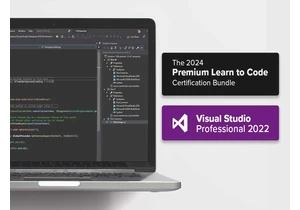
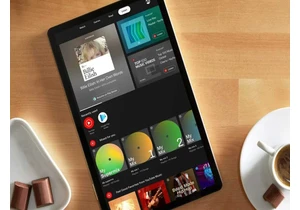
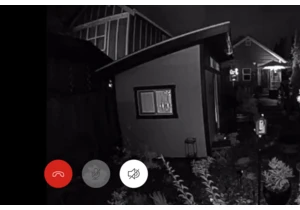
Contrary to popular belief, most property crimes—including burglaries



Being able to snag a 4K monitor for less than $200 might sound like a
