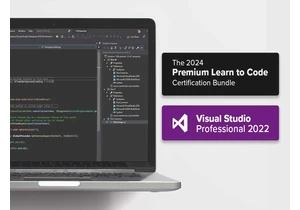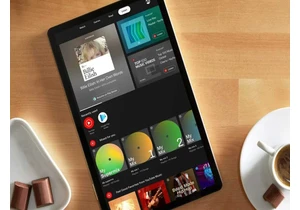Norton 360 antivirus protects you out of the box, automatically blocking malware and even preventing suspicious-looking programs from accessing your webcam without your permission.
Those are just basic security features, though. Some of Norton 360’s most useful features—cloud backups, VPN, dark web monitoring, built-in software updater—won’t do anything until you set them up.
Here are the first settings you should change after installing Norton 360 if you want to take full advantage of this security suite.
Note: To find these settings, open the Norton 360 application from either your Start menu or system tray. You’ll see a My Norton window, where you can find Norton’s features and options for controlling them.
1. Choose how many notifications you want to see
Like other security suites, Norton 360 can be a little noisy out of the box. This is a matter of personal taste: some like seeing these notifications, others would prefer to see as few as possible.
Want to take control? You can customize your Norton 360 notifications by clicking the gear icon in the middle of the My Norton window to access settings, and then click Notifications.
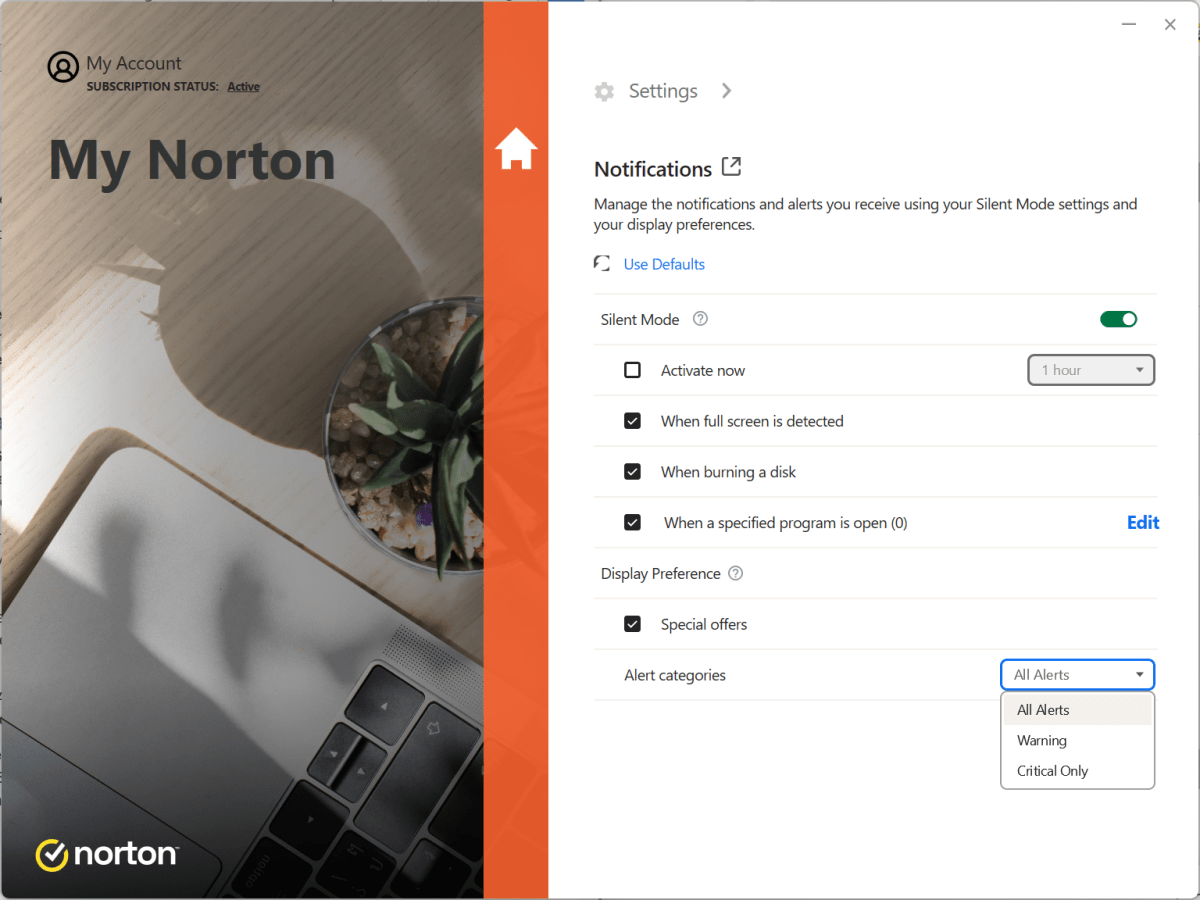
Chris Hoffman / IDG
Chris Hoffman / IDG
<div class="scrim" style="background-color: #fff" aria-hidden="true"></div>
</div></figure><p class="imageCredit">Chris Hoffman / IDG</p></div>Look under Display Preference. The “Alert categories” box is set to All Alerts out of the box. To see fewer notifications, click that box and select either Warning or Critical Only.
By default, Norton 360 will show you occasional offers, too. Uncheck the Special offers box if you don’t want to see those.
You can also customize Silent Mode here, if you like, but the default settings are pretty good. For example, Norton 360 automatically activates Silent Mode whenever you’re in a full-screen application and won’t interfere with activities like gaming or video streaming.
2. Configure how the built-in VPN works
Norton 360 has a built-in Norton Secure VPN feature, which can route all your internet traffic through a secure tunnel. This means you don’t need a separate VPN service or subscription—but Norton doesn’t automatically activate its VPN after installation, so you have to do it.
Note: The Norton Secure VPN is included with most versions of Norton, including Norton 360 Deluxe and Norton 360 Standard. However, it’s not included with the baseline Norton Antivirus Plus subscription.
To control how the Norton Secure VPN works, click the gear icon in the My Norton window and select VPN, or click the down arrow to the right of “Secure VPN” in this window and select Settings.
From here, you can control how you want the VPN to work. Here are the VPN features you can tweak:
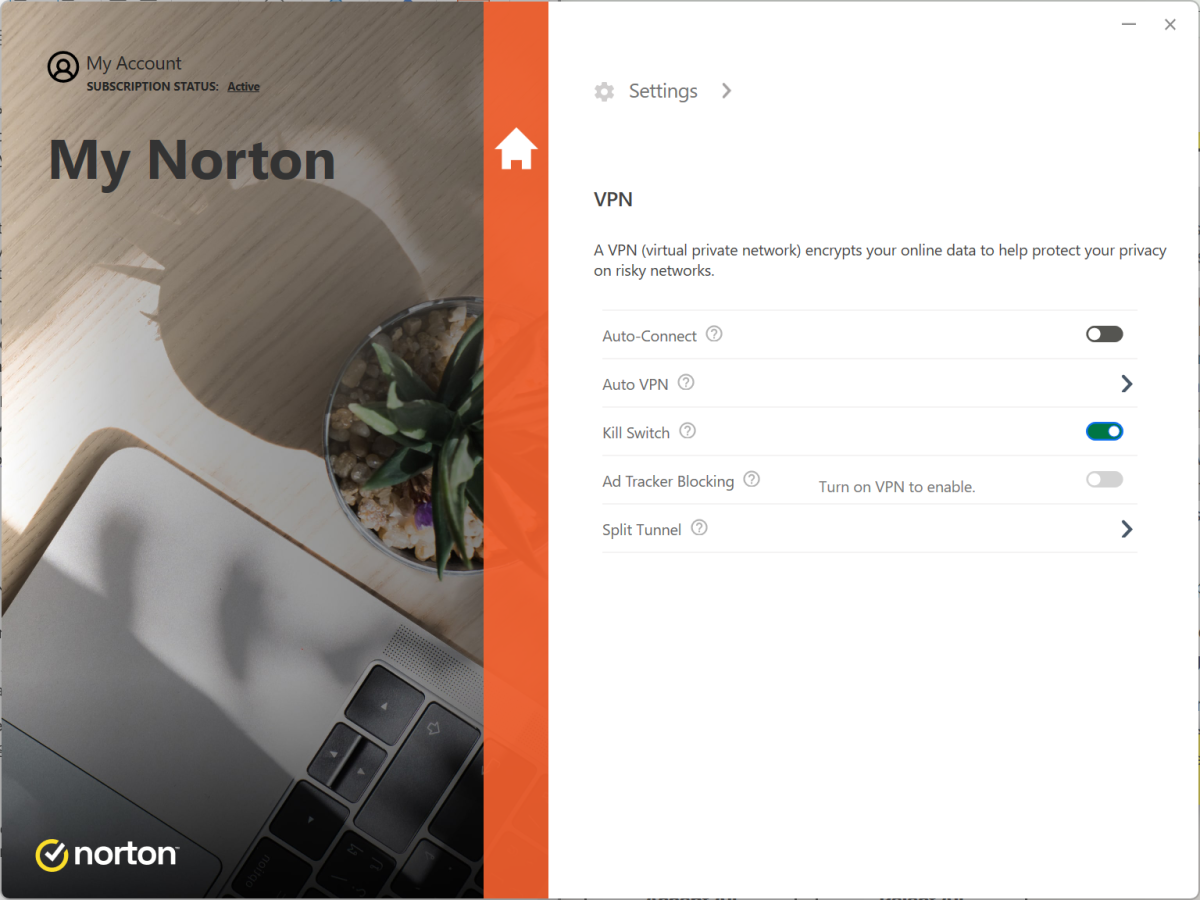
Chris Hoffman / IDG
<div class="lightbox-image-container foundry-lightbox"><div class="extendedBlock-wrapper block-coreImage undefined"><figure class="wp-block-image size-large enlarged-image"><img decoding="async" data-wp-bind--src="selectors.core.image.enlargedImgSrc" data-wp-style--object-fit="selectors.core.image.lightboxObjectFit" src="" alt="Norton 360 VPN settings" class="wp-image-2376568" width="1200" height="900" loading="lazy" /></figure><p class="imageCredit">Chris Hoffman / IDG</p></div> </div></figure><p class="imageCredit">Chris Hoffman / IDG</p></div>- Auto-Connect: Activate this switch to use the VPN all the time. The Norton Secure VPN will automatically connect whenever your computer boots or wakes from sleep mode. (Bear in mind that this will likely slow things down a little bit. There’s always a little bit of overhead to using a VPN.)
- Auto VPN: Rather than use the VPN at all times, Norton 360 can automatically activate it when you connect to an unsecured or compromised Wi-Fi network—for example, a public Wi-Fi network with no encryption that might be vulnerable to snooping. Activating this option is a great way to boost security on public Wi-Fi networks without slowing down your connection at home.
- Kill Switch: Activate this and Norton 360 will automatically block all network traffic whenever the VPN connection isn’t live. This is useful for unexpected disconnects as you’ll maintain privacy and security without accidentally leaking traffic while the VPN reconnects.
- Ad Tracker Blocking: Norton Secure VPN can automatically block advertising-related trackers while the VPN is connected.
- Split Tunnel: Norton 360 will let you exclude certain applications from the VPN tunnel, letting just those applications connect directly to the network and bypass the VPN.
If you’re not sure what to configure here, I’d personally recommend activating Auto VPN for protection on more dangerous networks and Kill Switch to ensure nothing can accidentally slip through the VPN when you do decide to use it.
Of course, no matter what you select, you can open up the Norton 360 window and use the Turn On button to connect to the VPN at any time.
3. Set up cloud backups
Norton 360 offers a built-in cloud backup tool that automatically backs up your important files to its online storage so you can access them if you have a computer problem.
If you aren’t using cloud backups yet, you probably should. Those online backups can come in handy when malware takes over your PC, your internal storage drive fails, or you misplace your laptop.
The exact amount of storage you get depends on your Norton 360 plan, but you may have up to 250GB of cloud backup space available. (Some Norton 360 subscriptions offer only 2GB, which can still be plenty for backing up simple but important files.)
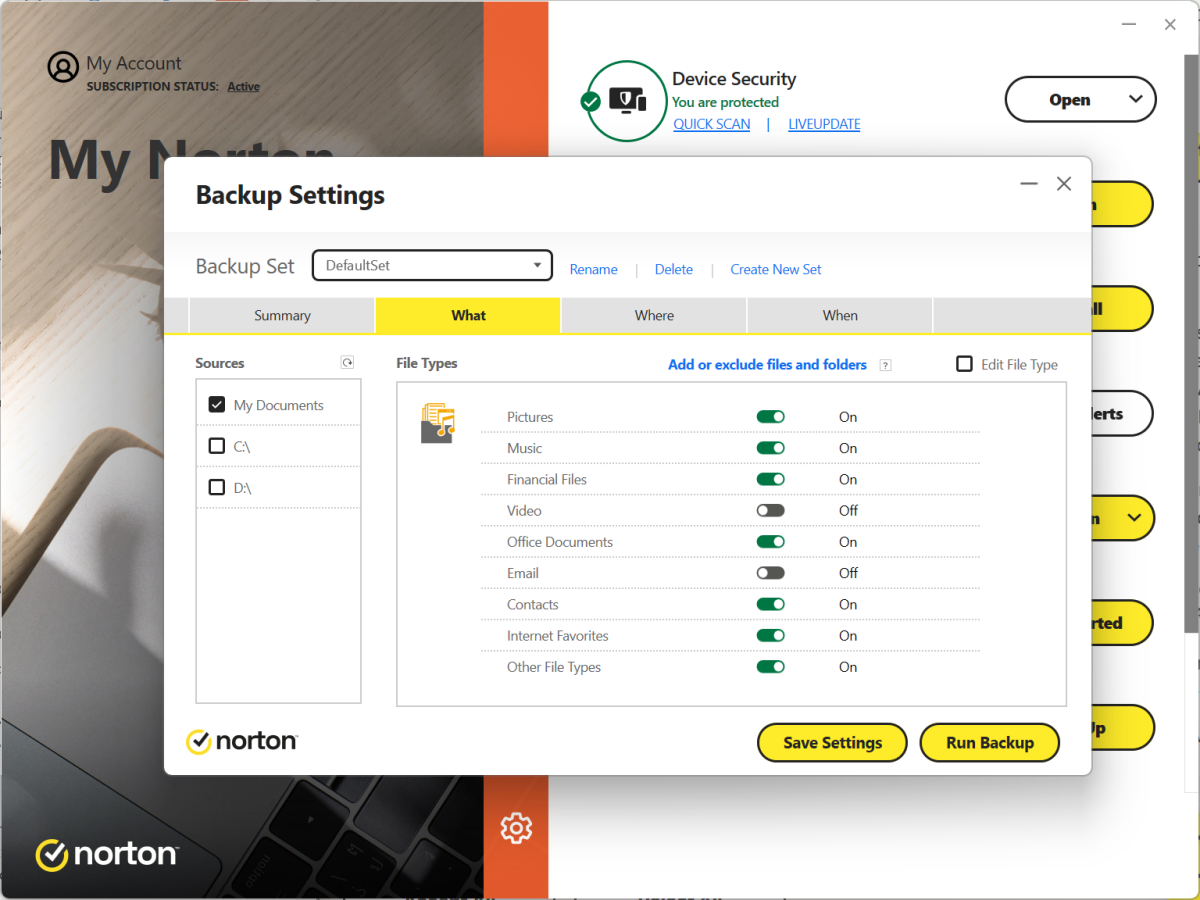
Chris Hoffman / IDG
<div class="lightbox-image-container foundry-lightbox"><div class="extendedBlock-wrapper block-coreImage undefined"><figure class="wp-block-image size-large enlarged-image"><img decoding="async" data-wp-bind--src="selectors.core.image.enlargedImgSrc" data-wp-style--object-fit="selectors.core.image.lightboxObjectFit" src="" alt="Norton 360 backup settings" class="wp-image-2376569" width="1200" height="900" loading="lazy"Login to add comment
Other posts in this group



TL;DR: Visualize anything—workflows, org charts, net

Just because it’s tiny doesn’t mean it’s not powerful. This Kamrui Hy

TL;DR: Secure your child’s financial future with a o