Since Microsoft moved from selling Office as a software package for Windows and Mac to selling subscriptions to Microsoft 365, the company has added a range of additional programs and services to the package. Some are old-fashioned desktop applications, some are web apps, and some are pure services or add-ons.
In this article, I’ll walk you through OneDrive, OneNote, and Clipchamp, showing you what they can do for you and how to use them as part of your Microsoft 365 subscription. I’ll also cover Microsoft’s library of stock images of all kinds, which are now part of the classic Office programs and make it easy to spice up documents with ready-made photos, illustrations, icons and more.
Further reading: 6 reasons why a Microsoft 365 subscription is worth the money
Get to know OneDrive and keep track of your files
Most people are familiar with Microsoft’s OneDrive cloud storage service, but it’s important to learn how the Windows version works so you don’t risk losing any important files. Questions about OneDrive syncing are common and it’s easy to get it wrong.
If you use a Microsoft account to sign in to your computer and have your Microsoft 365 subscription on the same account, Windows will automatically sign you in to OneDrive and start basic synchronization.
Files on demand or sync everything
OneDrive has two ways to synchronize files between cloud and desktop. The basic setting is called Files on demand where OneDrive keeps track of how much free space you have on your computer. If space is running low, it will delete the local copies of files you haven’t opened in a while, but will keep a shortcut to the file that you can see in Explorer. If you double-click on such an offloaded file, OneDrive will download a new copy from the cloud.
If you prefer to have all files both in the cloud and locally on your computer, do the following: Click the OneDrive icon in the notification area on the right side of the taskbar. Click on the cogwheel and select Settings. Open the tab Sync and backup tab. Click on the Advanced settings and scroll to the bottom. Click on the Download all files.
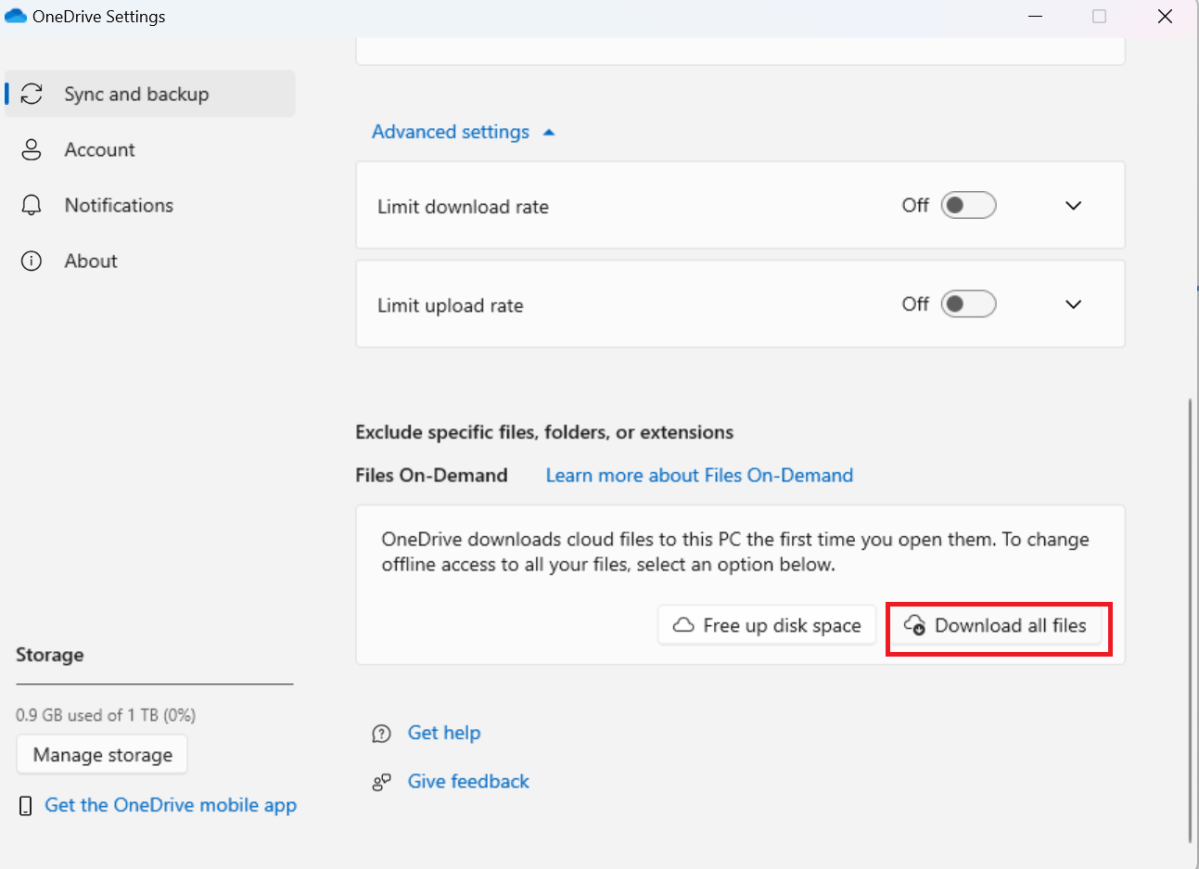
Foundry
Foundry
<div class="scrim" style="background-color: #fff" aria-hidden="true"></div>
</div></figure><p class="imageCredit">Foundry</p></div>If you later change your mind and want to start using automatic offloading of rarely used files, do the same but click Free up space instead. You can then right-click on individual files or folders in Explorer and choose to always keep them on the drive.
Deselect individual folders
If you’re using OneDrive as a storage location for an application that stores a lot of data that isn’t needed outside that application, it might make sense not to include the folder that application uses in OneDrive for Windows. Open the OneDrive settings as above and select the tab Account. Click on the Choose folders. Untick a folder or individual file and OneDrive will stop syncing it to your computer and hide it in Explorer.
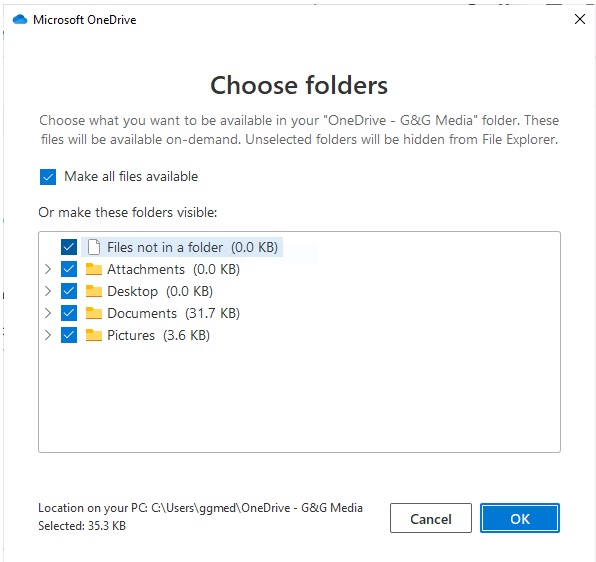
Foundry
<div class="lightbox-image-container foundry-lightbox"><div class="extendedBlock-wrapper block-coreImage undefined"><figure class="wp-block-image size-full enlarged-image"><img decoding="async" data-wp-bind--src="selectors.core.image.enlargedImgSrc" data-wp-style--object-fit="selectors.core.image.lightboxObjectFit" src="" alt="onedrive choose files" class="wp-image-2380066" width="596" height="562" loading="lazy" /></figure><p class="imageCredit">Foundry</p></div> </div></figure><p class="imageCredit">Foundry</p></div>Back up with Onedrive
OneDrive has a built-in backup feature. It doesn’t apply to your entire computer but to a few selected folders in your user account: Documents, Pictures, Desktop, Music, and Videos. Open OneDrive’s settings, select Sync and back up and click on Manage backup to choose which folder or folders you want to back up.
This works differently from regular sync. If you delete or modify a file, the old version of the file is saved so you can restore it. This provides partial protection against, for example, ransomware, as Onedrive on Windows cannot delete the older versions. However, more sophisticated extortion attacks can bypass it.
Another way to back up to Onedrive is to use it as a backup target with a third-party programme like Arq Backup or Duplicati. This is a handy way to utilise all five of the extra accounts you can have with a Family subscription, but you can also use it with your regular account if you’re nowhere near using the full terabyte included per account.
If you are backing up in this way to the same Microsoft account you are logged into in Windows, you should definitely follow the instructions above to turn off synchronisation of the folder the backup software saves the backups in. Otherwise it will be unnecessary cake on cake.
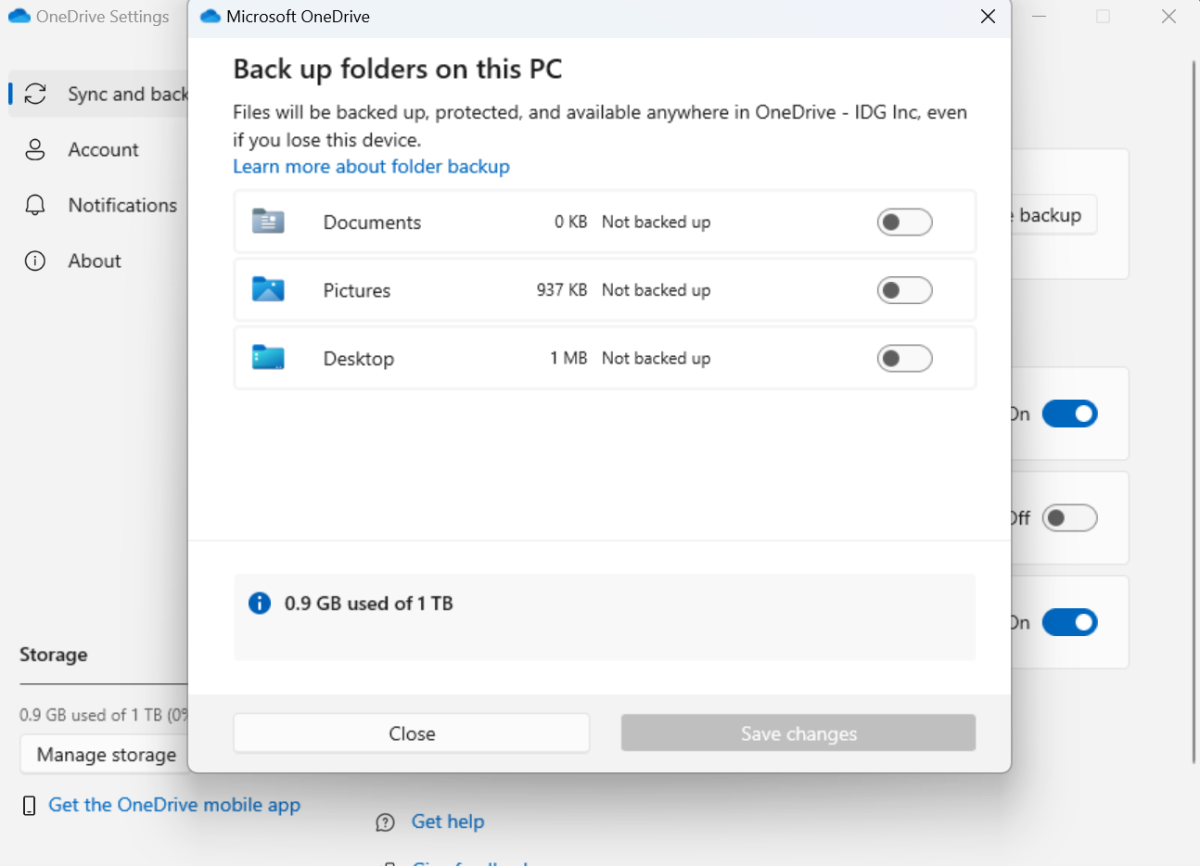
Foundry
<div class="lightbox-image-container foundry-lightbox"><div class="extendedBlock-wrapper block-coreImage undefined"><figure class="wp-block-image size-large enlarged-image"><img decoding="async" data-wp-bind--src="selectors.core.image.enlargedImgSrc" data-wp-style--object-fit="selectors.core.image.lightboxObjectFit" src="" alt="onedrive manage backup" class="wp-image-2380067" width="1200" height="866" loading="lazy" /></figure><p class="imageCredit">Foundry</p></div> </div></figure><p class="imageCredit">Foundry</p></div>OneNote – Microsoft’s misunderstood notepad
Calling Onenote a note-taking application gives an incomplete picture of what it actually is. There are many programs for collecting notes, but nothing else that works quite like OneNote. While Word and Excel have many clones that are more or less identical, OneNote is almost unique.
In simple terms, OneNote is hierarchically organized free-form notes. A note is a page that can be anything, on which you can place text (in text boxes that you can move around), images, PDFs, and more. There is no predefined layout; you can place all the content you want yourself.
Login to add comment
Other posts in this group
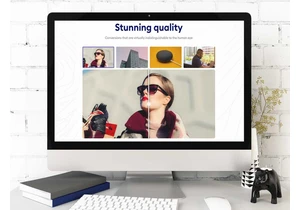
TL;DR: Help your website run faster with BabyPNG, a
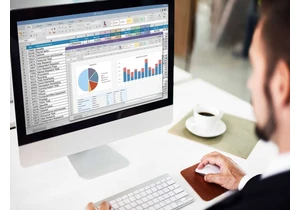
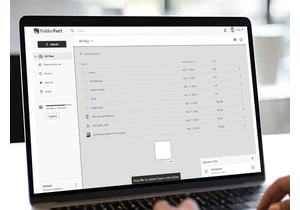
TL;DR: Skip the monthly payments for cloud storage a
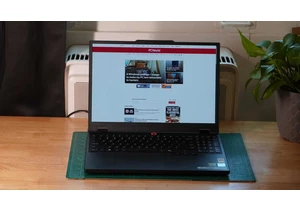

It looks like nature is healing. Slowly, ever so slowly, OLED gaming

Logitech’s MX Master series of mice are some of the most beloved on t
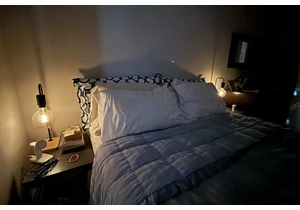
I’m a creature of habit, and nothing gets my endorphins flowing like
