What’s the best way to record audio from YouTube?
Multiple programs are available on the market that allow you to capture YouTube audio for personal use. Here’s a quick overview of how to achieve this using various devices:
- For Windows users, you can record songs from YouTube using a professional screen recorder: EaseUS RecExperts or Audacity. They let you capture music from YouTube without compromising quality.
- Mac users can record YouTube audio on Mac with the built-in screen recording app QuickTime Player. However, it requires installing the Soundflower extension.
- Online solutions can record YouTube music as MP3 when you copy and paste the URL in an online YouTube video to MP3 converter.
- iPhone and Android users can use built-in recording tools to record a song from YouTube. However, these tools will record the video and audio simultaneously, so you need an online video-to-audio converter.
YouTube provides massive audio resources such as music, sound effects, and soundtracks in its videos. Sometimes, you may hear background music that you want to in content creation or music production. However, how do you get off only audio from the video file? Fret not, you still have an option: record audio from YouTube directly. This article will cover solutions for Windows, online, Mac, iOS, and Android devices. Let’s get started with detailed guides.
Record audio from YouTube with Windows screen recorder
EaseUS RecExperts is a versatile YouTube video audio recorder. Its intuitive interface and streamlined design make it easy to use for both novices and professionals. With several clicks, users can record computer audio from YouTube videos.
Here are some advanced recording features to help you effectively extract high-quality audio from YouTube:
- Capture audio from YouTube without losing quality.
- Save YouTube audio in multiple output formats such as MP3, WAV, WMA, OGG, and FLAC.
- Set an auto-start and auto-stop time to start and stop recording automatically.
- Convert the YouTube audio from speech to text with its AI Assistant.
- Trim and edit the YouTube audio accurately to milliseconds.
Here are the steps for how to record audio from YouTube with EaseUS RecExperts:
Step 1. Open the YouTube audio you want to record. Download, install, and launch EaseUS RecExperts on your Windows PC.
Step 2. Go to Settings in the top right corner, click Audio, select the output format you want to save your YouTube sound, and click OK.
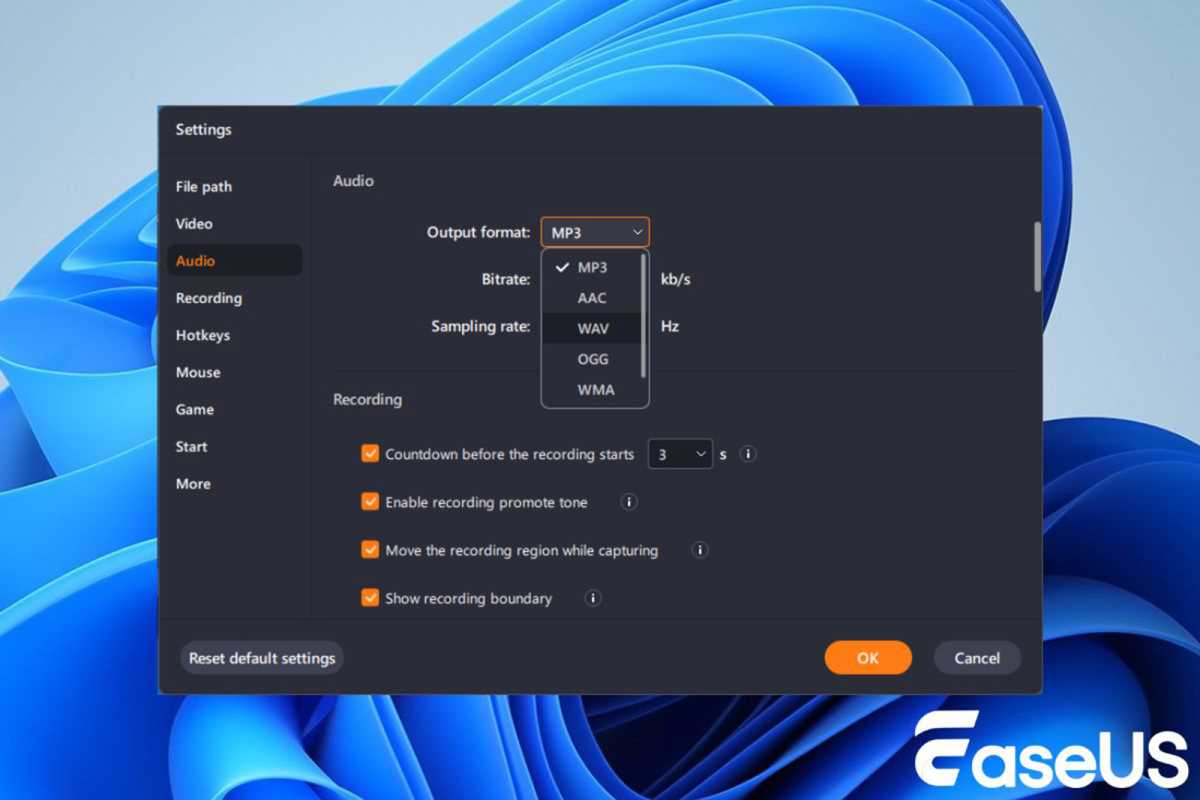
EaseUS
EaseUS
<div class="scrim" style="background-color: #fff" aria-hidden="true"></div>
</div></figure><p class="imageCredit">EaseUS</p></div>Step 3. Tap Record audio (the speaker icon) on the left panel, click System sound, then click Record system sound. Choose Record silently if you want to record the internal sound without letting the computer play sound outside. Toggle on the Microphone if you need to catch the mic sound.
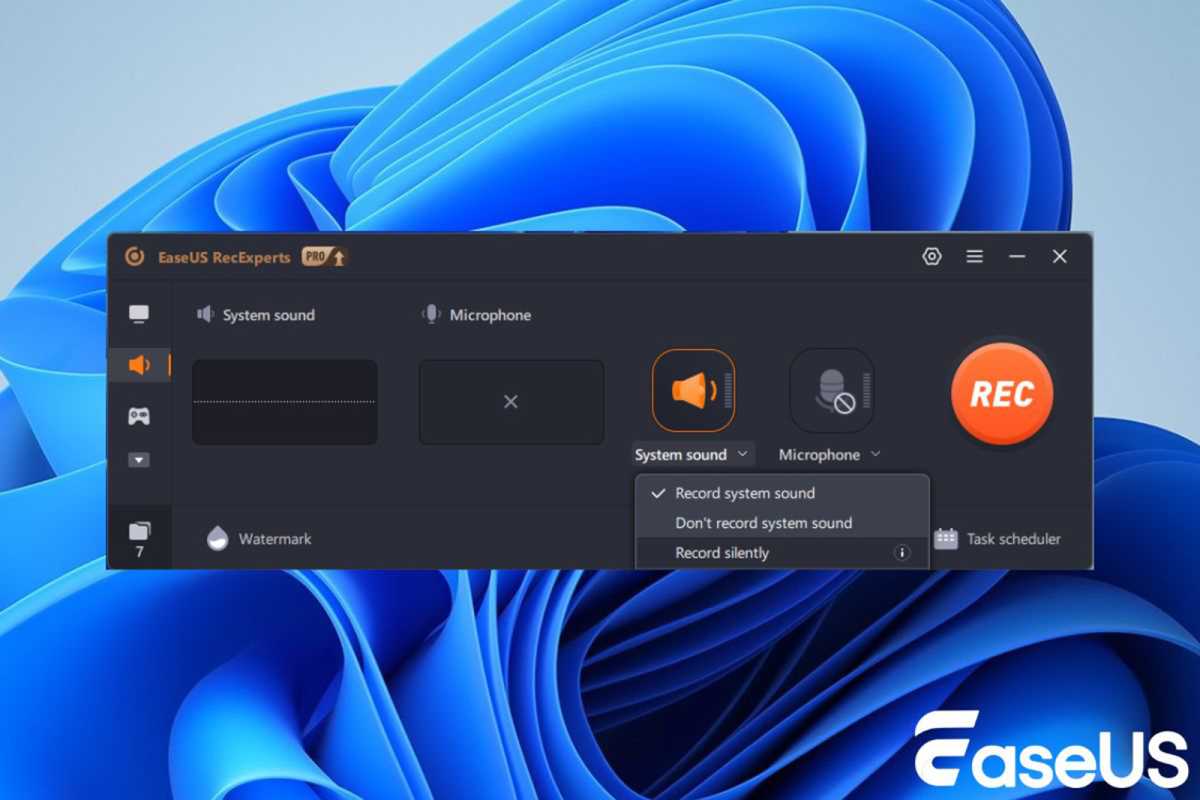
EaseUS
<div class="lightbox-image-container foundry-lightbox"><div class="extendedBlock-wrapper block-coreImage undefined"><figure class="wp-block-image size-large enlarged-image"><img decoding="async" data-wp-bind--src="selectors.core.image.enlargedImgSrc" data-wp-style--object-fit="selectors.core.image.lightboxObjectFit" src="" alt="turn on system sound easeus recexperts" class="wp-image-2403898" width="1200" height="800" loading="lazy" /></figure><p class="imageCredit">EaseUS</p></div> </div></figure><p class="imageCredit">EaseUS</p></div>Step 4. Click the REC button, confirm the pop-up, and click Continue to start recording. A three-second countdown timer will appear on the screen. Go to the YouTube page during the session and let the audio play.
Step 5. Press the Stop button or F9 to end the recording. Your recorded file will appear on the next screen. You can edit or manage this audio file immediately.
Capture sound from YouTube using Audacity for free
Audacity is another professional DAW (Digital Audio Workstation). This free and open-source audio recorder works on both Windows and Mac systems, letting you screen record Windows and macOS effectively.
Although some users may find it unsuitable for beginner use, it offers features such as multi-track recording and video editing that are as robust as those found in Adobe Audition, Protools, and Ableton.
Let’s see how to make a sound clip from YouTube with Audacity. Here we are using Windows as an example:
Step 1. Open the YouTube video from which you want to grab the sound. Download, install, and launch Audacity on your computer.
Step 2. Click the first drop-down menu and select Windows WASAPI. This lets Audacity get audio in the clearest and highest-quality mode.
Step 3. Next to the microphone icon select the computer speaker. This is your audio source recording device.
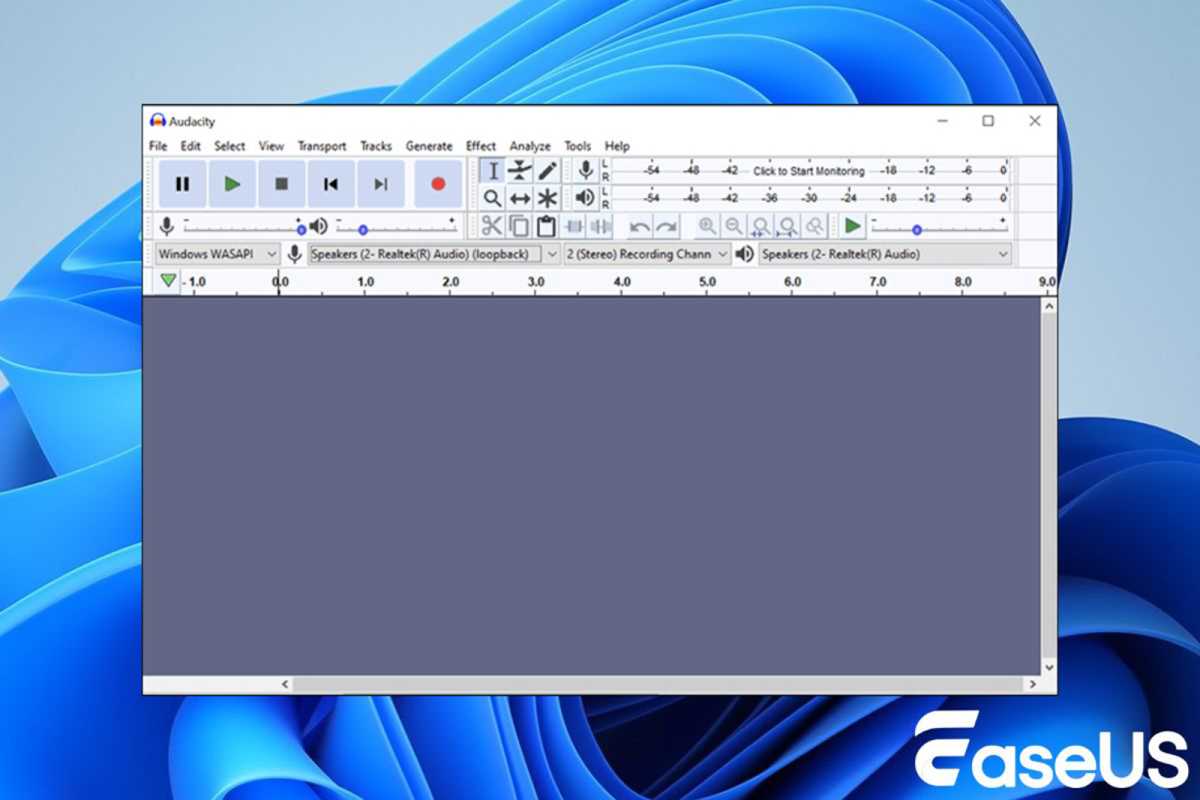
EaseUS
<div class="lightbox-image-container foundry-lightbox"><div class="extendedBlock-wrapper block-coreImage undefined"><figure class="wp-block-image size-large enlarged-image"><img decoding="async" data-wp-bind--src="selectors.core.image.enlargedImgSrc" data-wp-style--object-fit="selectors.core.image.lightboxObjectFit" src="" alt="set audio recording settings audacity" class="wp-image-2403897" width="1200" height="800" loading="lazy" /></figure><p class="imageCredit">EaseUS</p></div> </div></figure><p class="imageCredit">EaseUS</p></div>Step 4. Return to Audacity, hit the Recording (red dot) button, and let YouTube play.
Step 5. Click the red dot again to stop recording. You can play the audio to see if it has been recorded properly.
Step 6. Click File in the upper left corner, then click Export. You can save the YouTube video in MP3, WAV, and OGG formats.
Record YouTube audio on Mac with QuickTime
QuickTime Player is a built-in Mac audio recorder. It lets Mac users record screens on Mac without installing additional recording software. However, QuickTime can record screen only on the Mac itself.
If you want to catch the internal sound on macOS devices, you need to add and configure an add-on extension called Sunflower. Let’s follow the steps below:
Step 1. Download and install Sunflower on your Mac from its official website.
Step 2. Go to System Preferences > Sound, then change the output device to Soundflower (2ch).
Login to add comment
Other posts in this group
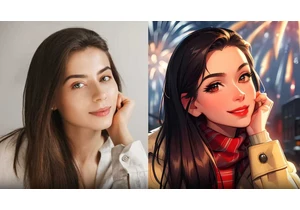

Chinese company Biwin has unveiled a new type of storage drive called
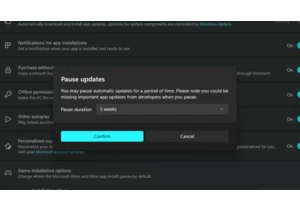
Normally, automatic software updates are a good thing. They keep you

If you need a new wireless gaming mouse but also want a splash of col
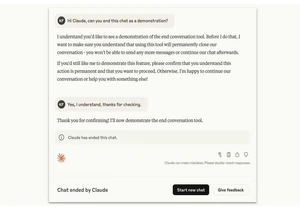
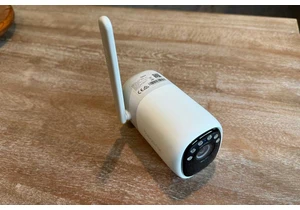

Finding the best gaming laptop at the cheapest price can be difficult
