More and more users are switching from previous versions to Windows 11. While upgrading is optional, if you buy a new computer, Windows 11 is increasingly becoming a given.
As with previous versions, there are plenty of ways to customize the system to your preferences. Here are the tips to help you.
APPEARANCE
New colors
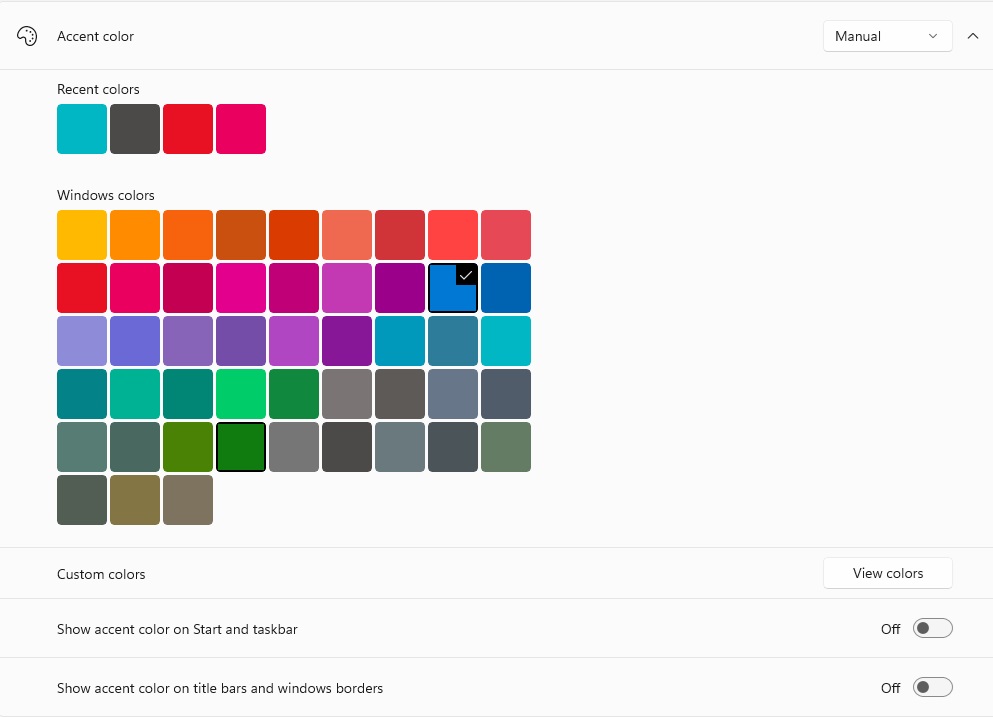
Foundry
Foundry
<div class="scrim" style="background-color: #fff" aria-hidden="true"></div>
</div></figure><p class="imageCredit">Foundry</p></div>If you don’t like the look of Windows 11, you can easily change the colors and shades:
HOW? Open the Settings and select Personalization > Colors. Several options are available here:
- Select mode. Switch between Light, Dark, or Custom. The latter allows you to make different choices for Windows and individual apps.
- Transparency effects. Let the windows have a certain transparency.
- Accent colour. Choose the color scheme for Windows. Manual allows you to choose a color yourself while Automatic leaves the choice to the system.
Give your computer a theme
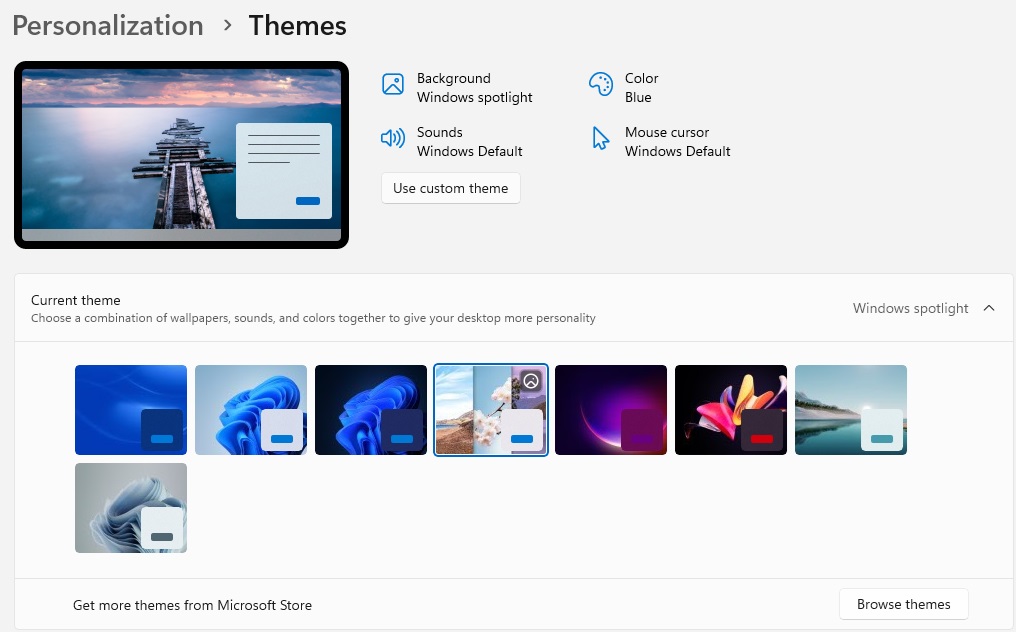
Foundry
<div class="lightbox-image-container foundry-lightbox"><div class="extendedBlock-wrapper block-coreImage undefined"><figure class="wp-block-image size-full enlarged-image"><img decoding="async" data-wp-bind--src="selectors.core.image.enlargedImgSrc" data-wp-style--object-fit="selectors.core.image.lightboxObjectFit" src="" alt="Windows Themes" class="wp-image-2406858" width="1016" height="632" loading="lazy" /></figure><p class="imageCredit">Foundry</p></div> </div></figure><p class="imageCredit">Foundry</p></div>To make the look more consistent, you can choose a Theme, which is a combination of colors and backgrounds.
HOW? Open Settings > Personalization > Themes. You can select a number of default options under Current theme and if you want something else, go to Get more themes from the Microsoft Store.
BATTERY
Check your battery
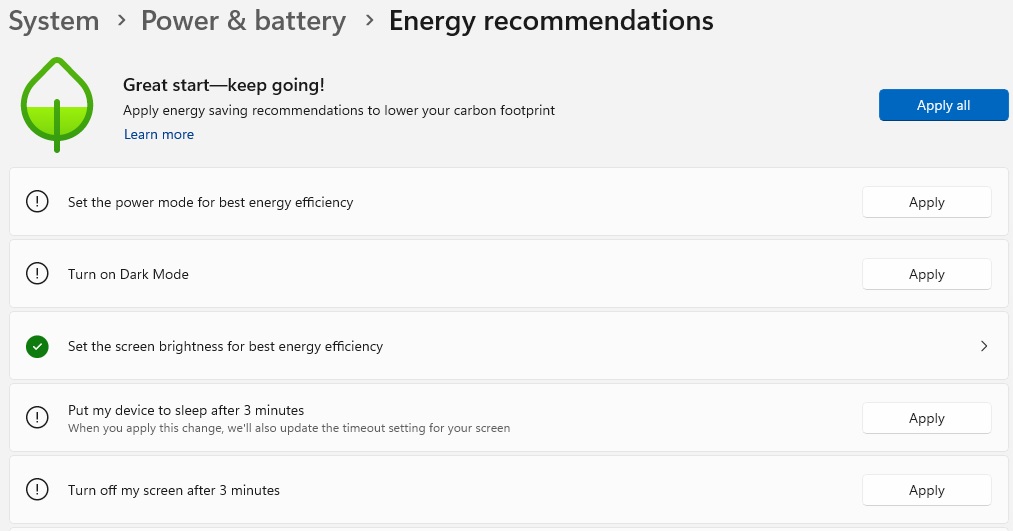
Foundry
<div class="lightbox-image-container foundry-lightbox"><div class="extendedBlock-wrapper block-coreImage undefined"><figure class="wp-block-image size-full enlarged-image"><img decoding="async" data-wp-bind--src="selectors.core.image.enlargedImgSrc" data-wp-style--object-fit="selectors.core.image.lightboxObjectFit" src="" alt="Windows Energy Recommendations" class="wp-image-2406869" width="1013" height="531" loading="lazy" /></figure><p class="imageCredit">Foundry</p></div> </div></figure><p class="imageCredit">Foundry</p></div>If you’re wondering why your battery life is poor, Windows 11 has a built-in battery meter.
HOW? Open Settings > System, Power & battery. You can see the battery level hour by hour at the top and with View detailed information you can change the time period and check which apps are consuming battery. Here you can also tap on Energy recommendations to get tips on what you can do. Tap on Apply to the ones that suit you or tap Apply all.
Switch off your screen
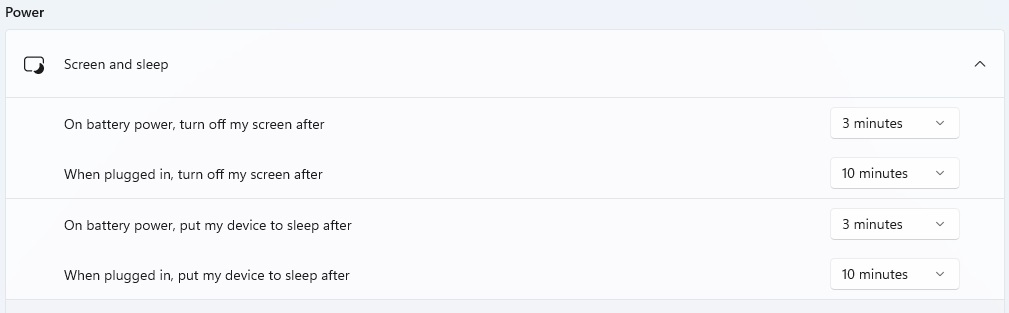
Login to add comment
Other posts in this group


Most modern laptops lack an optical drive, yet CDs and DVDs are still

You’ve had a rough week. You deserve some time to relax, chill out, m

If you want a decently powerful PC that won’t cost an arm and a leg,
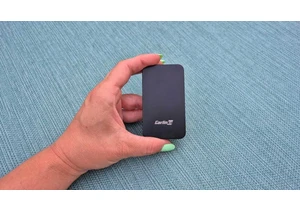
A couple years ago, I finally said goodbye to my old bucket of a car

Today, I’ve found an incredible deal on one of the best higher-end ga
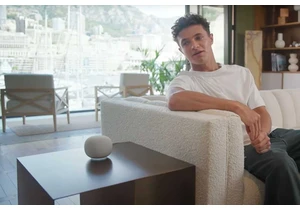
Blink and you may have missed it, but Google gave us a peek at what s
