What do you do if you receive a PDF document by e-mail and need to sign it and send it back? You probably print it out, sign it, and then scan it again before e-mailing it. It’s a tedious process and the quality of the document is, of course, reduced. Thankfully, there’s a better and faster way to go about this process.
You can sign electronically instead. This isn’t the same as digital signing, which is a secure method involving signing keys and encryption. Instead, it’s just a way to get your signature on the “paper” without involving any real paper. It’s about as secure as the print and scan method.
Adobe’s standard free Acrobat Reader, which most people already have installed on their computer, supports this and it’s not a big deal to use it. It also works on your phone, tablet, or any other platform with Adobe Acrobat Reader installed.
Further reading: The best PDF editors, reviewed and rated
1. Open Acrobat
Open the document to be signed in Acrobat Reader. Locate the location of the signature, select Fill in, and sign in the menu.
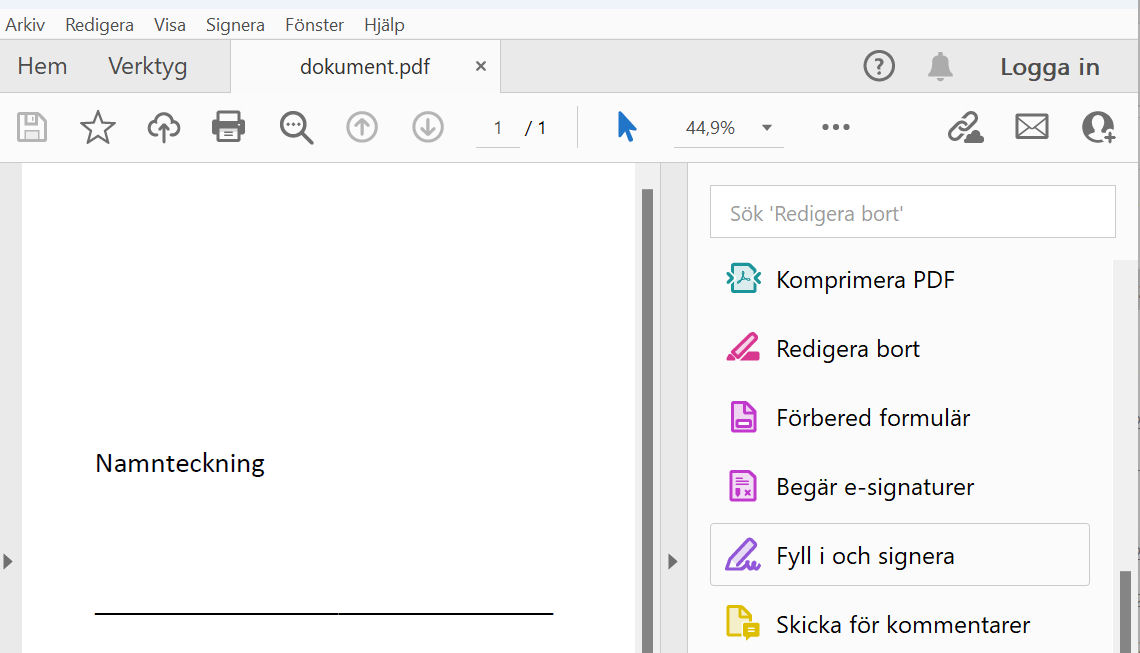
Foundry
Foundry
<div class="scrim" style="background-color: #fff" aria-hidden="true"></div>
</div></figure><p class="imageCredit">Foundry</p></div>2. Sign the document
You can now sign with letters, but this is pointless. Instead, click Sign yourself and select Add signature.
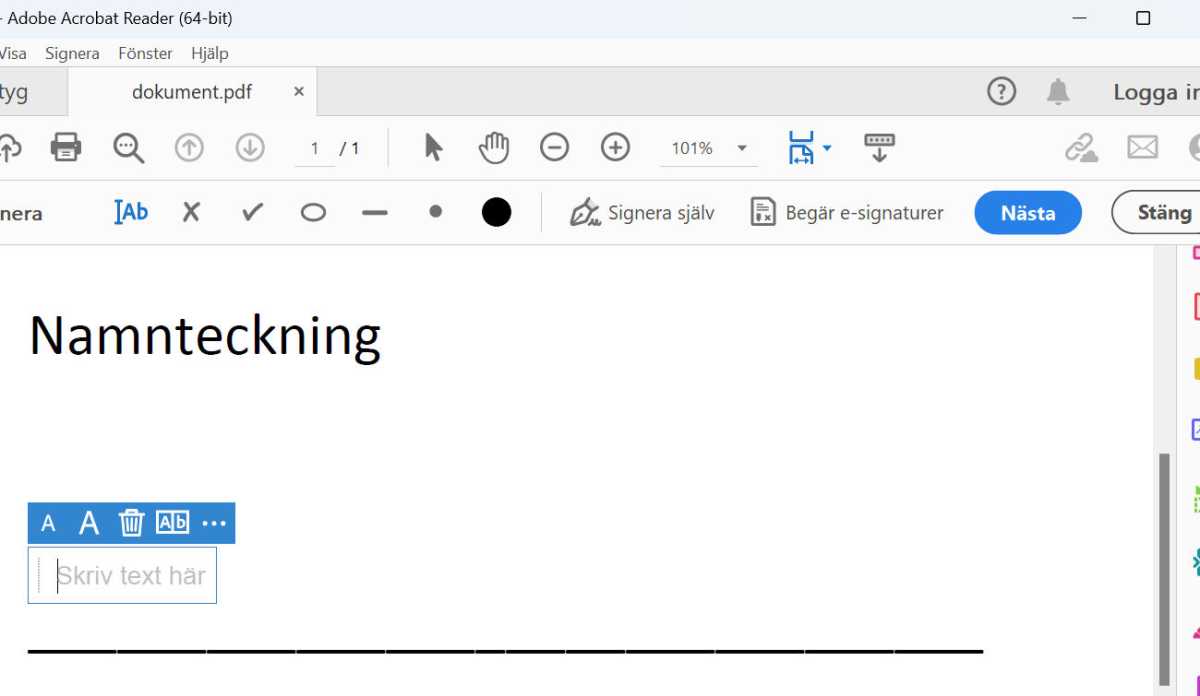
Foundry
<div class="lightbox-image-container foundry-lightbox"><div class="extendedBlock-wrapper block-coreImage undefined"><figure class="wp-block-image size-large enlarged-image"><img decoding="async" data-wp-bind--src="selectors.core.image.enlargedImgSrc" data-wp-style--object-fit="selectors.core.image.lightboxObjectFit" src="" alt="Signatur" class="wp-image-1917658" width="1200" height="697" loading="lazy" /></figure><p class="imageCredit">Foundry</p></div> </div></figure><p class="imageCredit">Foundry</p></div>3. Draw yourself
Click Draw. Now you can write (draw?) your signature with the mouse. It’s not guaranteed to turn out well unless you’re really good at it. It’s better to use an image of your signature.
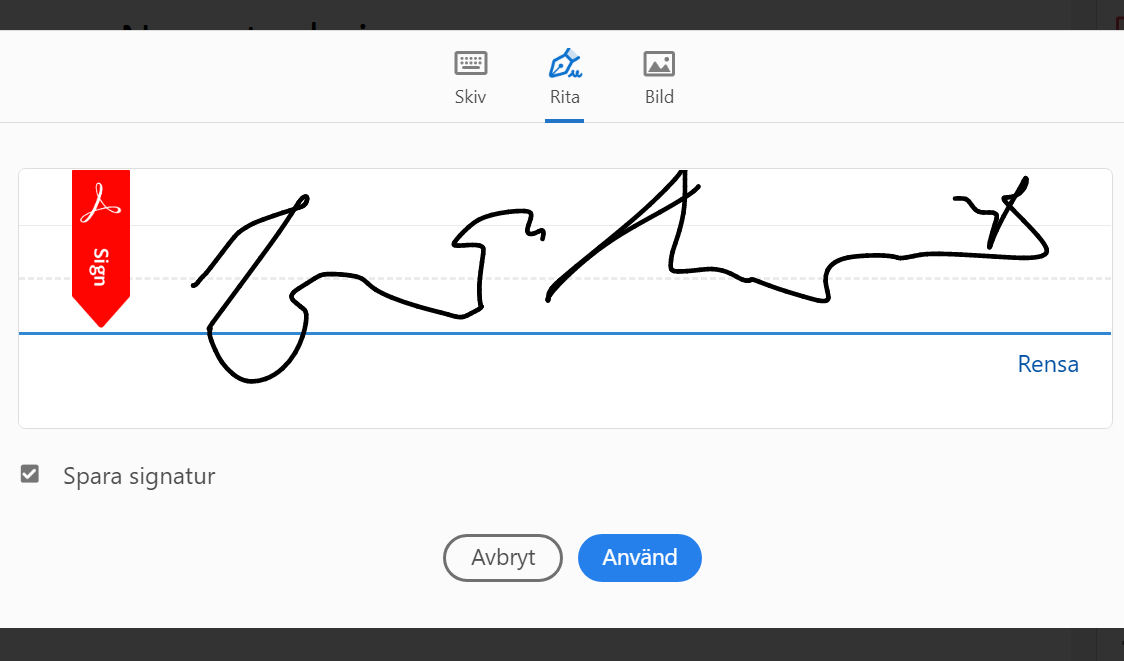
Foundry
<div class="lightbox-image-container foundry-lightbox"><div class="extendedBlock-wrapper block-coreImage undefined"><figure class="wp-block-image size-full enlarged-image"><img decoding="async" data-wp-bind--src="selectors.core.image.enlargedImgSrc" data-wp-style--object-fit="selectors.core.image.lightboxObjectFit" src="" alt="Signatur" class="wp-image-1917661" width="1024" height="602" loading="lazy" /></figure><p class="imageCredit">Foundry</p></div> </div></figure><p class="imageCredit">Foundry</p></div>4. Use image
Click Image and browse for your saved signature. Position the signature correctly and adjust the size. Click Next and then Continue. Browse to where you want to save.
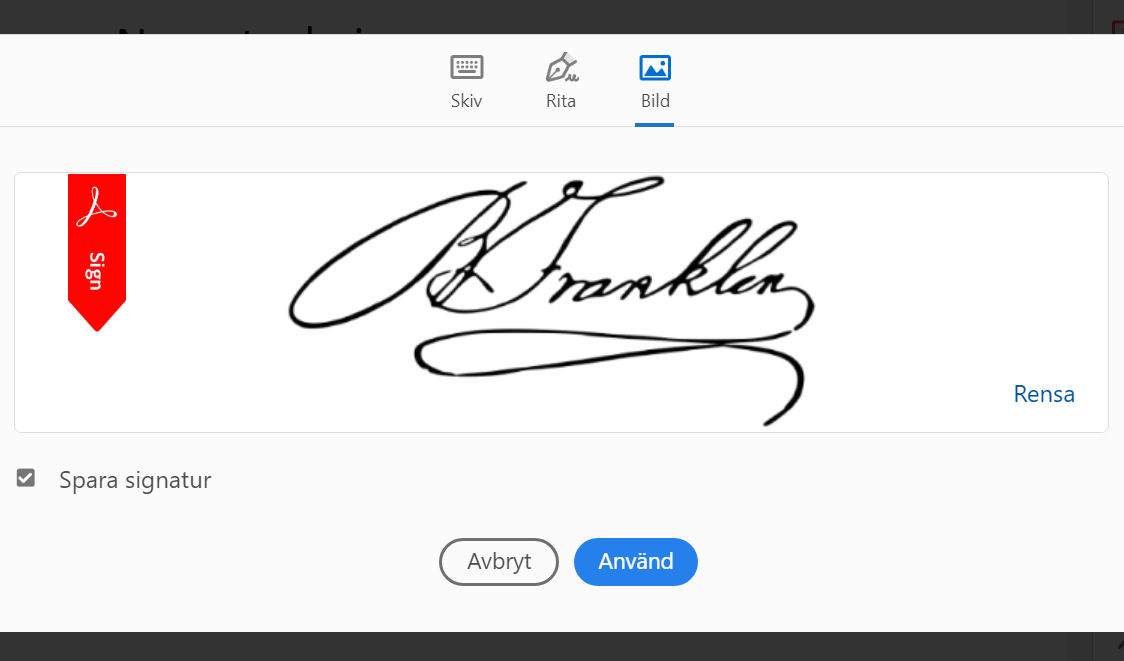
Foundry
<div class="lightbox-image-container foundry-lightbox"><div class="extendedBlock-wrapper block-coreImage undefined"><figure class="wp-block-image size-full enlarged-image"><img decoding="async" data-wp-bind--src="selectors.core.image.enlargedImgSrc" data-wp-style--object-fit="selectors.core.image.lightboxObjectFit" src="" alt="Signatur" class="wp-image-1917659" width="1024" height="602" loading="lazy" /></figure><p clLogin to add comment
Other posts in this group

As another year of school kicks off, you may be scrambling for a dece
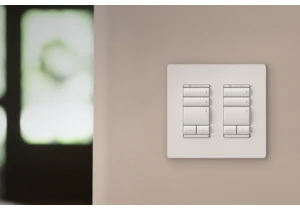
GE Lighting seems to be bucking a trend with its all-new GE Cync Keyp
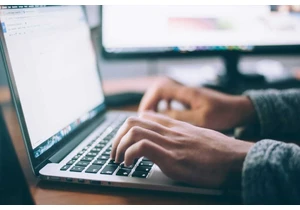
You probably live in 2025. That is, you’ve created online accounts fo

For a USB flash drive to stand out, there are several aspects that ne
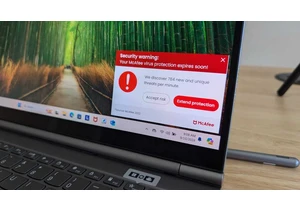
I review a lot of laptops and I’ve noticed many of them come with a “
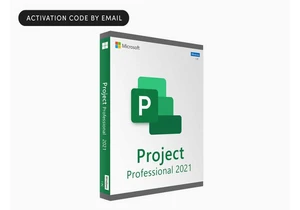
TL;DR: Turn complex projects into simple tasks with

