We tend to think using our PCs is the most harmless thing on the planet — that when we’re alone, it’s just ourselves and our thoughts for company. But the terrifying truth is that our PC’s webcam can be an open-door for hackers to spy on us.
It’s not easy to tell when your PC’s webcam has been hacked. But, if you notice any of these five signs below, there’s a good chance you have been compromised.
1. You find strange files on your PC
Most hackers will wipe your PC’s drives of any traces they’ve been using them. But you may catch them out before they do that. The best places to look are in the webcam’s default storage location and your PC’s Recycle Bin (in case there are any deleted files there). What you’re looking for are videos and photos that you don’t remember taking.
If you do find any unfamiliar files and you’re the sole user of the PC, there’s a decent chance your webcam has been hacked. But before you make that call, check that you don’t have any automatic record permissions activated in the settings of the video conferencing apps you have installed.
2. The light on your webcam turns on intermittently
Most webcams have tiny indicator lights next to them that turn on when the webcam is in use, like when you’re in a video conference call. If your PC’s webcam lacks an indicator light, you may get a tray icon notification on your screen, instead.
Either way, if you see these things appear when you aren’t using your webcam it means the camera is in use and a hacker might have accessed it via remote access malware, like a Trojan.
If you suspect this is the case, before you cry “wolf” be sure to cancel the chance it’s a false positive by checking that your webcam light isn’t just being caused by a browser extension, or a video conferencing app you’ve left running in the background.
To determine if a browser extension is causing the problem, close each extension one by one and watch the light each time. If it disappears, you have your culprit.
3. Your security settings have been modified
To achieve their nefarious goals hackers need your PC to be less secure, so they will use malware to change your security settings. To check if that’s the case or not, open your webcam app and navigate to the security settings.
Browse the different settings for red flags like altered passwords, suspicious apps that you don’t recognize, or apps that you didn’t know have access to your PC camera, through which hackers may gain access. Also check for any notifications that seem like they should be activated but are disabled. If you notice any anomalies, they could be signs of hacking.
You should also do the above checks for Windows and your antivirus software settings too, because these are the main other security points hackers will try to skirt around.
Further reading: The best Windows Hello webcams
4. You get unsolicited messages from hackers
A common scam is when hackers claim they’ve hacked your webcam in order to extort you. The perpetrators in these cases will often try to validate their threats by describing your appearance or some other personal information about you.
The hacker’s goal here is to extract ransom money or Bitcoin and to do that they send their demands in messages, accompanied by details of how they want their payment to be made.
The thing you need to remember here if you get messages of this kind is that you don’t really know how much control a hacker has over your webcam. They may have full or partial control. On the other hand, they may just be lying. In fact, they could just be referencing images of you that you’ve posted on social media websites to trick you.

Hackers can use images of you from social media apps in order to extort you.
Because of that, you should never pay out any kind of ransom to hackers no matter what they say in messages. Instead, you should consult a cybersecurity expert for help, and/or your local authorities if you think the hacker’s threats are genuine.
5. Your webcam keeps turning on by itself
The practical test here is to disable your webcam in Windows and then check to see if it turns itself back on again without your intervention sometime later — which can indicate a hacker has control.
To turn off your webcam, go to Windows Settings and navigate to Bluetooth and devices > Camera > Integrated Webcam (if it’s integrated into your PC) and then click Disable on the right.
Again, it’s important to note that this isn’t a surefire way to know if your webcam has been hacked. Other things that can switch on your webcam again include Windows updates and certain apps that you need your camera for, so be sure to take these things into consideration when running this test.
Login to add comment
Other posts in this group

I don’t know what the situation is like in your home, but I think I h

It’s small, it’s affordable, and it can help you multitask like a pro
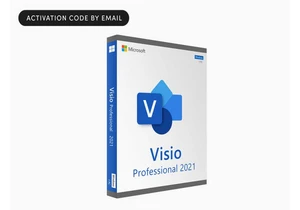
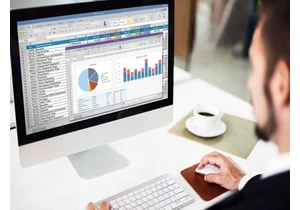

Intel is almost literally betting its future on its upcoming “Panther
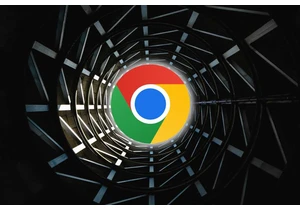
If your PC won’t open Google Chrome, there may be a culprit: Microsof
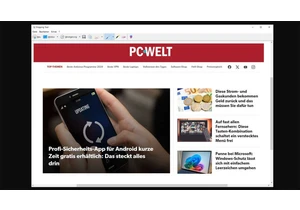
Microsoft is adding a long overdue function to Windows 11’s popular S
