The mouse is configured by default in Windows for use by right-handed users. This primarily means that the left button is the default “click” button. But it’s possible to change the mouse for left-handed use in two ways:
The first way is via the Windows “Settings.” Open “Settings” via the Start menu and go to “Bluetooth & devices.” Select the “Mouse” option. Next to the “Primary mouse button” option, select “right” if you’re left-handed.
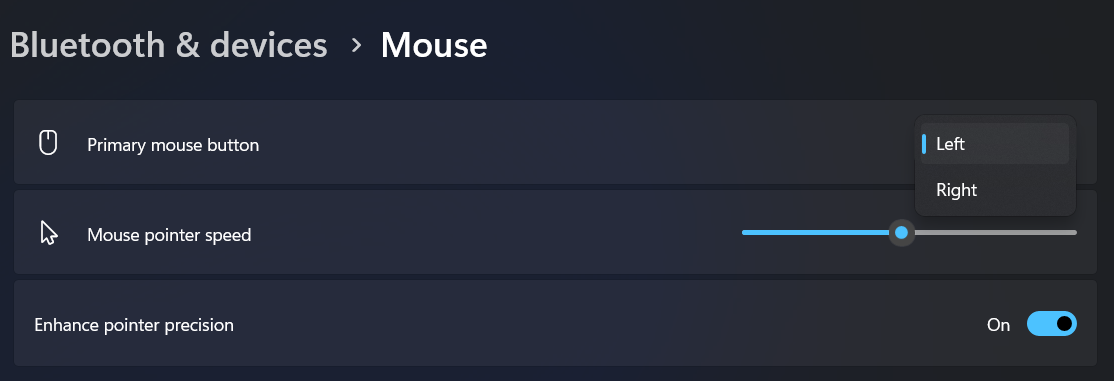
You can also make the change via the Control Panel. To do so, click on the “View by” option near the upper-right corner and select “small icons.” You’ll see a “Mouse” option appear; click on it. In the window that opens, select the “Buttons” tab. Tick the “Switch primary and secondary buttons” box and close the window with “OK.”
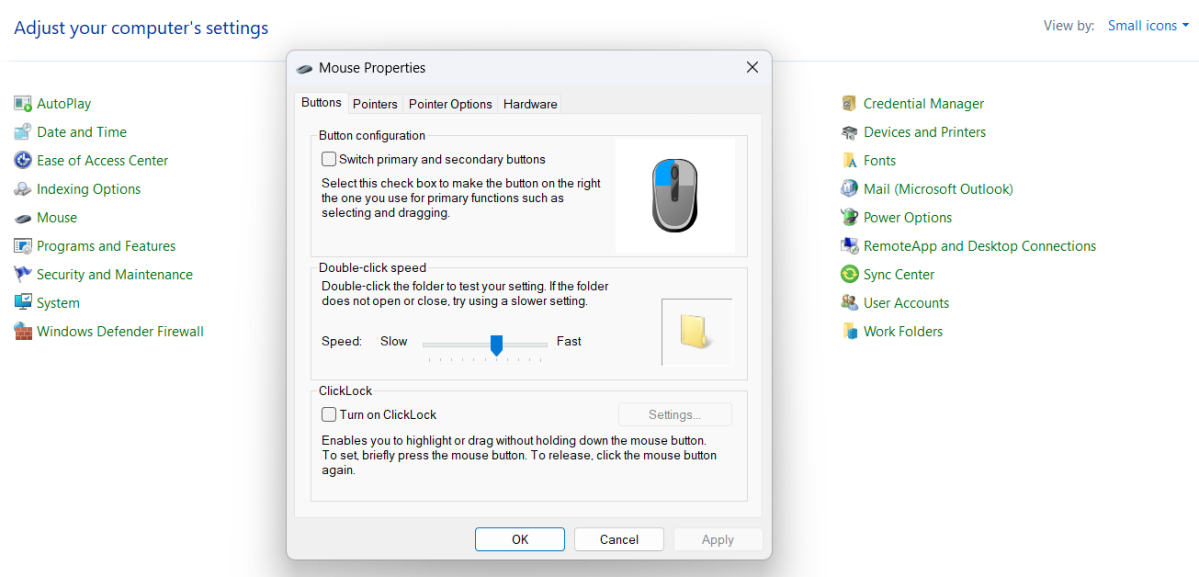
Login to add comment
Other posts in this group

I’m not great at games. At least, not on PC. I have no aptitude for u
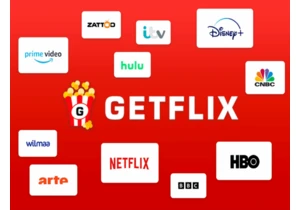
TL;DR: Protect your privacy and unlock more to watch
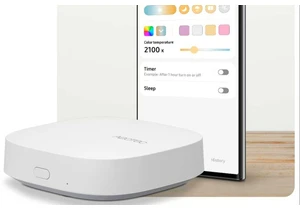
Aeotec announced a brand-new SmartThings-compatible hub at the IFA tr
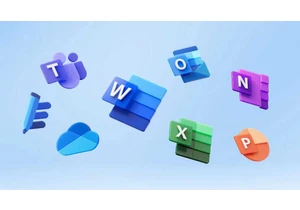
Say what you will about America’s tech titans cozying up to the curre

Sunseeker is following a new trend with its budget-priced model L3 ro

If you’ve been wondering when the “AI” branding spigot might be turne
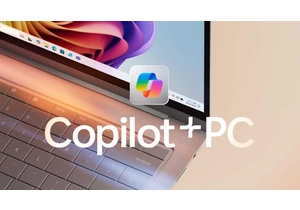
One of the strengths of local AI is its ability to filter out unwante
