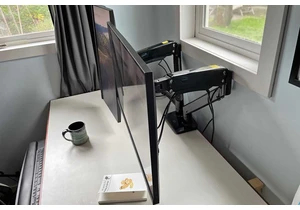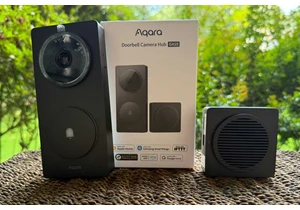For years, I never used the extra buttons on the side of my mouse, and mostly just viewed them as a nuisance. Too often I’d click them by accident and trigger some unwanted action, like navigating back to the last page in my web browser.
Lately, though, I’ve taken control of those extra mouse buttons and made them a big part of my workflow. All it took was an attitude adjustment and some free software for Windows and macOS.
This column first appeared in Advisorator, Jared’s weekly tech advice newsletter. Sign up to get tech advice like this every Tuesday.
How I’m using my extra mouse buttons
I use a Logitech MX Master 3S mouse, which has a clickable scroll wheel on top and two extra buttons under my thumb on the left side. Here’s how I’ve set them up now:
- Left side buttons: Move to the next or previous virtual desktop with Windows Task View or macOS Spaces. Learn more about my relevatory experience with Windows Task View.
- Click the left and right mouse buttons simultaneously: Reveals the Task View menu in Windows or Mission Control menu in macOS.
- Click the right and middle mouse buttons simultaneously: Shows the desktop in Windows or macOS.
- Middle mouse button: Activates the voice-to-text dictation keyboard shortcut in Wispr Flow for Windows or Superwhisper for macOS.
Of course, you don’t need to use these exact functions. You can map your mouse buttons to more common functions (like copy and paste or media controls) or set them to launch specific apps. Or, if you’re just annoyed by your mouse’s extra buttons, you can set them to do nothing at all.
Some mice come with their own apps for programming their extra buttons, such as Logi Options+ for Logitech products. But if your mouse doesn’t have its own software, or if you find the software too limiting, you can turn to free third-party apps instead.
Mapping mouse buttons in Windows
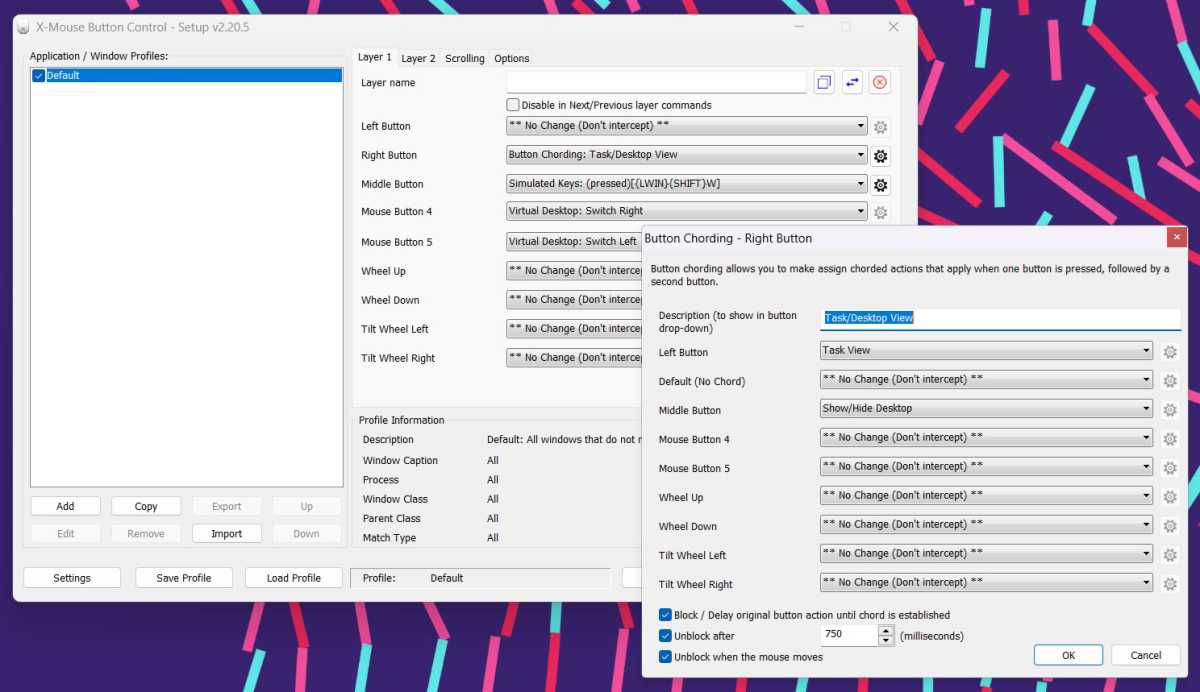
Jared Newman / Foundry
On the Windows side, X-Mouse Button Control is a free app (with optional donations) for remapping the buttons on any mouse.
Open the app and you’ll see a list of mouse buttons, each with a drop-down menu for choosing what that button should do when you click it. The menu has lots of predefined commands, like “Alt-Tab” and “Reveal Desktop,” but you can also use the “Simulated Keys” setting to trigger any keyboard shortcut from your mouse.
X-Mouse Button Control also offers a neat “Button Chording” feature, which lets you press two mouse buttons at once to trigger additional actions. (It’s now how I prefer to open Task View on my desktop PC.)
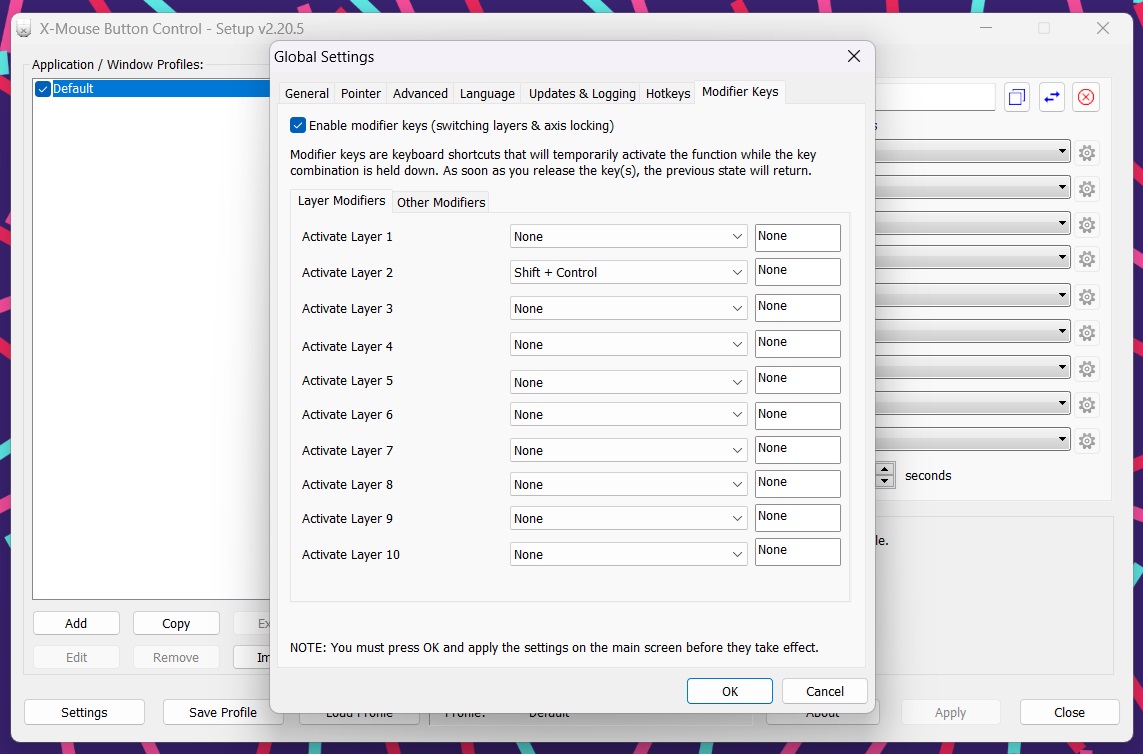
Jared Newman / Foundry
Dig further into the app and you’ll find even more ways to program your mouse. The “Button Held” option lets you program actions by long-pressing a mouse button, and the “Layers” feature can map an entire set of extra functions to each button, for instance while holding down the modifier keys on your keyboard. (You can set up this layer control under Settings > Modifier Keys.)
Mapping macOS mouse buttons
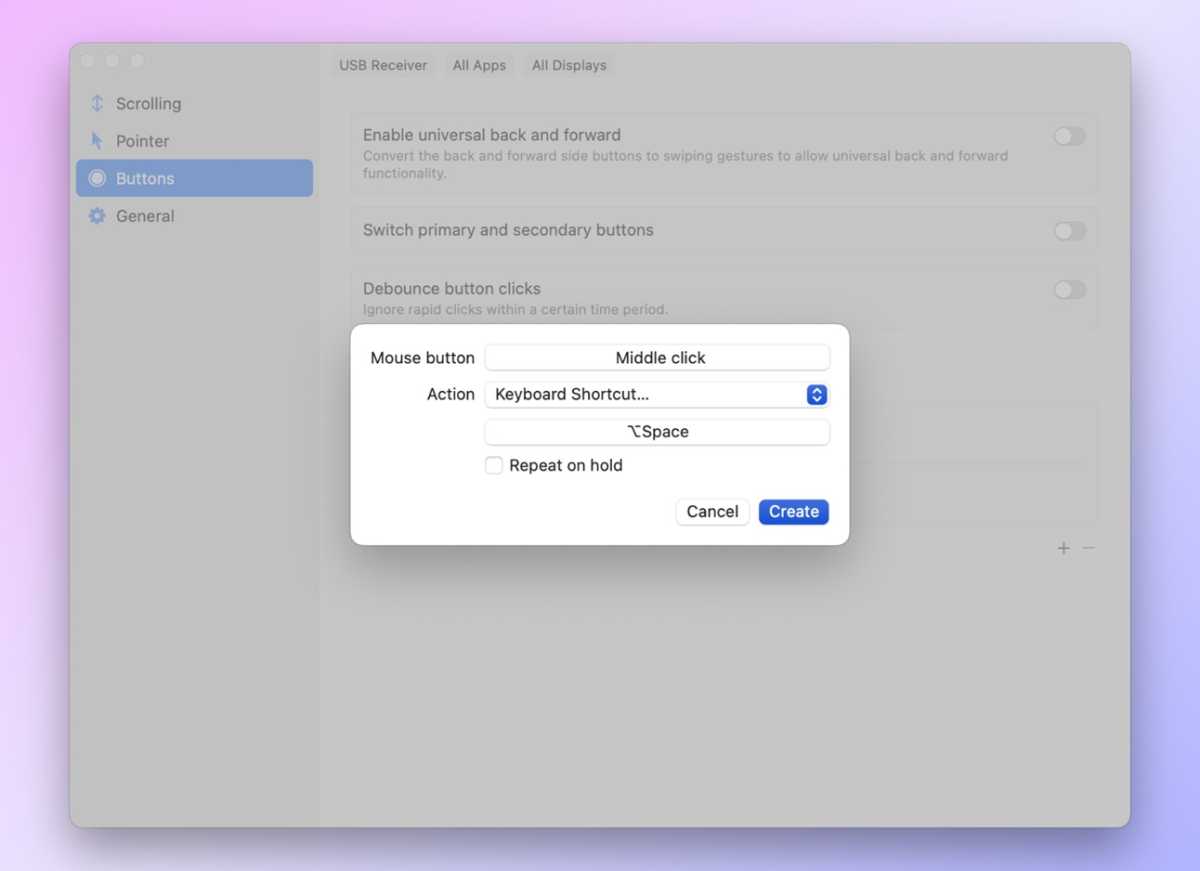
Jared Newman / Foundry
macOS has a bunch of neat apps for programming your mouse buttons, but if you just want a simple option without any fancy chording or layering features, Linear Mouse gets the job done for free.
Programming your mouse buttons in Linear Mouse is easy: just head to the Buttons tab, click the “+” button, then press the mouse button you want to set up. You’ll see a drop-down menu with a list of potential actions to assign to that mouse button.
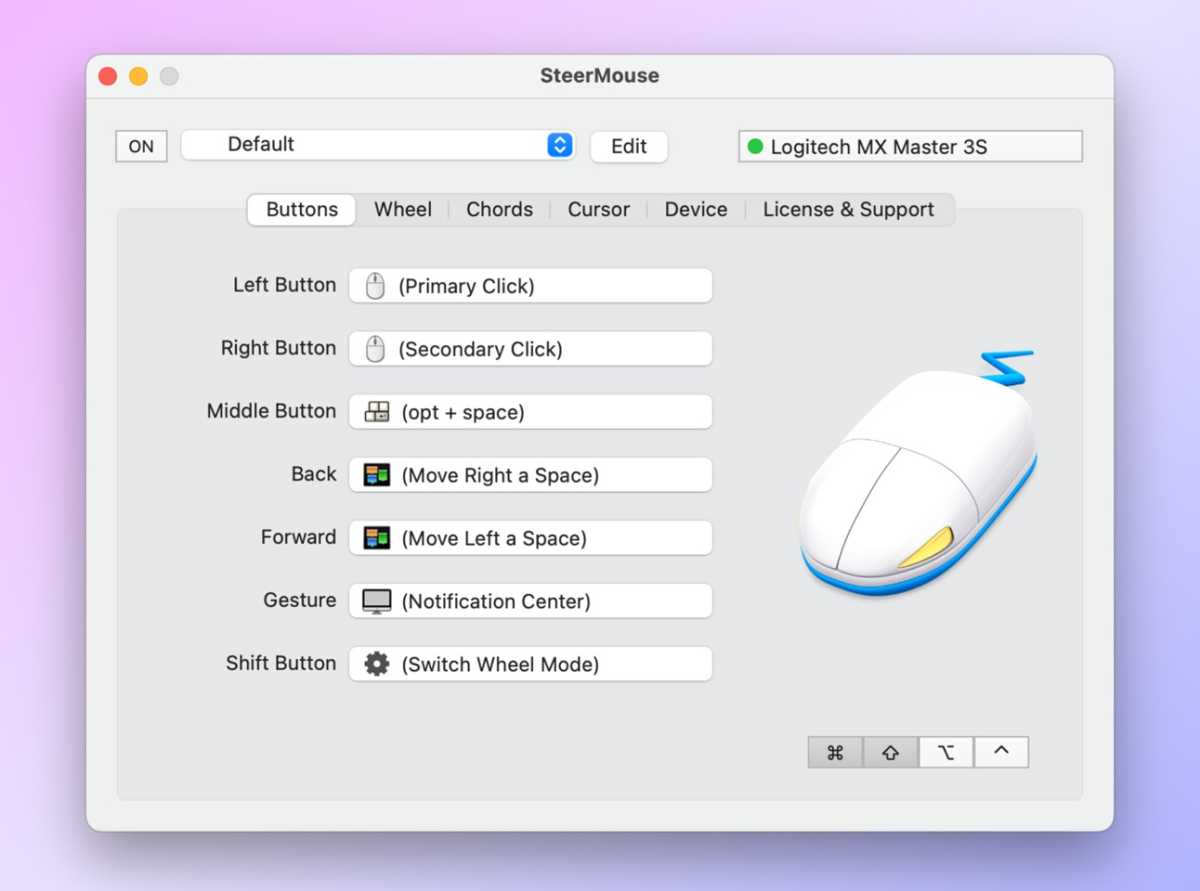
Jared Newman / Foundry
For more advanced mouse controls, I recommend SteerMouse, which costs $20 but offers a 30-day trial with no payment info necessary.
SteerMouse has the same basic button remapping features as LinearMouse, but it also offers a “Chords” feature that lets you perform extra actions by clicking two mouse buttons at the same time. To set this up, just head to the Chords tab, hit the “+” button, and choose a pair of mouse buttons. You can then use the “Function” menu to choose what happens when you click them.
With SteerMouse, you can also combine mouse buttons with keyboard modifiers such as Cmd and Shift to perform extra actions. To set this up, click your desired modifier keys at the bottom of the app so they’re highlighted in gray, then click the mouse button you want to assign. Now you can assign a function that only triggers when the modifier key is pressed. (You can combine these modifier keys with Chords as well, effectively allowing for dozens of mouse-based shortcuts.)
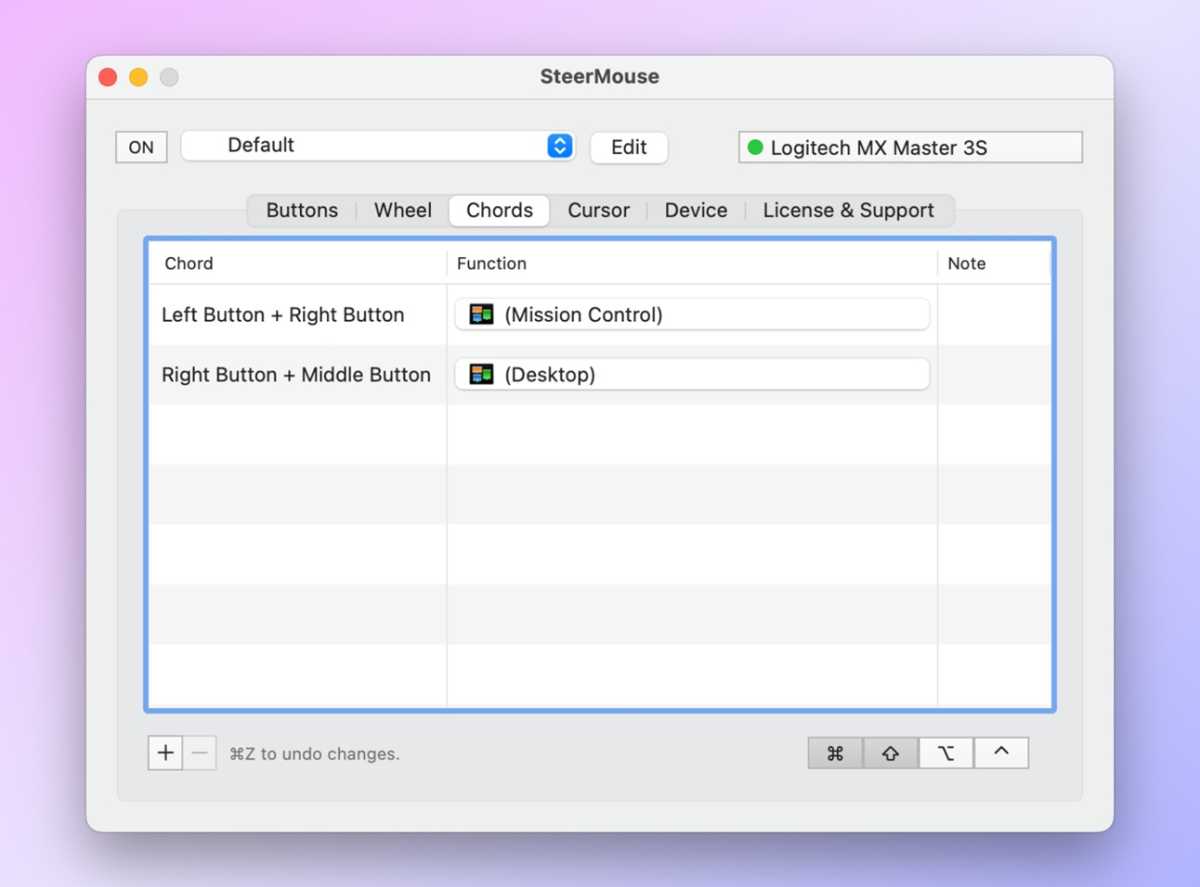
Jared Newman / Foundry
Note: These apps require Accessibility permissions on macOS, allowing them to perform computer functions on your behalf. Once installed, head to Settings > Privacy & Security > Accessibility, then enable the toggles for either LinearMouse or SteerMouse.
A final word of caution
With apps like SteerMouse and X-Mouse Button Control, it’s easy to go so overboard with shortcuts that you have trouble remembering them. My advice is to start small, with just a handful of common actions that you can’t perform as easily with your keyboard or on-screen menus.
Once you find the right mouse functions, though, you’ll be wondering how you ever used your computer without them.
This column first appeared in Advisorator, Jared’s weekly tech advice newsletter. Sign up to get tech advice like this every Tuesday.
Login to add comment
Other posts in this group
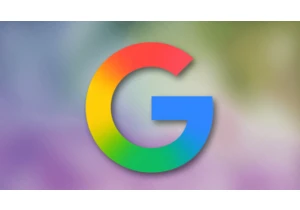
Google knows what we search for, where we go, who we email—and dilige

Electric vehicles (EVs) are clearly the future, but what’s available
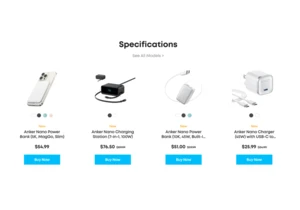
Anker remains one of our preferred sources of power banks, USB-C hubs
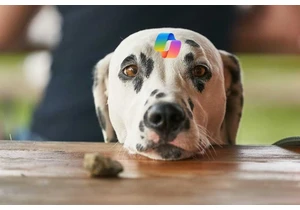
Stop us if you’ve heard this before: Microsoft encourages you not to
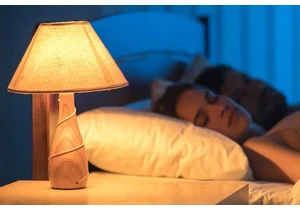
Who needs a smart home hub you can snag cheap Wi-Fi smart bulbs that