One of the most powerful buttons on your phone is also one of the easiest to ignore.
I’m referring to the humble “Share” button, a mainstay of both iOS and Android that unlocks all kinds of useful features. Beyond just sharing links and photos with other people, the Share button serves as a hub for all kinds of helpful shortcuts.
Even so, the Share button often feels undervalued, with some apps even hiding it out of sight. I know this because when I first wrote this column for my Advisorator newsletter subscribers, I got a bunch of emails from folks who never realized how useful the Share button can be. Let’s take a few minutes, then, to appreciate everything it can do and optimize it for maximum efficiency.
Share button basics
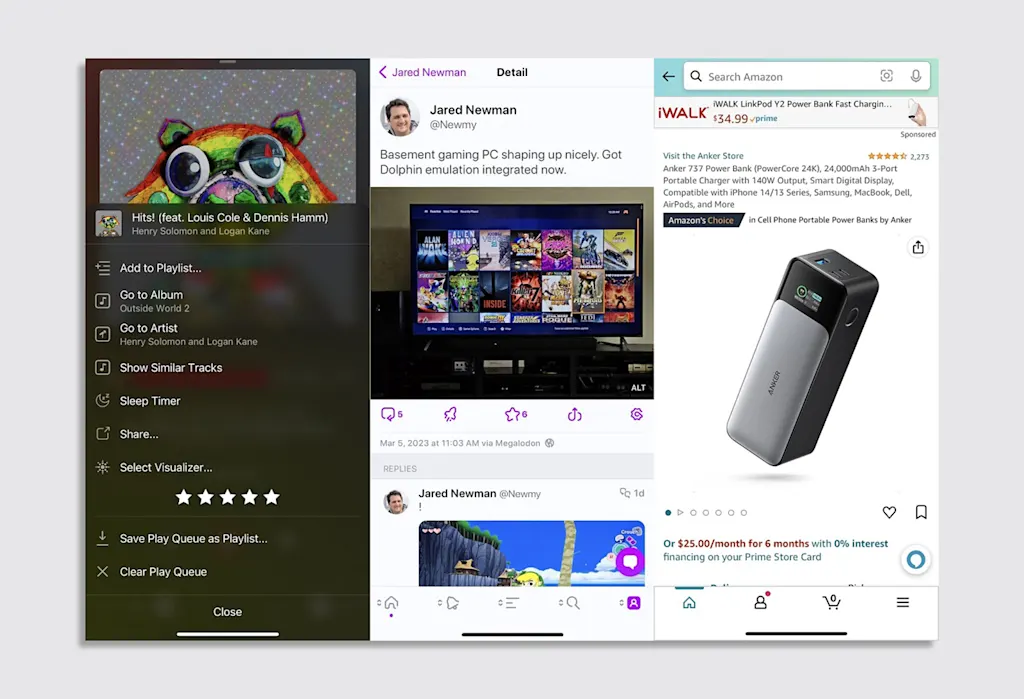
No matter which app you’re using, think of the Share button as a way to send data elsewhere. Just tap the button, and you’ll get a menu of other apps (or even people) to share with.
Finding the Share button isn’t always so simple, though. In some apps, the button appears as a box with an arrow pointing outwards, while in others it may resemble a set of dots with interconnected lines. You might also just see the word “Share” instead.
Certain apps even hide the full Share menu out of sight. In Instagram, for instance, you must hit the paper airplane icon at the bottom of a post, then hit the “Share via” button. Bluesky does something similar, making you hit a secondary “Share via” button after tapping the Share icon in a post.
Just know that if an app has shareable info—whether it’s a link, a photo, or a file—there’s likely a Share button hiding somewhere.
Know what to share
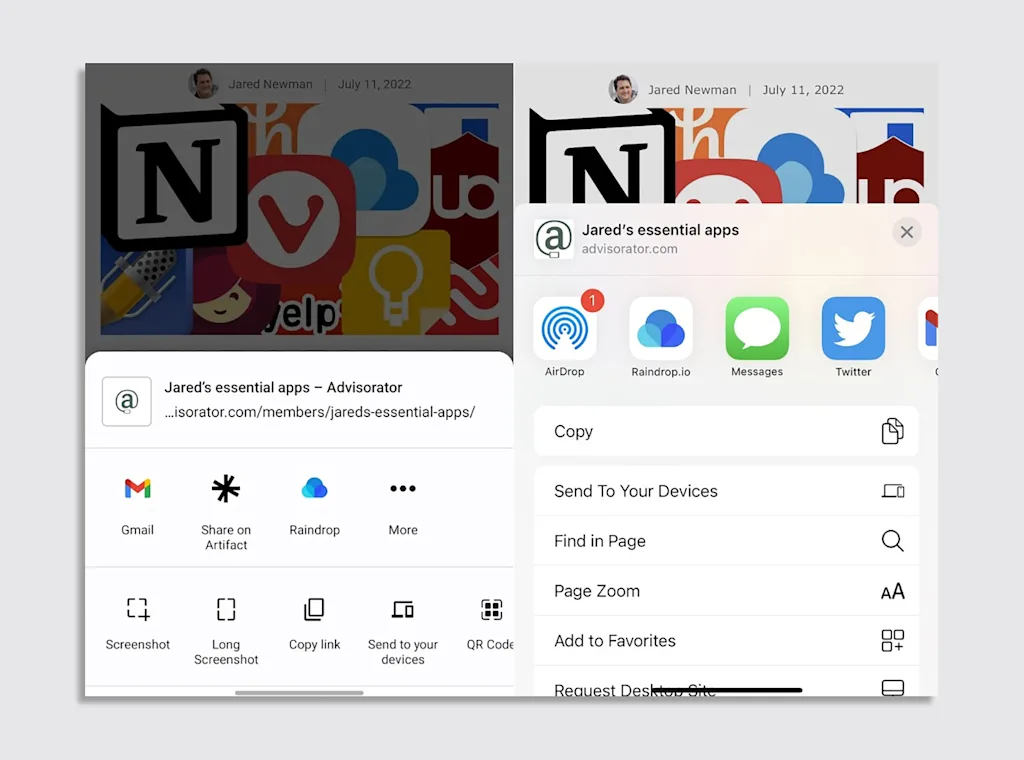
The Share button’s most basic use is sending photos or links to friends. From your photo gallery, for instance, hitting the Share button underneath an image lets you share it through other apps such as Messages or Facebook.
But beyond that, the Share button serves as a hub for all kinds of time-saving shortcuts. Some of my favorite examples:
- Saving links from a web browser to a bookmarking app such as Raindrop, or to a read-it-later app such as Instapaper
- Using the Contacts app on iOS or Android to pass along someone’s contact info in a text message
- Sending an emailed PDF file to Notability for annotation
- Copying shareable playlist links from music apps such as Spotify
- Sending a file directly from email to a cloud storage service such as Dropbox or OneDrive
- Using the iOS Files app or Google’s Android Files app to send multiple files as email attachments
The possibilities are only limited by the apps you’ve installed on your phone, so try experimenting with the Share button in different apps to see what you can do.
Android users: Note that the full list of options may not appear when you first hit the Share button. Depending on your device, you may have to scroll through the list and hit “More” to see all of your apps.
Pin your favorites
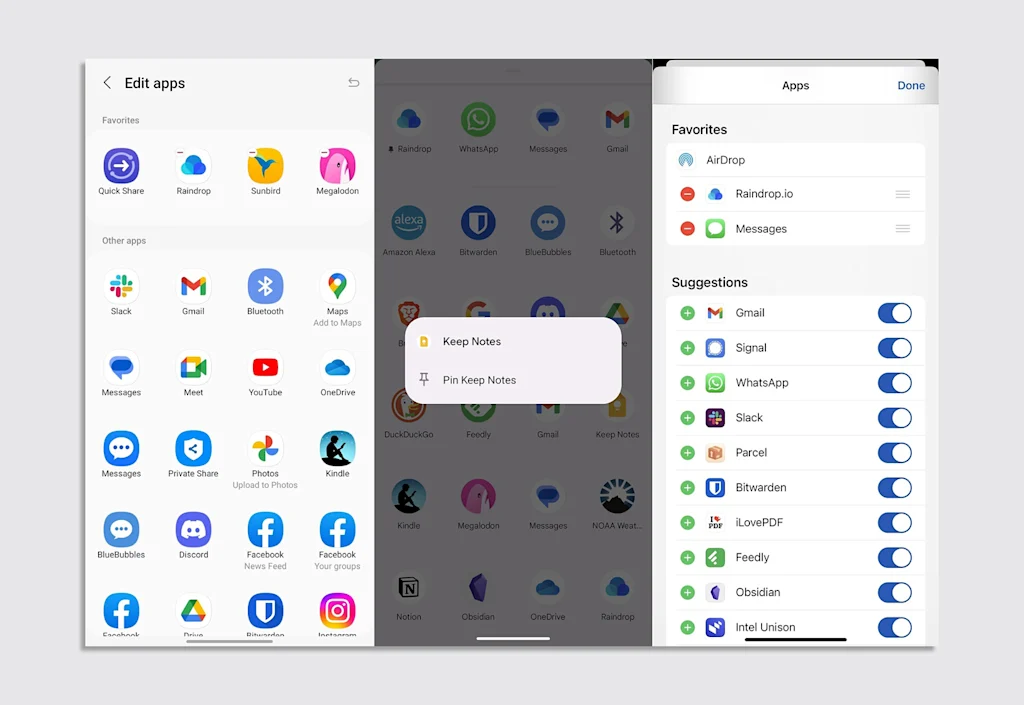
Once you’ve found some favorite apps to use with the Share menu, you can pin them to the beginning of the menu for faster access.
- On iOS: Scroll to the end of the horizontal icon list, hit the “More” button, then hit “Edit.” Hit the + button next to any app to add it to your favorites, then use the ☰ button to reorder them.
- On Android: If necessary, hit the “More” button until you see a full list of icons. Depending on the phone, you can either long-press an icon to pin it, or (on Samsung phones, for instance) hit the pencil icon and drag your favorites to the top.
Hide suggested contacts (iPhone only)
By default, the iOS share sheet includes a row of people to share with at the very top. If you’re bothered by these suggestions—as I am—you can hide specific contacts or remove this section altogether.
- Hide a contact: Long-press their profile picture, then hit “Suggest Less.”
- Hide all contacts: Head to Settings > Siri & Search (or Apple Intelligence & Siri), then look under “Suggestions from Apple,” and disable “Show when Sharing.”
Discover extra actions
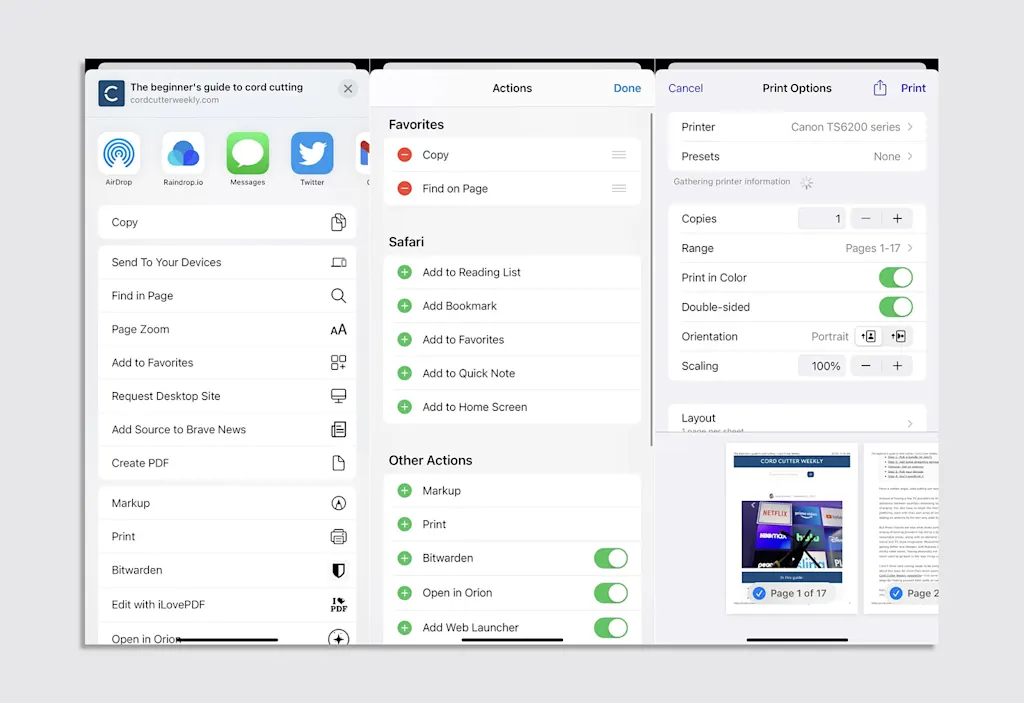
The Share menu isn’t just a way to send data to other apps. It can also provide useful actions within the app you’re already using. For example:
- In Safari for iOS, the Share button is where you’ll find important browser features such as “Find in Page” and “Add Bookmark.”
- Both iOS and Android let you print documents from the Share menu. Just look for the “Print” button when sharing from your web browser or apps like Google Docs.
- Hitting Share in Chrome for Android lets you take a full-page screenshot.
- Hitting Share in iOS Photos brings up options to turn an image into a wallpaper or Apple Watch face, or assign it to a contact.
- On iOS, you can expand the Share menu even further with Shortcuts. For instance, installing CmlCmlCml adds an option to the Share menu on Amazon’s app to check an item’s price history, while this Shortcut takes the current web page and reads it aloud. Explore the “Gallery” section of the Shortcuts app for more ideas.
Note that on iOS, these additional actions can be reordered as well. Just scroll to the bottom of the list and hit “Edit Actions,” and you can pin your favorites to the top.
Faced with so many options, it’s tempting to just tune out the Share button entirely. But if you take some time to explore its intricacies, you might wonder how you ever got by without it.
This story first appeared in Jared’s Advisorator newsletter. Sign up to get more advice every Tuesday.
Login to add comment
Other posts in this group

Grab is a rideshare service-turned superapp, not available in the U.S. but rapidly growing in Southeast Asia. It’s even outmaneuvered global players like Uber to reach a valuation north of $20 bil

A quarter-century ago, David Saylor shepherded the epic Harry Potter fantasy series onto U.S. bookshelves. As creative director of

There’s no other phone I’d rather be using right now than Samsung’s Galaxy Z Fold7—and that’s a problem.
I’ve been a foldable phone appreciator for a while now, and a couple of years ago



Artificial intelligence company Anthropic said on Tuesday it is now valued at $183 bill

Legal sports betting is still not offered in California or Texas, the country’s two most populous states—and in Florida, the third most-populous, it’s largely controlled by the Seminole Tribe. But
