Have you ever tried to drag the header columns in an Excel spreadsheet to make them fit the text?
I have and just when I think I’ve got it right, a quick glimpse down the line of columns usually reveals another column with text that’s obscured by the column next to it. Needless to say, this can get very frustrating once I’ve tried to make them fit more than once.
But there is actually a shortcut to adjust the width of selected columns to perfectly fit their contents.
What to do:
- Select the columns you want to fix. In this case we’re selecting the header columns — those at the very top of the spreadsheet.
- Now hold Alt and then type H, O, and I in sequence.
- Do the same with the text in the columns beneath the header to make them fit, too.
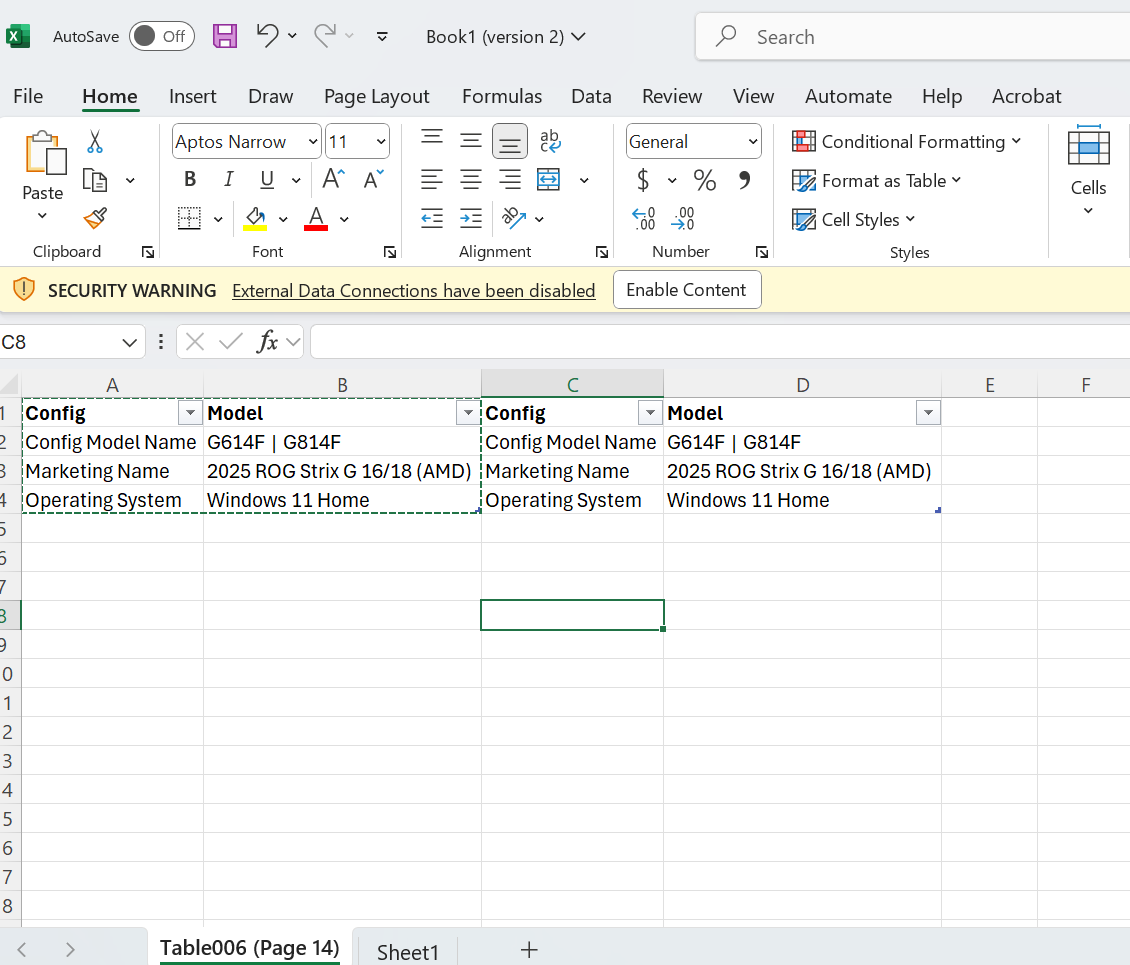
Dominic Bayley / Foundry
And that’s it! If you want to get really tricky, you could also change the orientation of the text in the header columns to differentiate them from the body text.
To do that click Home in the menu and then select the text orientation button (look for the icon with Ab + arrow diagonally up). Now choose the text orientation that you like best. The option Angle Counterclockwise is a common one used in presentations.
That’s all for this tip. If you want more helpful tips like this one be sure to sign-up to our PCWorld Try This newsletter.
Login to add comment
Other posts in this group

Usually I consider a Windows laptop a deal if I can find one with 16G
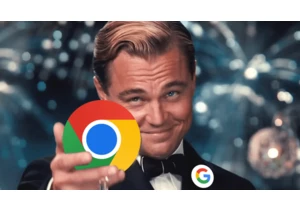
For almost a year, the future of the world’s most popular web browser

At the end of July 2025, Microsoft reached a big milestone and came o

Google has released the latest Chrome 140 update with several vulnera
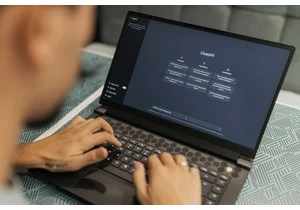

Things are looking grim in the graphics card market, unless your name
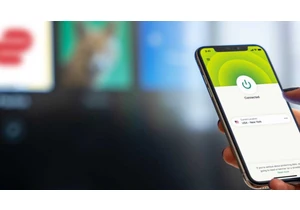
ExpressVPN is shaking things up in a big way by releasing three new m
