Let’s be honest: There should be a quick, wireless way to send files between all your devices. But even in 2024, it’s still not always obvious how to do it.
If you use the built-in tools on modern devices, it can get complicated fast. Between Google’s Quick Share, Microsoft’s Nearby Sharing, and Apple’s AirDrop, there’s a whole mess of different file-sending standards built into different platforms. And they don’t all play nicely with products outside of their gardens.
Your alternative is often uploading a file to a cloud storage service or emailing it—but shouldn’t there be an easy, simple way to move files between any devices on your local network?
There is, and that’s the especially Cool Tool I want to share with you. It’s time to fix all that file-sending confusion.
Be the first to find all sorts of little-known tech treasures with my free Cool Tools newsletter from The Intelligence. One useful new discovery in your inbox every Wednesday!
Meet your new wireless transfer wizard
This tool is a free, easy, open-source, cross-platform way to send and receive files on your local network. It doesn’t use any accounts, and it runs on Android devices, Windows PCs, iPhones, iPads, Macs, and even Linux systems.
➜ It’s called LocalSend, and it’s an extremely useful tool an eagle-eyed reader recommended to me.
⌚ You can get started with LocalSend in as little as 15 seconds or so—the setup process is that fast!
First, install LocalSend on whatever devices you want to use. You’ll find download links on the LocalSend website, and you can also get it for Android from Google Play or grab it for Apple devices from Apple’s App Store.
Just run and open the app—that’s it! There’s no further setup process and no accounts or passwords you need to bother with.
Once you’re running LocalSend with two devices on the same network, they’ll automatically discover and “see” each other in the LocalSend app. LocalSend automatically names your devices things like “Energetic Pear” so you can tell them apart, but you can specify your own device names in the LocalSend app’s settings, if you like.
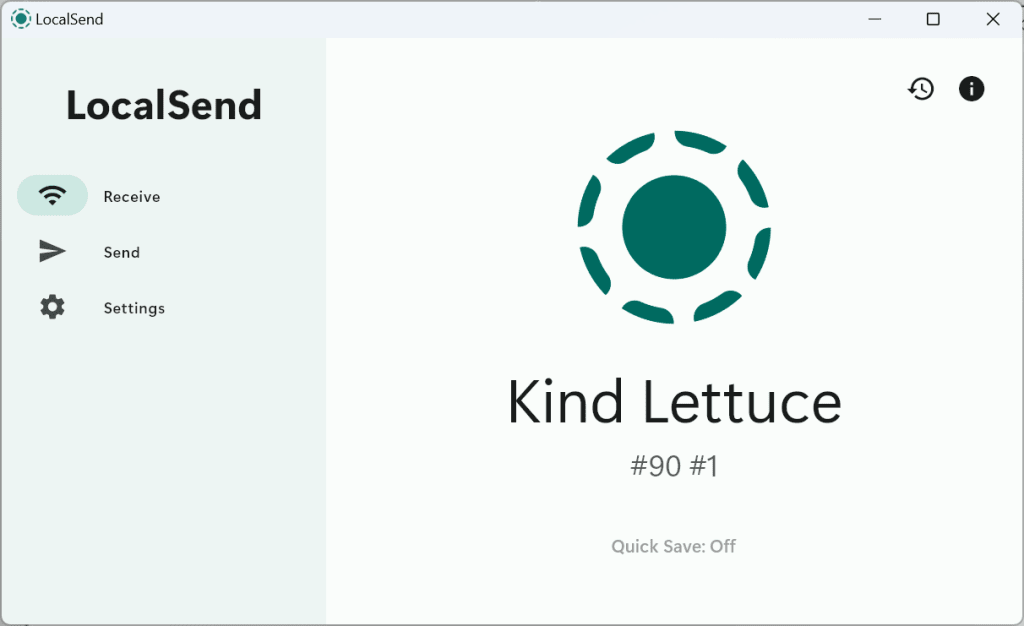
LocalSend assigns all devices a slightly silly name by default, but you can always change that.
~
To send a file, click or tap over to the “Send” tab. You can provide one or more files or photos, an entire folder, or even some text from your clipboard. (You can also drag and drop files from elsewhere on your computer into the window.)
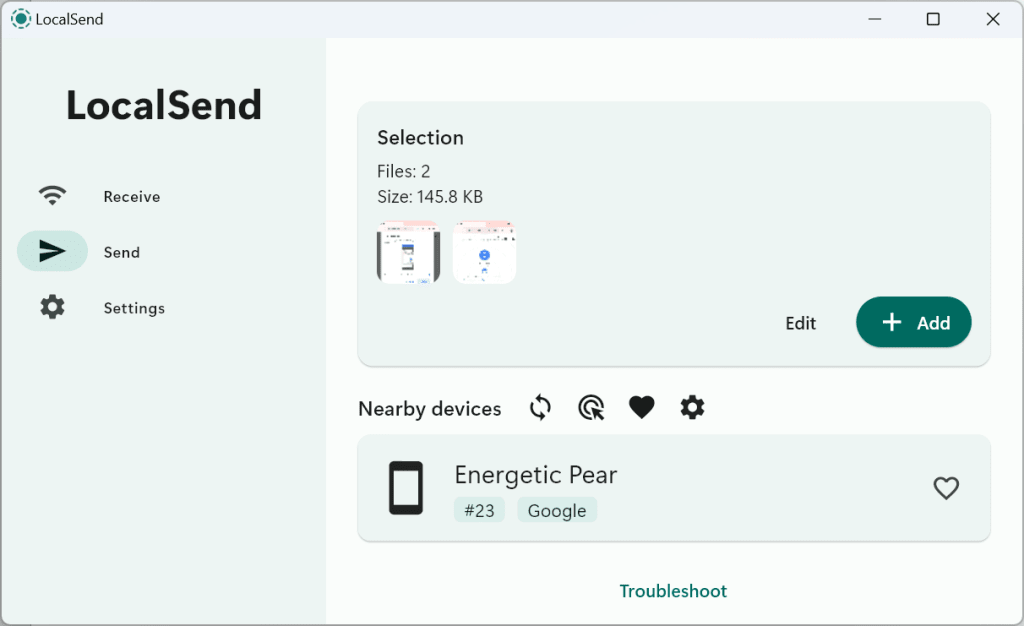
Sending files with LocalSend takes just a few quick clicks.
~
Once you’ve provided whatever you want to send, simply click or tap the nearby device you want to send it to. That device will get a notification saying the first device wants to send it a file, and its owner can choose to allow or deny it. Assuming they allow it, the file will be sent wirelessly and saved in the device’s Downloads folder. That’s it!
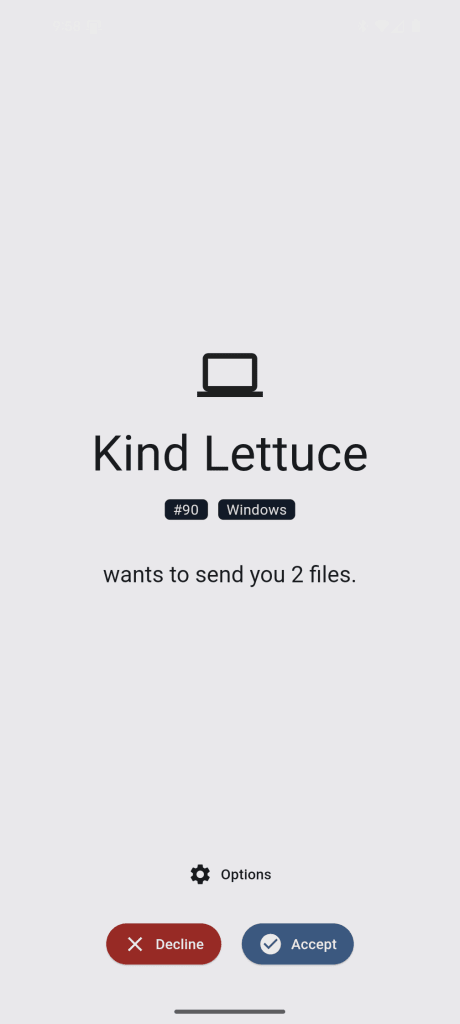
LocalSend typically requires everyone to actively accept a transfer before a file can be sent.
~
Since everyone has to choose to accept file transfers, you can install LocalSend and use it to share files between multiple people’s devices on a local network. Everyone stays in control of their own devices.
But if you’re just using LocalSend on your own trusted network, you can go enable “Quick Save” in the app’s settings, and LocalSend will then automatically accept and save incoming file transfers. Just be sure you trust everyone on the network before taking that step.
- You can download LocalSend from its official website.
- It’s completely free.
- The service doesn’t require any personal information, and since it sends files directly between devices on your own network, it doesn’t ever have access to any of your data.
One more thing: If you’re using a Chromebook or just want a web-based alternative that doesn’t require installation, an alternate service called Snapdrop is just the ticket. It’s like LocalSend, but it runs entirely in a browser.
Want even more productivity-boosting goodness? Check out my free Cool Tools newsletter for an instant introduction to an AI-powered supertool that transcribes your brain—and another off-the-beaten-path gem every Wednesday!
Connectez-vous pour ajouter un commentaire
Autres messages de ce groupe


The role of the CFO is evolving—and fast. In today’s volatile business environment, finance leaders are navigating everything from unpredictable tariffs to tightening regulations and rising geopol
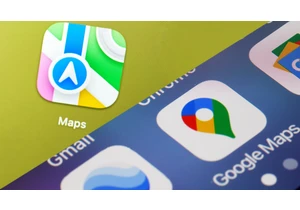
In June, Google released its newest smartphone operating system, Android 16. The same month, Apple previewed its next smartphone oper


I’ve worked at the bleeding edge of robotics innovation in the United States for almost my entire professional life. Never before have I seen another country advance so quickly.
In


Restaurant industry leaders are excited for
