Among other things, your Google account records which videos you’ve watched on YouTube, which ones you’ve liked, and all the comments you’ve ever left on videos. To delete all this data for personal privacy reasons, proceed as follows:
Sign in to your Google account by navigating to myaccount.google.com in your web browser. Once logged in on that page, click on “Data & privacy” on the left-hand side of the homepage of your account overview, then scroll down and click on “Web & App Activity.”
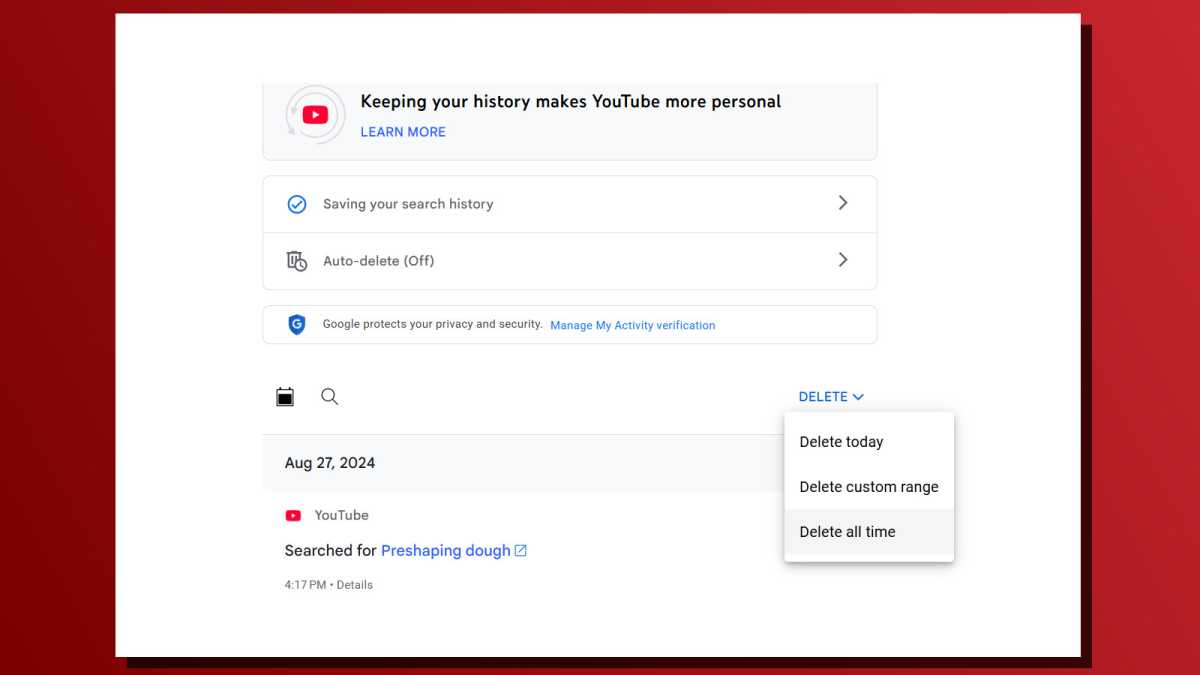
Joel Lee / Foundry
On the next page, scroll all the way down again and click on “Manage all Web & App Activity.” On the next page, click on “Other activity” in the left-side navigation, and then on “Manage activity” under the YouTube History section. Click the “Delete” button to see a drop-down menu with options, then select “Delete all time.” Alternatively, you can also click on the X buttons next to individual activities to delete only those.
To completely stop Google from saving your YouTube activity, click on “Saving your search history” to open your activity settings. Then, click on “Turn Off” to disable the feature completely. You can also click on “Choose an auto-delete option” to force delete old activity, with options for 3 months, 18 months, and 36 months.
Further reading: Get more out of YouTube with these tips and tricks
Connectez-vous pour ajouter un commentaire
Autres messages de ce groupe

Alienware, Dell’s gaming PC brand, has some of the most affordable OL

Mini PCs are all the rage these days because they’re nearly as powerf

Beginning on June 30 of this year, residents in South Dakota are goin

It’s that time of the year again when we’re relaxing in the garden, h

Double Data Rate 4 memory—or DDR4 RAM if you’re short on time—has had

If you’re going to spend a lot of time in your backyard, your balcony

Sorry, but I just can’t deal with a big, bulky PC on my desk. I’m alr
