On the first day after your vacation, you sit down at your PC, type in the password — and fail. Windows says: “The password is incorrect. Please repeat the process” and expects you to click “OK.” After you click, the operating system displays a “Password hint” as a small reminder.
get windows 11 pro for cheap
Windows 11 Pro

Because you have learned from us that secure passwords are not in the dictionary and should consist of upper and lower case letters, special characters, and numbers, a hint such as “10 characters” is of little help. Clicking on “Reset password” also leads nowhere — after all, you haven’t created a rescue drive.
You may even be using a password manager — but this will, of course, remain inaccessible until you log in. Don’t worry: A forgotten Windows password is not the end of the world. We will show you various ways to regain access to your system.
Further reading: Best password managers
Easy access to your data even without a password
Important first: Logging into Windows with a user name and password is not primarily used to protect your data, but to assign individual user profiles. The operating system recognizes who is currently sitting at the computer and automatically provides this user’s personal working environment — including desktop settings, files, and programs. To protect data from unauthorized access, Windows comes with encryption technologies such as EFS (Encrypted File System) and Bitlocker.
And another basic tip: In extreme cases, a forgotten password can also lead to the loss of all data because you will not be able to avoid reinstalling Windows 10. You should therefore regularly create a backup of the most important data and also maintain this backup.
However, as long as you have not encrypted your files, they are largely freely accessible, even without you or another user logging into Windows.
Further reading: Newbie’s guide to Windows BitLocker: Why you need it & how to set it up
For example, if you have installed Windows 10 alongside an older version of Windows, simply log in to this older version and access the files on the other system from there using Explorer. You can also install the hard drive with Windows 10 in another computer (but not as a boot drive!), boot into the Windows of the other computer and access the data on the second hard drive.
You may have created a Windows 10 recovery system on a DVD or USB stick. In this case, you can boot your computer from it and access the drive data. However, this is not suitable as a permanent solution. Back up your data and reinstall Windows — or try to get a new password.
Note: Before you try any of the solutions described below, you should make sure that the Caps Lock key was not activated or Num Lock was deactivated when you entered your password. Mistakes like this can happen to anyone (we’ve made them) and cause unnecessary work if you don’t notice the faux pas straight away.
Further reading: So long, passwords: 5 easy ways to use passkeys
The Windows password and encryption
The methods described in the article for overwriting the Windows password have a big catch: If you have protected files or folders on your hard drive with the built-in Windows encryption, they will no longer be accessible afterwards. This is because the Encrypted File System (EFS) responsible for encryption is tied to the user password. If it is changed, whether by the administrator or by overwriting the old password, you will no longer be able to access your data. This affects all files and directories that you have encrypted after right-clicking on them and using the command “Properties > Advanced > Encrypt content to protect data.” Windows will only adjust the encryption accordingly if you change your password yourself.
However, there is a way out: You can export the certificate for the encryption and save it on another drive, such as a USB stick. To do this, you need the Windows Certificate Manager, which you can open by entering the file name certmgr.msc in the search field of the taskbar. Go to “My certificates > Certificates,” click on your user name in the right-hand side of the window using the right mouse button, and select “All tasks > Export.” Use the following wizard to save the private key and define a password. Then select the desired storage location and make sure that the PFX file with the certificate and the key does not end up on the local hard drive. If you can no longer access your data after changing the Windows password, copy the PFX file back to the computer and double-click on it. This will call up a wizard with which you can import the certificate again.
1. Trick 17 with purchase program: Skip password entry
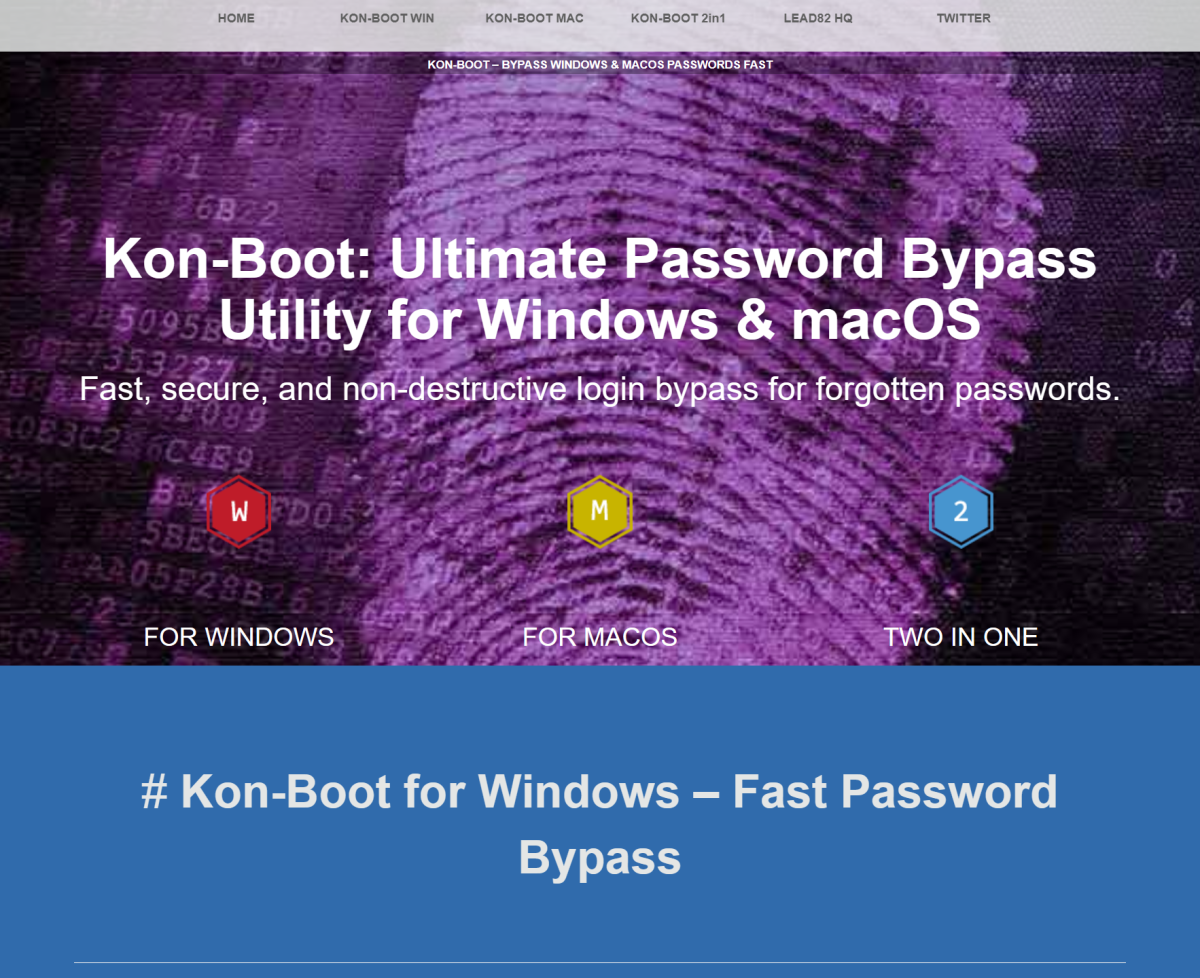
Foundry
Windows saves all passwords in the “SAM” file (without extension) in the “C:Windows System32config” folder. This is a database in which the user data is encrypted as hash values. Cracking this encryption is very time-consuming, depending on the complexity of the password. However, there are various workarounds.
The first option is to use the paid tool Kon-Boot. You burn it onto a CD or copy it onto a bootable USB stick, start your computer with it and then immediately carry out a second boot process from the hard drive. Kon-Boot then patches the Windows code in memory that is responsible for the login process and, after selecting an account with administrator rights, allows you to boot to the desktop without entering a password.
In the next step, the password can be changed in the Windows settings via “Accounts > Logon options.” Now remove the CD from the drive or remove the USB stick and restart Windows from the hard drive. You can then log in with the new password.
Kon-Boot used to be a free open source tool and is now available for a fee. You can still find the old versions in some places on the internet, but they are not compatible with Windows 10 or 11.
2. Resetting the Microsoft account password
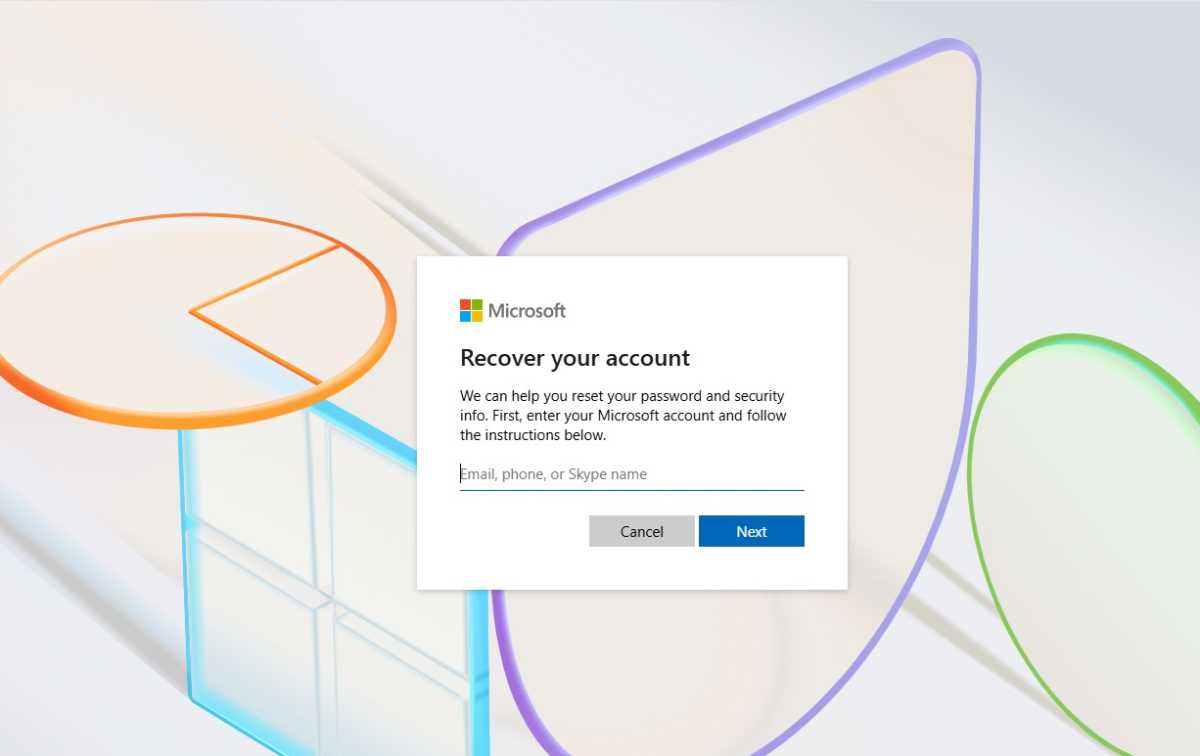
Foundry
With newer versions of Windows, it is still possible to save account information locally, but the standard method is to log in with a Microsoft account, whereby the password entered is verified online via the Microsoft server.
The methods for resetting the password explained in the following points do not apply here. They only apply to local account logins. If you can no longer use Windows because you have forgotten the password for your Microsoft account, you can repair this online via any other computer.
The web address is https://account.live.com/resetpassword.aspx. What you need to know in any case is the email address or mobile phone number that was stored when the Microsoft account was set up. You will then receive a security code at this email address (or on your mobile phone), and after entering it you can assign a new password.
You can also change an existing password via your Microsoft account dashboard under “Security.” Here you will also find an overview of all devices that are linked to your Microsoft account and lots of other information and setting options.
3. Resetting the Windows password of a local account
For this first option, you will need any Windows setup DVD. Whether it’s an original disc or an ISO image you have burned yourself is just as irrelevant as the Windows version. This does not have to be the same as the Windows to be cracked. But it must be a fully fledged installation medium — never a recovery CD/DVD.
Boot the computer using this DVD. After selecting the language, the “Install now” or “Install Windows” button appears. At this point there is also a “Computer repair options” button, which you select here. Depending on the set-up medium, you will then either be taken immediately to the “Command prompt” or via the click sequence “Troubleshooting > Advanced options > Command prompt.” Here you must now find out the drive identifier of the installed Windows. Start with the following two commands:c:dir
and continue with “d:”, “e:” until the “dir” command displays the typical root directory of a Windows system with “Windows” and “Program Files.” (Usually “c:” is used as the system drive.) There you go with cd windows\system32
to name the folder with the system programs, with ren utilman.exe utilman.ex_
and copy the command prompt to this name: copy cmd.exe utilman.exe
You can then shut down the system, remove the DVD and restart the computer with Windows installed. Utilman.exe is a small auxiliary program for the visually impaired (“Easier operation”) which, unlike all other programs, is ready to start at the Windows login screen.
This will now solve your login problem. Click on the “Ease of use” icon on the login screen or use the Win+U key combination. The command prompt “CMD.EXE”, renamed to “utilman.exe”, will open. A single command is now sufficient to replace the forgotten password with a new one: net user [account] [password]
If you have also “forgotten” your account (which looks more like a break-in), use the account that is currently displayed on the login screen. The password assignment is valid immediately — you can therefore log in to the Windows system immediately with this password.
4. Remove Windows password with Linux system
Without a Windows setup DVD, you can take the almost simpler route via a Linux system. The PC-WELT emergency system is particularly suitable as an alt
Connectez-vous pour ajouter un commentaire
Autres messages de ce groupe
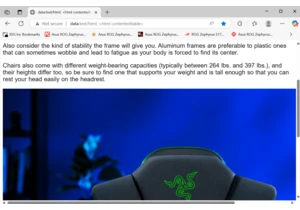
Hey, PCWorlders! Here’s a little browser trick I learned from an arti

A great USB flash drive should check all the boxes you’re looking for
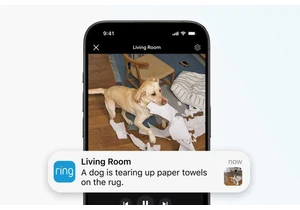
Ring is bringing generative AI to its family of home security cameras


If you’re still using an older model monitor, it’s high time you upgr
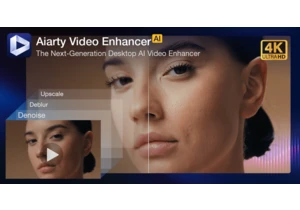
Still struggling with poor video quality? We all have those precious

Chromebooks are generally seen as cheap laptops for non-serious users
