This article is republished with permission from Wonder Tools, a newsletter that helps you discover the most useful sites and apps. Subscribe here.
Kapwing is an excellent web-based video editing tool. Its useful new AI features make it easy to convert a long video—like a Zoom recording, an interview, or a presentation—into short, shareable clips.
Read on to find out how to easily create video clips with Kapwing’s AI, and some limitations and alternatives.
Make social video clips with AI
The Kapwing feature I find most useful is Repurpose Studio. Video editing with Adobe Premiere or Final Cut Pro can be time consuming. If you’re creating short video clips for YouTube, Instagram, TikTok, or LinkedIn, Kapwing and other new tools, such as Veed, are easier and more efficient.
How to create video clips with Kapwing
- Step 1. Go to Kapwing’s Repurpose Studio. It’s a simplified special section of Kapwing’s web-based video editor. Upload a video recording, like a 20-minute presentation or a 60-minute Zoom recording.
- Step 2. Wait a few minutes for processing. Kapwing uses AI to analyze the transcript for engaging material. It then suggests several clips, usually about a minute each. Preview the clips and pick one(s) you like.
- Step 3. Pick your preferred aspect ratio (wide or tall) depending on whether you’re planning to publish clips on YouTube, Instagram, or TikTok. Optionally tweak the visual style of the captions.
- Step 4. Export a clip you like, then upload it to a social platform, such as YouTube.
- Step 5 (optional): Open Kapwing’s full video editor to make additional changes to a clip before exporting it. You can adjust a clip’s start or end point to alter its length. You can also trim the video by deleting words, sentences or even whole sections from the AI-generated transcript.
- Step 6 (optional): Remove background noise. This step is crucial if you don’t have a dedicated microphone or if you’re uploading a noisy Zoom or conference recording. Descript is best for noise removal (see my fuller take), but Kapwing’s audio cleanup is also good.
What to use Repurpose Studio for: Recordings people are unlikely to rewatch in full, like long panels or conference presentations. Clips can convey highlights efficiently. Normally, the editing would take hours. Now it can take minutes.
What not to use it for: This won’t work well for silent videos or music videos.
Caveats
- Kapwing doesn’t yet upload directly to social or video platforms, so you have to export your video to your computer and then upload it to share.
- For pro video editing features such as keyframes, which let you add an effect to a video, frame by frame, Kapwing isn’t as powerful as Final Cut Pro from Apple or Adobe Premiere.
- AI transcription isn’t perfect. You’ll have to edit misunderstood words. In this post’s video, for example, “Kapwing” was transcribed occasionally as “Kipping” or “Kapling.”
- Kapwing doesn’t yet generate video descriptions or chapter time codes as Veed does (see below), and it doesn’t yet suggest or create thumbnails. Hopefully in the future.
Create a video in multiple languages
If you’ve ever dreamed of being able to speak a new language, you might appreciate Kapwing’s AI dubbing. Record yourself in your native tongue. Then pick a language to dub yourself into.
Kapwing lets you clone your own voice or use an AI-generated voice to narrate your video. The tech is from ElevenLabs, which has the leading voice-AI models. You can then dub your video so it sounds like you (or an AI model) speaking any of 76 languages. You can also include translated captions.
More on dubbing: Kapwing’s overview page and 3-minute how-to video.
Caveats: Kapwing’s AI requires a paid subscription. It doesn’t yet work for group conversations. The advanced video editing interface can be overwhelming for novices at first. Expect translation glitches, as with any AI translation tool.
Other AI features in Kapwing
You can use AI in Kapwing to generate a video script, turn a script into a video, generate a meme, create a slideshow, generate an image, or turn an article or document into a video like this one, which I created by pasting in the text of this post into Kapwing’s AI video generator.
Pricing
Kapwing is free to test out to edit videos up to four minutes long, but they’ll have a watermark and be limited to 720p quality. And AI features are restricted, notably voice translation. It costs $192/year for full features, including AI capabilities. Educators and students can apply to use Kapwing for free.
Alternatives: good AI-powered video editing tools
- Veed is an excellent web-based video editing tool with a simpler interface, similar pricing, and helpful AI features. It can auto-generate a YouTube video description and chapters. I’m planning a future post about Veed.
- Descript is a great tool for editing not just video, but also audio. AI features allow you to identify useful clips to share and remove background noise. Descript’s filler-word removal feature seems to work a bit better than that of Kapwing.
- Hypernatural is a brand new useful AI-powered editing tool specifically for generating short video clips from audio or Zoom meetings. It uses AI to generate images suited to your audio, yielding short shareable video clips like this.
- Captions is an AI video editing tool that’s excellent for automated, cool-looking captions. You can also use it to translate videos of up to 5 minutes long in your own dubbed voice. I’ve tried the iPhone, web, and Mac apps—Android is coming soon.
- Lipdub is a related free app from Captions.ai. Record short clips in one language and translate them into another. This 30-second demo video shows someone using Lipdub’s AI to simulate speaking a dozen languages.
This article is republished with permission from Wonder Tools, a newsletter that helps you discover the most useful sites and apps. Subscribe here.
Jelentkezéshez jelentkezzen be
EGYÉB POSTS Ebben a csoportban

Aside from the obvious, one of the best parts of the work-from-home revolution is being able to outfit your workspace as you see fit.
And if you spend your days squinting at a tiny lapto
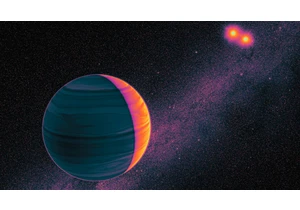
Child psychologists tell us that around the age of five or six, children begin to seriously contemplate the world around them. It’s a glorious moment every parent recognizes—when young minds start

During January’s unprecedented wildfires in Los Angeles, Watch Duty—a digital platform providing real-time fire data—became the go-to app for tracking the unfolding disaster and is credit


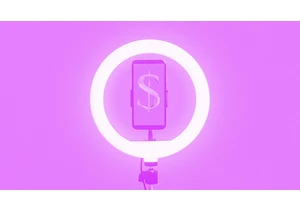
Yahoo’s bet on creator-led content appears to be paying off. Yahoo Creators, the media company’s publishing platform for creators, had its most lucrative month yet in June.
Launched in M

From being the face of memestock mania to going viral for inadvertently stapling the screens of brand-new video game consoles, GameStop is no stranger to infamy.
Last month, during the m
