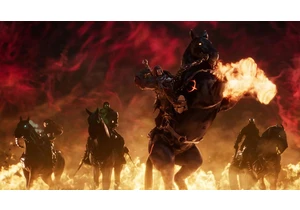The iPhone’s lock screen isn’t just the place you check the time or your notifications anymore — it’s a fully customizable space where you can express your personality, highlight your favorite photos and even stay on top of your day with helpful widgets. With iOS 18, Apple has given users even more control, letting you personalize your home screen and adjust lock screen controls..
Whether you want something functional, minimal, photo-heavy or playful, we’ll walk you through exactly how to make your lock screen your own — from changing fonts and adding widgets to switching between screens throughout the day.
How to create a custom lock screen
To start personalizing, you’ll first need to create a new lock screen or modify an existing one.
Wake your iPhone, then touch and hold anywhere on the lock screen until you feel a buzz and see the wallpaper editor.
You’ll see a carousel of lock screens you’ve created. Tap the “+” (Add New) button to start fresh, or swipe to an existing one and tap Customize.
A gallery of wallpaper options will appear. Choose from:
Photos (pick one from your library)
People (iOS intelligently finds portraits)
Photo Shuffle (select multiple images that change)
Emoji, Weather, or Astronomy
Suggested themes like color gradients or Live Photos
Once you’ve picked your background, you can dive into the fun part: customizing fonts, colors, widgets and more.
Photos and People
You can set a favorite picture as your wallpaper and tweak its color or crop to make sure you have the best view of your loved ones. Note that these steps will only allow you to select one picture — if you want a rotating selection of backgrounds, skip to the Photo Shuffle section below.
Tap Photos to bring up a list of Photos and Collections. You can search for specific images, or filter by All, Featured, Live Photo, People, Pets, Nature and Cities.
Once you’ve selected a photo, you then have more options. You can Pinch to Crop the image, change and customize the filters (Natural, Black & White, Duotone and Color Wash)
You also have the option to Add Widgets and remove the Flashlight and/or Camera.
You can also set a photo as your wallpaper directly from the Photos app by tapping the Share icon, and then selecting “Use as Wallpaper.”
Photo Shuffle
With Photo Shuffle, you can select multiple photos that change depending on the frequency you’ve selected.
Select the types of photos you want to include, e.g. People, Pets, Nature and Cities, or select an Album.
Tap the Shuffle Frequency option and choose between On Tap, On Lock, Hourly or Daily.
Select whether you want to “Use Featured Photos” or “Select Photos Manually.”
It would be worth going through your selected photos separately to make sure they are cropped correctly (e.g. if you have a mix of landscape and portrait images).
You also have the option to Add Widgets and remove the Flashlight and/or Camera.
Emoji and Color
If you don’t want to use a photo, you can select an emoji or color instead.
Select Emoji and choose up to six emojis. Alternatively, if you want a single color, you can select the Color option.
Choose between Dynamic, Grid, Large, Radial and Spiral to customize how the emoji background will appear.
Once you’ve selected an emoji or multiple, you can change the color of the background.
You also have the option to Add Widgets and remove the Flashlight and/or Camera.
How to change the clock style
The default iPhone clock gets the job done, but it doesn’t have to be boring. In iOS, you can customize the font, weight and color of the clock to match your aesthetic. This small change can have a big impact on your lock screen’s overall vibe.
In the lock screen editor, tap the time. You can do this before or after you’ve personalized your lock screen with photos, weather, etc.
Choose from a selection of font styles. Drag the slider to increase the font weight and tap the available fonts to see what they look like.
Use the color picker or swipe through presets to find something that fits.
How to add widgets to your lock screen
Widgets are a game changer for lock screen productivity. Whether you want to see your calendar, the weather forecast, activity rings or even battery levels at a glance, widgets can make your lock screen both pretty and practical. Widgets are compact, but you can fit up to four small ones or a mix of two medium and one small on a single lock screen, depending on the layout.
While editing the lock screen, tap the field below the time or select Add Widgets if the option appears (sometimes it can be tricky to see).
Choose from Apple’s widget library or supported third-party apps.
Drag and drop widgets into the space where you’d like them to live.
You can also tap the date above the time to change or remove the default calendar widget.
How to customize controls at the bottom of the lock screen
In iOS 18, Apple lets you personalize the quick access buttons at the bottom of the lock screen — the ones typically reserved for the flashlight and camera. You can set different controls for different lock screens and tie them to specific Focus modes as well.
Touch and hold the lock screen, then tap Customize.
Tap one of the bottom controls to select it.
Tap the Remove icon (-), then tap the Add (+) option to open the controls gallery.
You’ll see a gallery of available buttons for tools like Calculator, Translate, Shazam, Notes and more.
Pick the one you want, then tap Done.
How to link a Focus mode to your lock screen
One of the smartest features in iOS is the ability to link different lock screens to Focus modes. That means you can have a minimalist screen for work, a bright one for weekends and a sleep-ready design for winding down. If you don’t see Focus options when you edit your lock screen, go to Settings then Focus to set up a new one first.
Touch and hold the lock screen, then tap Focus.
Choose a Focus mode (e.g., Work, Sleep, Do Not Disturb).
That lock screen will now automatically appear when that Focus is active.
How to switch between lock screens
Once you’ve created a few lock screens, you can swap between them on the fly. If you’ve linked a Focus to any of them, switching lock screens will also switch the Focus automatically.
Touch and hold the lock screen.
Swipe left or right to cycle through your saved designs.
Tap the one you want to use.
How to delete a lock screen
If you want to delete a lock screen you no longer want or need, you can do so very easily.
Touch and hold the lock screen until the carousel appears.
Swipe to the screen you want to delete.
Swipe up on the lock screen.
Tap the Trash icon, then confirm with “Delete This Wallpaper”.
Don’t worry — this won’t delete any photos from your library. It just removes the layout.
If you’re looking for more iPhone customization tips, you might also enjoy our guide on how to make the most of the iPhone’s Action Button.
This article originally appeared on Engadget at https://www.engadget.com/mobile/smartphones/how-to-personalize-your-iphone-lock-screen-120015173.html?src=rss https://www.engadget.com/mobile/smartphones/how-to-personalize-your-iphone-lock-screen-120015173.html?src=rssJelentkezéshez jelentkezzen be
EGYÉB POSTS Ebben a csoportban

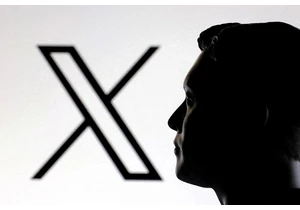
X isn't off the hook yet when it comes to a significant legal case about child sex abuse content on its platform. On Friday, a circuit judge from the US Court of Appeals ruled that X Corp. has to a
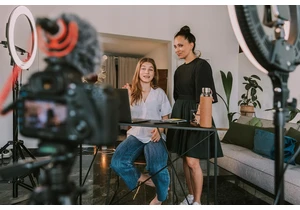
YouTube has started testing a

Whew, it's been a crazy few weeks for us at Engadget. School may still be out, but there's no summer break for the steady stream of new gadgets coming across our desks. I'll forgive you if you miss

Instagram is no longer allowing public accounts to go live if they have less than 1,000 followers. Users have been reporting over the past few days that their accounts aren't eligible for Live broa

Welcome to our latest recap of what's going on in the indie game space. A bunch of new games dropped this week that are more than worthy of your attention, including a modern take on an old-school