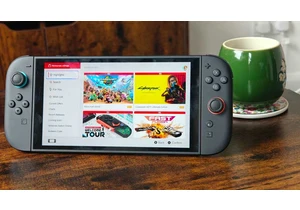Whether you’re trying to access location-restricted content on a streaming site or keeping your data from being sold to advertisers, using a VPN on your Fire TV Stick is just good practice.
Here, I’ll walk you through how to easily install and set up a VPN on a Fire TV Stick. Most VPNs nowadays come with native Fire TV apps, but if not I’ll discuss an alternative option and some troubleshooting tips as well.
Also, be sure to check out our list of the best VPNs to find our recommendations for services that work with Fire TV Sticks and more.
Make sure your Fire TV Stick is set up
First and foremost, if you haven’t done so already you’ll want to set up your Fire TV Stick for use. If you’ve already done this then feel free to skip this step.
- Connect the Fire TV Stick to your TV’s HDMI port and the power cord to a nearby outlet.
- Double-check to make sure the remote has batteries before using it. If not, place the included batteries into the remote.
- Turn on your TV and change it to the corresponding HDMI input using your TV’s remote (HDMI 1, HDMI 2, etc.).
- The Fire TV Stick should automatically turn on.
- After this you can follow the onscreen instructions to finish setting up the device and then log into your Amazon account.
- If the Fire TV Stick does not automatically update, you can check for updates under Settings > Device > Check for System Update to see if any are available.
After that, your Fire TV Stick should be fully updated and ready to use. Now you’re free to begin downloading and installing apps including a VPN.
Install the VPN app
Most VPN apps can be installed and set up in the same way as any other Fire TV Stick app. So long as the VPN service provides a native app for Fire TV, then you should be able to find it in the app store when searching on your Fire TV Stick.
Here is a quick breakdown on how to install a VPN app on your Fire TV Stick:
- Locate the search tab and type in “VPN”.
- Find the VPN app you want to use and have an active subscription for.
- Click on the application and hit “Download” to install the VPN on your Fire TV Stick.
- After it’s finished downloading and installing, open the app and log in with your existing username and password.
- If you don’t already have an active subscription to a VPN, then you can also use the app on your Fire TV Stick to sign up for an account.
Further reading: Best VPNs for streaming Netflix and other services
Test to make sure the VPN is working properly
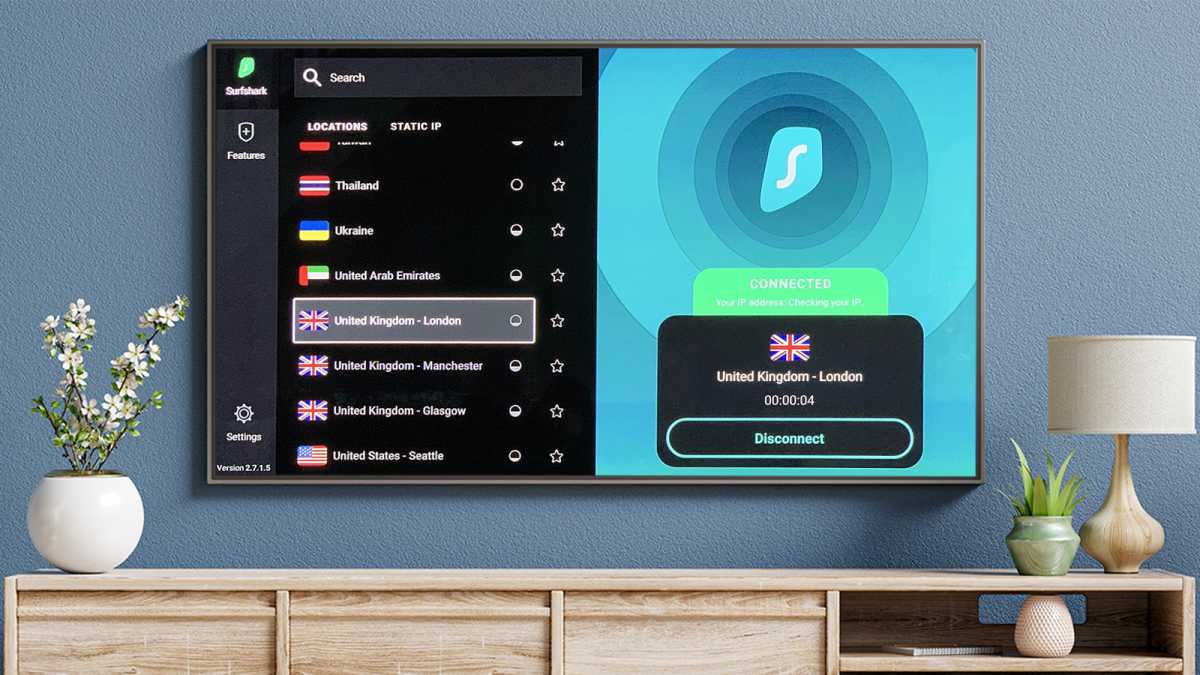
Dominik Tomaszewski / Foundry
Now that the VPN app is installed and ready to go, it’s time to do one last check to make sure it’s working properly.
- To do this, first open up a web browser on your Fire TV.
- Navigate to a site that displays your IP address, such as whatismyipaddress.com and note your home IP address displayed here.
- Next, open up the VPN app on your Fire TV and connect to your desired server. Make sure that your VPN displays a connection status such as “Connected” or “Active.”
- Once again open up the web browser and navigate to the IP address checker website.
- Check the IP address displayed. If it is different from the home IP address you noted before, then the VPN is working properly.
- If the IP address did not change, then try troubleshooting by restarting the Fire TV and VPN app and web browser before restarting from step 3.
What to do if your VPN doesn’t have a Fire TV Stick app?
While most major VPN services come with native Fire TV apps, there are still some that don’t support the platform. If this is the case, you have one other option to try.
You can try to install a VPN application from an Android APK (Android Package Kit). This will only work if the VPN you use supports Android though. Also, sideloading an APK doesn’t guarantee that your VPN will work on your Fire TV. Some sideloaded apps work better than others. The steps are a bit more complicated as well:
- On your Fire TV, go to Settings > Device > Developer Options and click the “Allow Apps from Unknown Sources” option.
- Under the search bar on your Fire TV, type “Downloader.”
- Go ahead and install Downloader onto your Fire TV Stick and launch it when the download is finished.
- Open up the Downloader app and select URL, then type in the exact address of the VPN’s Android APK download link. (ex. https://windscribe.com/install/mobile/android-direct-tv for Windscribe Pro’s Android APK)
- Click “Download .apk”
- Launch the installer and follow the onscreen prompts to finish installing and setting up the VPN app.
Again, there is no guarantee that your sideloaded Android APK version of the VPN is going to work fully, or at all, on your Fire TV Stick. But, if all else fails this could be a potential work around.
https://www.pcworld.com/article/2798172/how-to-install-a-vpn-on-a-fire-tv-stick.html
Jelentkezéshez jelentkezzen be
EGYÉB POSTS Ebben a csoportban


AMD’s hardware teams have tried to redefine AI inferencing with power
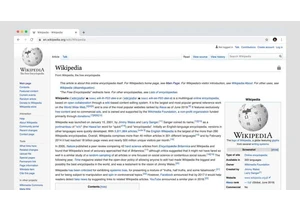
AI-generated summaries are low-hanging fruit for apps and services th

Flash drives are kind of dull as a topic, the modern descendant of fl
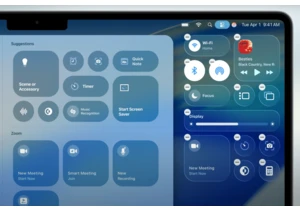
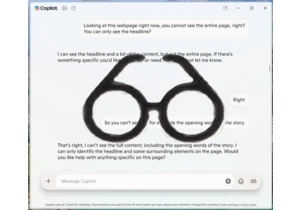
Your PC can now see what you’re looking at on the screen, if you choo