Word already displays the number of words in a document in its status bar for all versions. This number appears at the bottom, second to the right after the number of pages in the document.
If you need more precise information though, such as the number of paragraphs or lines, you can click on the word count in the status bar. The “Word count” window then opens with further information.
However, if you frequently need to know how many characters a text has, you can also display this information permanently in the status bar. To do this, simply right-click anywhere on the status bar and select “Character Count (with spaces)”. A check-mark will be displayed next to the option in the menu and you will now see the character count displayed permanently on the status bar next to your word count.
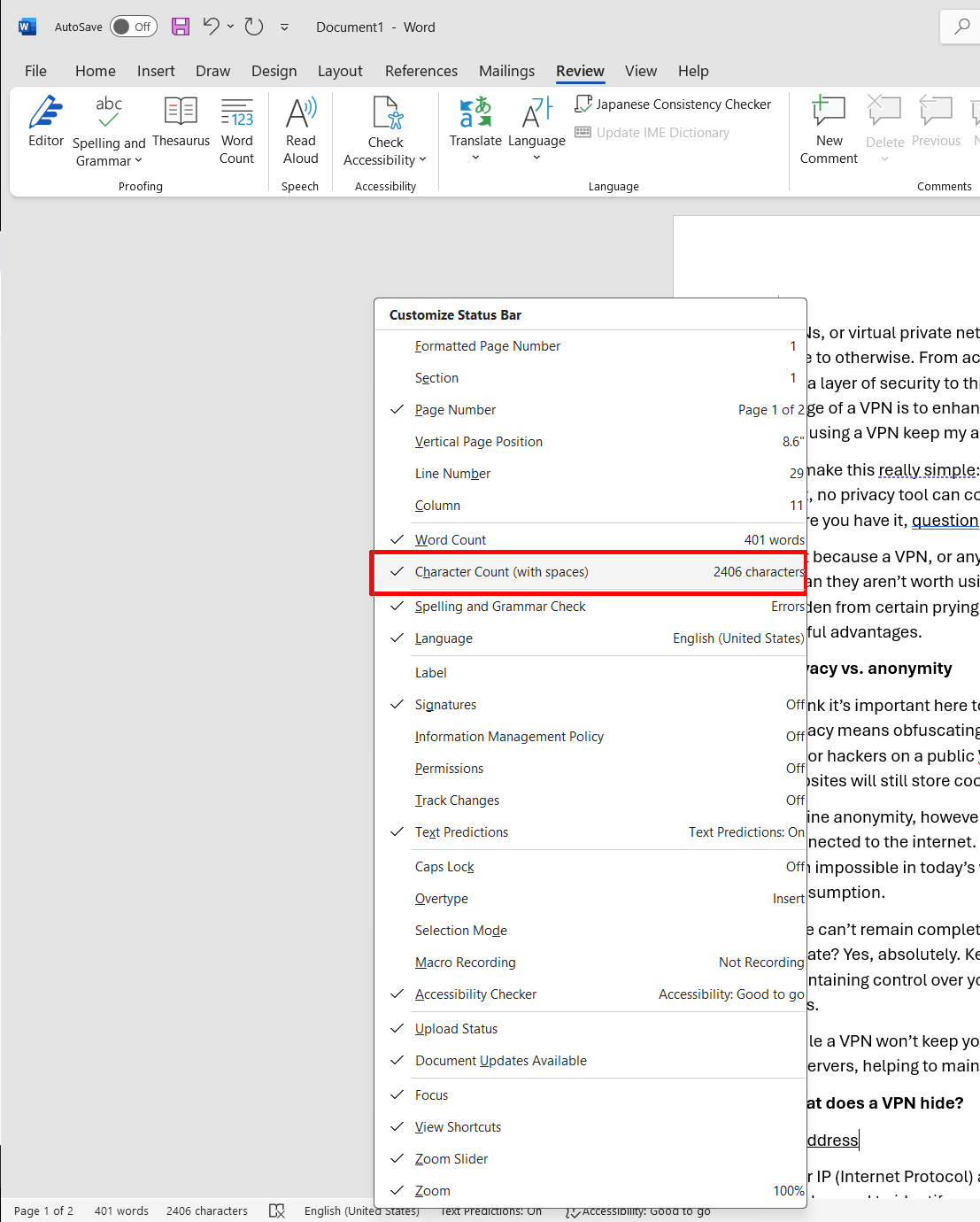
In Word, the status bar at the bottom can be customized. Instead of just displaying the number of words, you can also display the number of characters.
Sam Singleton
Jelentkezéshez jelentkezzen be
EGYÉB POSTS Ebben a csoportban

The beauty of a mini PC is that it’s small enough to take up very lit
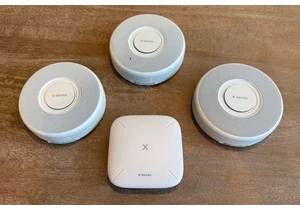

$500 is something of a sweet spot for budget laptops. There are plent

An apparent leak of the planned notebook CPU releases from AMD and In

You might have played around with God modes in PC games before, where

Picking the right laptop can be difficult, especially since there are
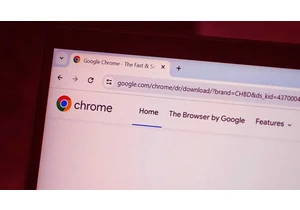
“If the product is free, you are the product.”
You can app
