Digital hoarders, unite! I have a game on my PC that I haven’t played in months, and it’s taking up more than 100 GB of disk space. There, I said it.
This is a scenario most of us find ourselves in at one point or another. You’re happily using your computer, downloading things, saving files, installing apps, and then . . . a little red bar appears in File Explorer and your PC starts to feel as sluggish as a sloth in quicksand.
Don’t worry. Windows 11 has some built-in tools to help you out. Here are three painless ways to get back some of that precious disk space.
Set it and forget it with Storage Sense
Windows 11 has a nifty little one-and-done feature called Storage Sense. This is the easiest method because once you turn it on, it takes care of things for you in the background.
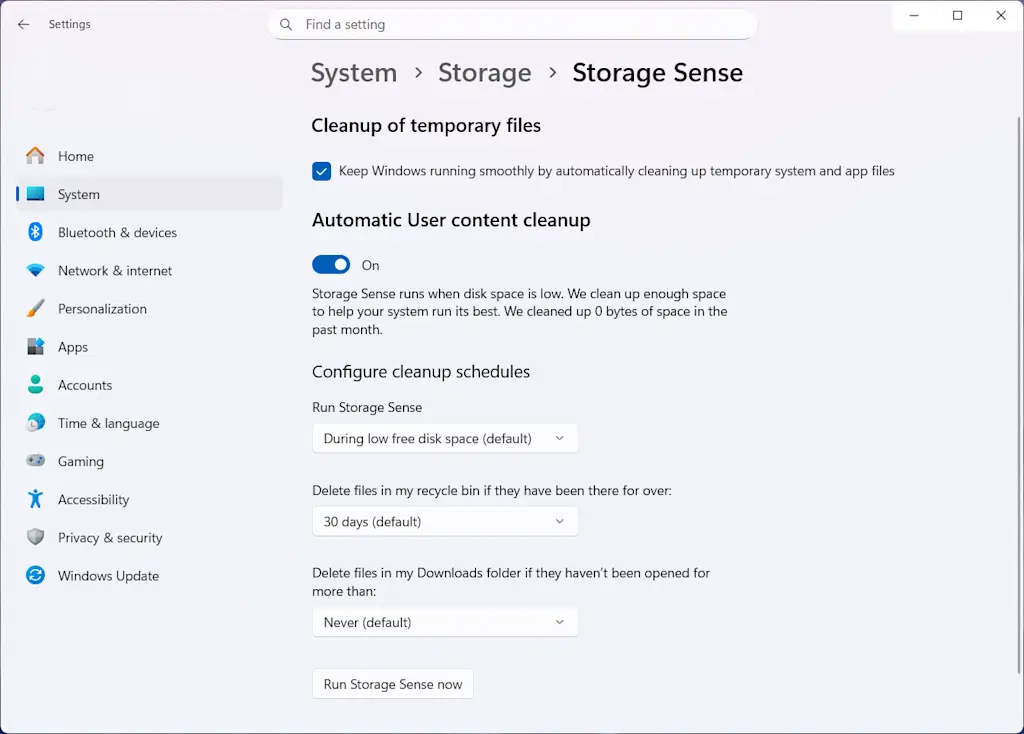
It’ll automatically delete temporary files, empty the Recycle Bin, and get rid of old downloads—stuff like that.
To activate Storage Sense:
- Go to Settings > System > Storage.
- Under the Storage management section, toggle on Storage Sense.
- You can click on Storage Sense to customize its behavior, such as how often it runs and what it cleans up.
Use Cleanup Recommendations
If you want to be a little more hands-on, Windows 11 also has a great tool for a onetime cleanup. This is especially useful if you’ve never done this before and want to see what’s taking up the most space.
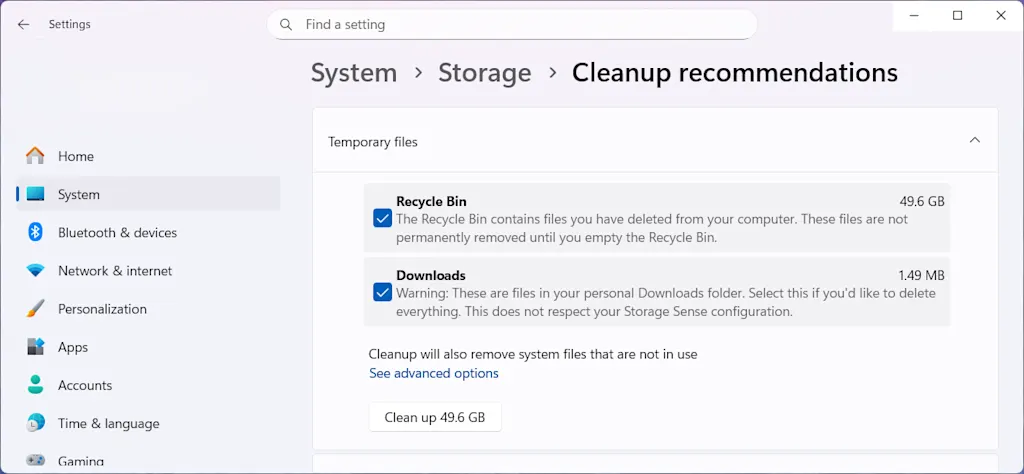
Here’s how:
- Go to Settings > System > Storage.
- Click on Cleanup recommendations.
- Windows will scan your system and show you a list of things you can delete, categorized by Temporary files, Large or Unused files, and more.
- Review the recommendations and click on the Clean Up button for each category you want to empty.
Uninstall space-hogging apps
Not to insult your intelligence, but in the off chance you haven’t done this yet, well . . . sometimes the simplest solution is the most effective.
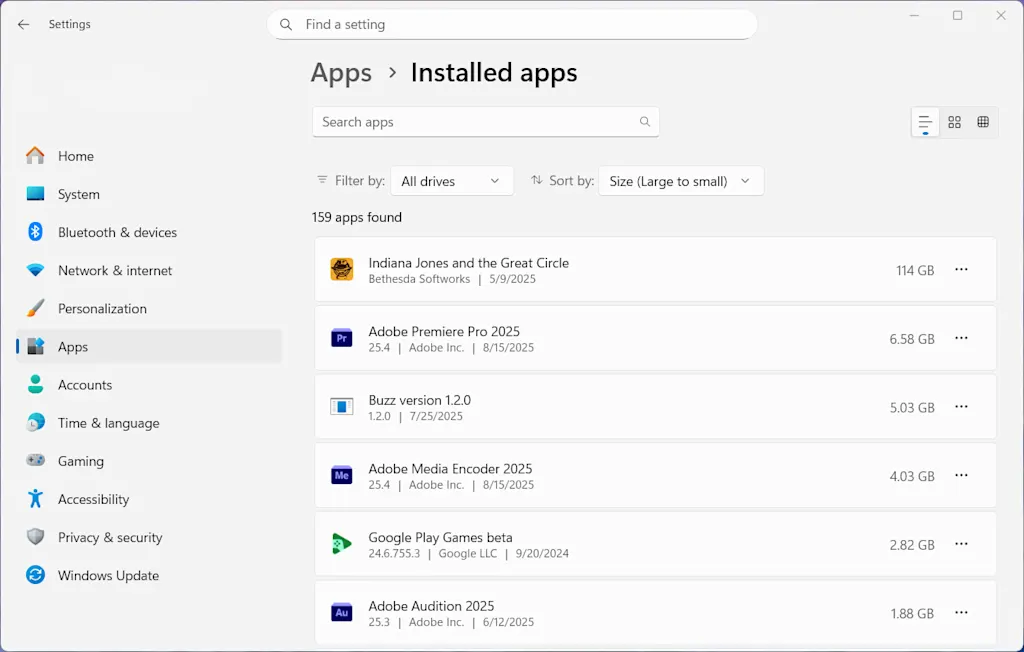
Over time, you’ve undoubtedly installed a bunch of apps you used once or twice and then forgot about. Those can add up to a significant amount of space. The trick is to figure out which ones are taking up the most space.
Here’s how:
- Go to Settings > Apps > Installed Apps.
- To see which apps are the biggest space hogs, click on the Sort by Dropdown menu and select Size (Large to Small).
- Go through the list and uninstall any apps you don’t use anymore. Just click the three dots next to the app’s name and select Uninstall.
That’s it! With these three methods, you should be able to reclaim a decent chunk of space on your Windows 11 PC and get it running smoothly again.
Jelentkezéshez jelentkezzen be
EGYÉB POSTS Ebben a csoportban

Elon Musk on Monday targeted Apple and OpenAI in an antitrust lawsuit alleging that th


Meta is setting up a new California-focused political action committee (PAC) to back s

The U.S. Army is turning to sponcon to reach Gen Z.
Steven Kelly, who has more than 1.3 million Instagram followe

EDITOR’S NOTE — This story includes discussion of suicide. If you or someone you know needs help, the national suicide and crisis lifeline in the U.S. is available by calling or texting 988.

Meghan, Duchess of Sussex’ latest season of her reality show, With Love, Meghan, drops today on Netflix. In line with the stream

For understandable reasons, most technology coverage tends to focus more on the physical or visual
