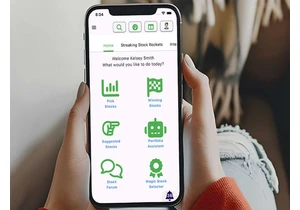Although support for Windows 10 will not end in October 2025 after all, the additional grace period is only one year. This means that many users will soon not only have to say goodbye to their operating system, but also to their computer.
Even if its components are powerful enough for Windows 11, it may become electronic waste: This is because Microsoft has strict requirements for the hardware on which the new operating system can run — especially when it comes to the processor.
Most PCs and laptops that are more than eight years old are therefore excluded from the upgrade — even though they work without any problems under Windows 10 and would certainly do the same under Windows 11.
However, you can make your computer officially fit for Windows 11 with small hardware upgrades: Whether this is worthwhile, whether it is even possible, and how much it costs depends on the specific PC or laptop.
What your computer needs for Windows 11
The requirements that Microsoft places on a computer for Windows 11 look low at first glance:
- Processor with 64-bit support, two cores and a clock speed of 1GHz
- 4GB RAM
- 64GB storage for the installation
Many old computers fulfill these requirements, which aren’t dissimilar from the requirements for graphics hardware with Direct X 12: Even PCs that are over 10 years old have suitable components.

To make a PC with an Intel processor suitable for Windows 11, it is not enough to simply replace the processor. The new CPU also needs a new motherboard because it has a different socket format.
IDG
The same is true of Microsoft’s demand for a motherboard that has UEFI firmware with the Secure Boot function: This was already mandatory for computers with Windows 8, so complete systems should have been equipped with it since 2013.
The requirement for TPM 2.0 is more problematic: Windows stores security keys in the Trusted Platform Module, which also monitors the PC boot process to ensure that no malware is active before Windows loads.
TPM 2.0 was mandatory for complete systems with Windows 10, meaning that computers sold since the end of 2016 should be equipped accordingly. Prior to this, PCs and laptops were usually equipped with TPM 1.2 — which Microsoft believes makes them too insecure for Windows 11.
However, most computers will fail to overcome one hurdle when switching to Windows 11: According to Microsoft, they absolutely need a processor that is on the official compatibility list, which is available for Intel, AMD, and Qualcomm models.
This rules out all computers intended for private users that are equipped with an Intel processor before the 8th Core generation (“Coffee Lake,” “Kaby Lake R,” “Kaby Lake G,” “Amber Lake Y”) or an AMD CPU whose cores are not based at least on the Zen architecture.
Complete systems with a supported CPU were available from spring 2018 — so if your computer is more than seven years old, Windows 11 cannot be installed without detours.
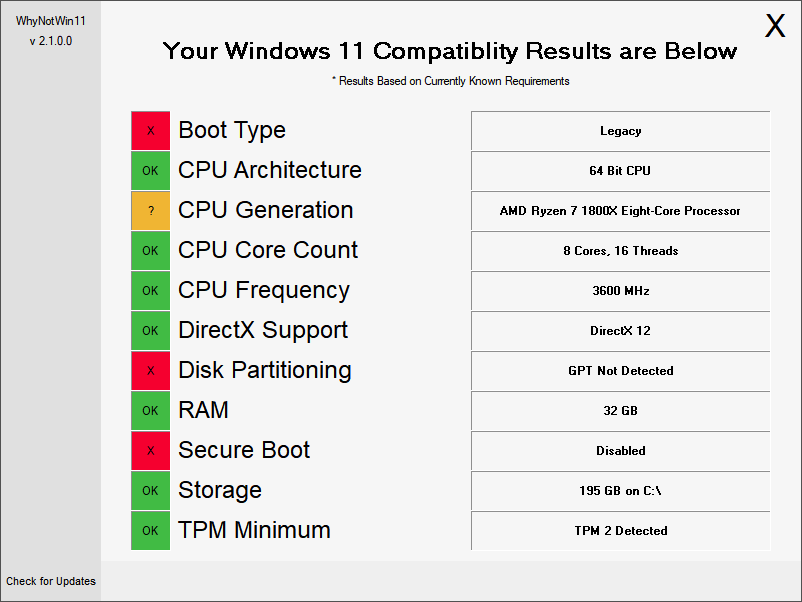
Even with very old PCs, RAM, SSD, the processor clock rate or the number of cores are almost never the reason why Windows 11 cannot be installed. However, they lack security functions such as Secure Boot.
WhyNotWin11
However, the Microsoft list is not consistent: Older processors such as the Intel Core i7-7820HQ from early 2017 or newer ones such as the AMD Athlon 3000G from the end of 2019, which is based on the Zen architecture, are also listed as suitable for Windows 11, although other processors with this architecture are excluded.
Microsoft published new lists for the individual processor manufacturers for the Windows 24H2 update in February: They mainly contain more recent CPU models.
However, some CPUs that were previously listed as supported have also been removed — including individual models from generations that are actually considered compatible with Windows 11.
Whether this was accidental or intentional is unclear. These lists are actually aimed at PC manufacturers (OEMs), not private users.
With older processors in particular, they do not give you any definitive certainty as to whether a particular CPU is supported by Windows 11 — and even if it is now, whether this will also apply to future updates of the operating system.
How to check whether your PC is ready for Windows 11
If your computer is suitable for Windows 11 in its current configuration, you will be prompted at regular intervals to switch to the new system.
Windows 10 also indicates this with a large window in the settings under “Windows Update”.
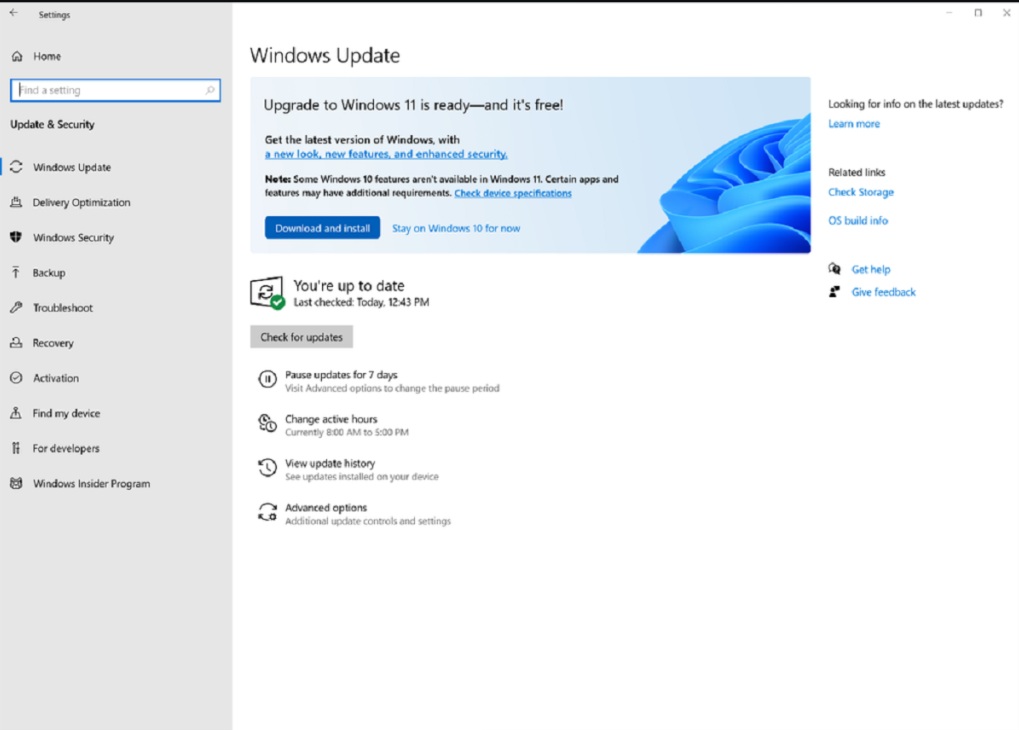
Foundry
If this is not the case for you, you can use tools to check how Windows 11-ready your PC is. Microsoft offers the PC Health Check for this purpose. Start the check by clicking the blue “Check now” button.
If the computer fulfills the requirements for Windows 11, the overall result and the results for the individual components are highlighted in green.
A yellow mark means that the tool could not perform the test for a specific requirement because the components or function was not recognized or has not yet been activated — for example, because Secure Boot is switched off.
A cross in a red circle indicates that this component is preventing the upgrade to Windows 11 — in most cases the processor.
Incidentally, you should not trust the age information displayed on the left-hand side of the tool’s start screen — it simply guesses based on certain system information, which has nothing to do with the actual age of the hardware or the Windows installation.
The freeware WhyNotWin11 also checks the Windows 11 compatibility of the individual components and functions: Green means passed, red means failed.
If the check tool reports that Secure Boot could not be detected, it may be because you have not activated this function. First start the Windows system information by running
msinfo32 in the main window: “UEFI” must be in the “BIOS Mode” line. If “Off” is displayed for “Secure Boot State,” the UEFI supports Secure Boot, but it is not activated.
To switch on Secure Boot, call up the UEFI settings: The most reliable way to do this is to click on “Restart now” in the Windows settings under “Update & Security > Recovery > Advanced Boot.”
After a short time, the blue Windows pre-boot environment will appear: Select “Troubleshooting > Advanced options > UEFI firmware settings > Restart.”
The computer now calls up the UEFI setup: Depending on the manufacturer, you will find the options for Secure Boot in the “Boot” or “Security” section. There, set Secure Boot to “Enabled,” “Switched on,” “UEFI,” or “Windows UEFI Mode.”
After the restart, the “Secure boot state” in the system information should be set to “On.”
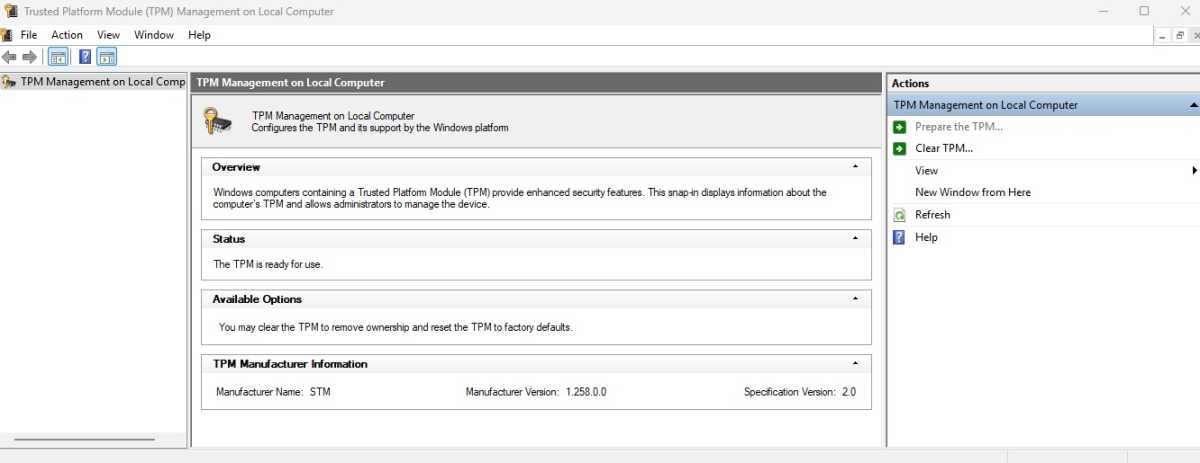
If you open the TPM management under Windows with the command tpm.msc, the system will show you whether a corresponding security module is present and switched on. If Windows does not find a TPM in the system, you may first have to activate it in the UEFI setup settings.
Foundry
Proceed in a similar way to check for TPM: Enter tpm.msc in the Windows search window. If the information for a TPM and “Specification version 2.0” appear, everything is OK, version “1.2” is not sufficient for Windows 11 — you need a new processor here.
If you see “No compatible TPM found,” the TPM may be compatible but not active. Now you need to call up the UEFI again and look for an option such as “Security Device,” “TPM State,” or, on a computer with an Intel CPU, “Intel PTT” or “Intel Platform Trust Technology.”
The corresponding options for an AMD computer are called “AMD fTPM Switch” or “AMD PSP fTPM.” Set them to “On,” “Enabled,” or “Activated.”
You need to replace this hardware for Windows 11
For an older PC, the route to Windows 11 usually involves changing the processor: Older CPUs also fulfill some of Microsoft’s requirements — they usually come with TPM 2.0 and their motherboard offers UEFI firmware with Secure Boot.
However, the models on the compatibility list have additional functions that their predecessors do not have and that cannot be added later via an update: In most cases, these are security precautions against malware attacks on the operating system.
The quickest and cheapest way to make an older PC fit for Windows 11 is to equip it with a processor that Microsoft allows. To do this, you must first clarify whether the CPU in your computer is soldered to the motherboard or sits in a socket — only then can it be replaced at all.
Find out the model designation of the CPU — for example via the Windows Device Manager under “Processors,” in the Windows settings under “System > Info,” or with a hardware analysis tool such as HWinfo 64 or Speccy.
Then research the technical data for this model on the processor manufacturer’s website — for example ark.intel.com. The hardware tools are also helpful — in HWinfo 64, look for “Main processor -> CPU platform.”
If terms such as “Socket,” “PGA,” or “LGA” appear there, it is a socketed processor that can generally be expanded. If, on the other hand, you see the abbreviation “BGA,” also in the form “FC-BGA,” the processor is soldered onto the board — you cannot replace it.
A complete PC with a desktop or tower housing usually has a socketed processor, whereas in many laptops the CPU is soldered.
However, there are exceptions: All-in-one PCs or small mini PCs often use soldered laptop CPUs, while large laptops — for example, gaming and high-end laptops — often have a socketed processor.
Intel: How to choose a suitable processor
If the processor can be changed, the next step is to clarify whether a Windows 11-compatible model can be used instead. The new processor must fit into the existing slot on the motherboard installed in the PC.
For older computers with Intel processors, your chances are slim: The socketed models from the CPU generations that are suitable for Windows 11 — from Coffee Lake onwards — use a different slot than their predecessors.
This is also called LGA1151 — but version 1 differs from version 2 for Coffee Lake in terms of the electrical connections: You can therefore use a newer processor, but it will not work.
When switching to Windows 11, you will therefore need a new processor and a new motherboard for the Intel platform.
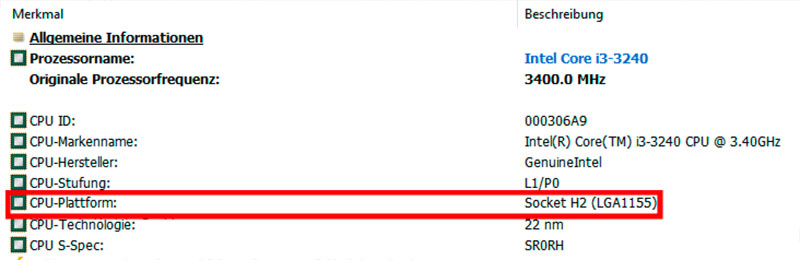
Melden Sie sich an, um einen Kommentar hinzuzufügen
Andere Beiträge in dieser Gruppe
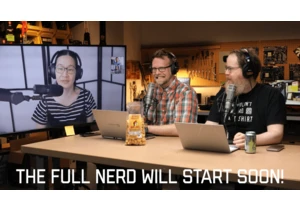
Welcome to The Full Nerd newsletter—your weekly dose of hardcore hard

Have you ever found yourself having to constantly write out or say yo

If you’ve been looking to upgrade your monitor, this 4K Samsung model
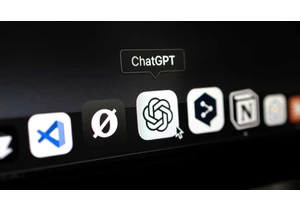
Believe me, I get it–asking an AI chatbot to turn a picture of your p

The U.S. government is discussing whether it will take a stake in bel
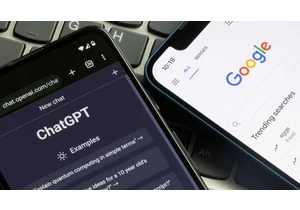
When you want to find information online, where do you go? For a long