You can access your photos stored in the Microsoft cloud via Windows Explorer on your PC even without the Onedrive app, provided of course that you have logged in with a Microsoft account. There you can not only view, send and, if necessary, delete the pictures, but also edit them directly.
This is how it works: Open a photo by double-clicking on it and then click on the first icon (“Edit picture”) in the toolbar above it on the left. Alternatively, press the key combination Ctrl-E (for “Edit”). In addition to various cropping and rotating options, you can change brightness, exposure, contrast, shadows, vignetting, color tone and saturation and much more using the native Windows Photo tool.
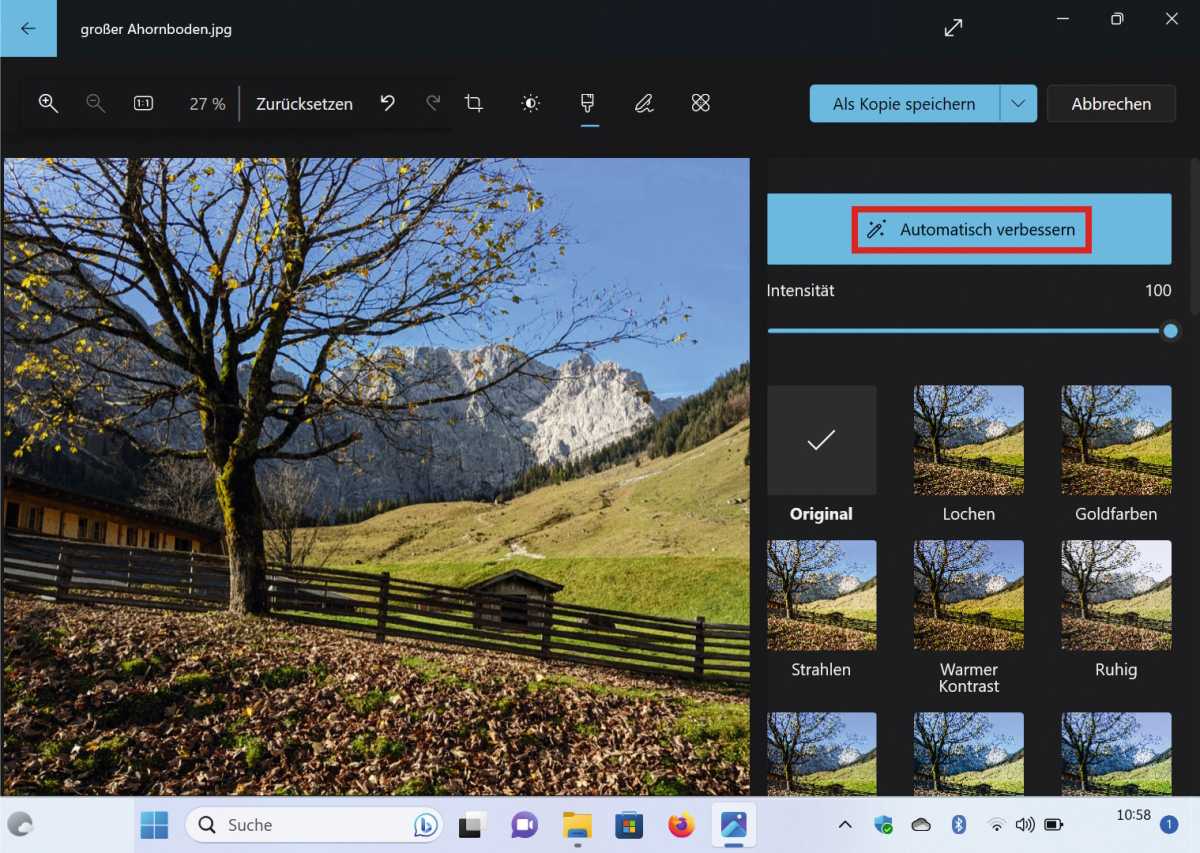
With “Automatically improve” you can quickly optimise photos in the Microsoft Cloud. In addition, many other functions are available.
IDG
In addition to various presets such as “Warm Contrast”, “Cool Light” or “Black/White”, the “Filter” section also provides an automatic mode with “Auto Enhance”. There are also various marking tools an the option called “spot correction” by Microsoft to automatically remove disturbing picture elements. After editing an image, you decide whether you want to overwrite the original or keep it as a copy. Overwrite it and your changes will be saved both locally and in your OneDrive.
Get windows 11 pro for cheap in pcworld's software store
This article was translated from German to English and originally appeared on pcwelt.de.
https://www.pcworld.com/article/2117820/microsoft-onedrive-edit-images-directly-in-the-cloud.html
Login to add comment
Other posts in this group
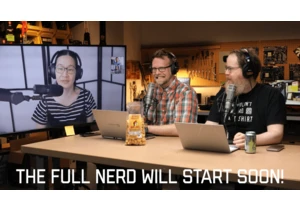
Welcome to The Full Nerd newsletter—your weekly dose of hardcore hard

Have you ever found yourself having to constantly write out or say yo

If you’ve been looking to upgrade your monitor, this 4K Samsung model

Although support for Windows 10 will not end in October 2025 after al
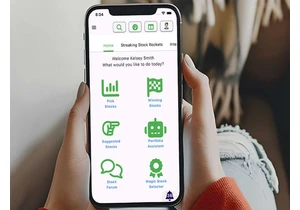
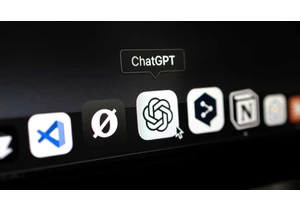
Believe me, I get it–asking an AI chatbot to turn a picture of your p

The U.S. government is discussing whether it will take a stake in bel

