Google Chrome has a built-in feature called Safety Check, first introduced in 2020 and regularly improved ever since, with its most recent revamp happening back in September 2024.
Safety Check runs in the background and proactively keeps tabs on your passwords, your Safe Browsing settings, your Chrome version, your site permissions, your extensions, and potentially unwanted and/or abusive notifications. When Safety Check spots issues or areas with room for improvement, it’ll let you know along with instructions.
Here’s how to use Safety Check:
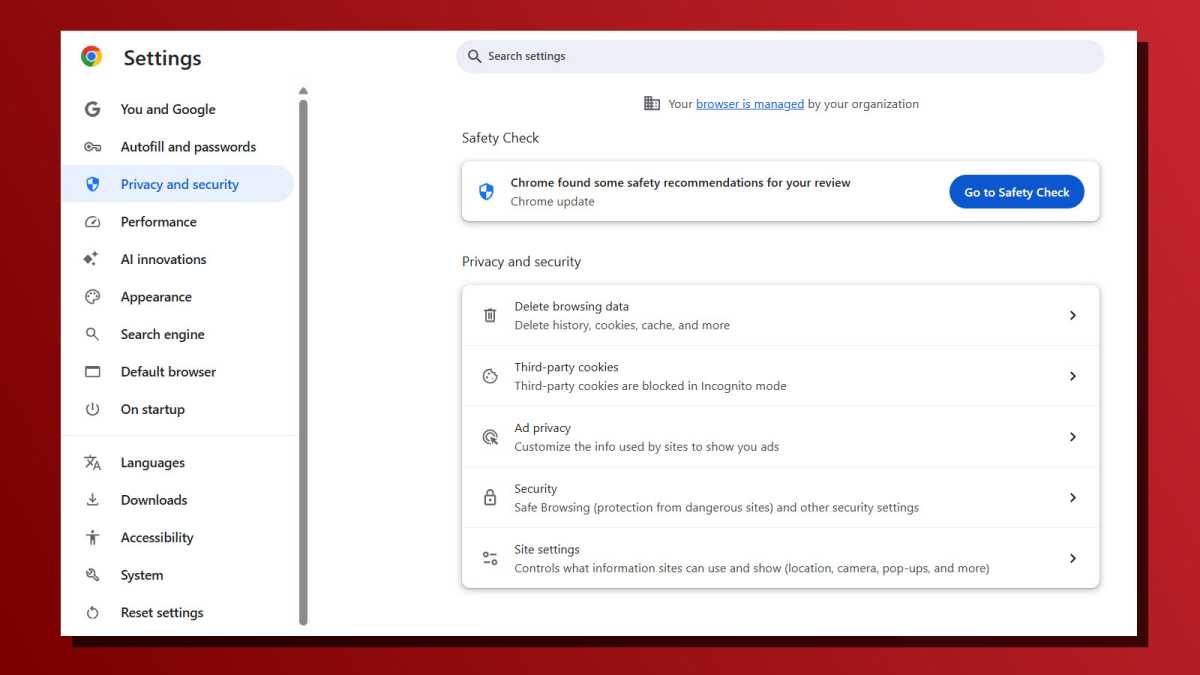
Joel Lee / Foundry
Navigate to Chrome’s Settings page by clicking on the three-dot menu at the top right and selecting Settings.
In the left-side panel, navigate to Privacy and security. Then, in the right-side main area, look for the “Safety Check” section and click on the button labeled Go to Safety Check.
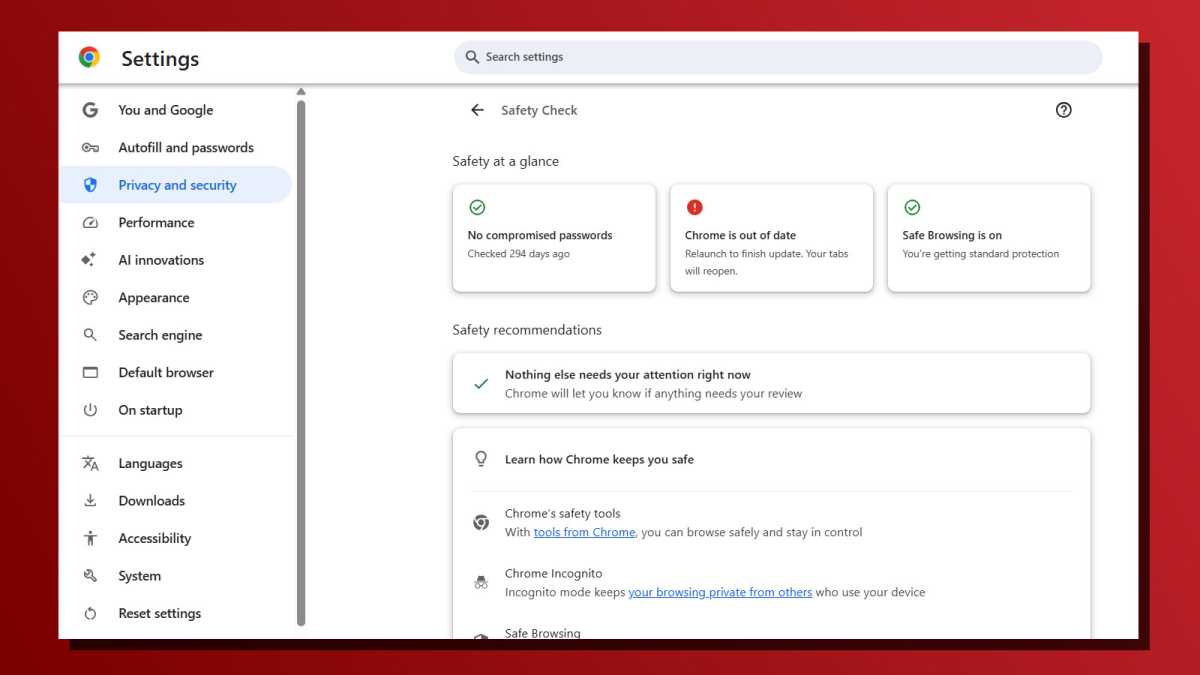
Joel Lee / Foundry
At the top of the Safety Check page, you’ll see a section called “Safety at a glance” along with some alerts. number of alerts. For example, you can see if Chrome is up-to-date, if you have any compromised passwords, and whether Safe Browsing is on. Anything with a green tick is good; anything with a red exclamation warrants your attention.
Below that, in the section labeled “Safety recommendations,” you might see other security issues that Chrome wants to raise. For example, it might tell you about some websites you haven’t visited in a long time and have thus lost their authorizations.
Login to add comment
Other posts in this group

If you want a jack-of-all-trades laptop that you can use for work, fu
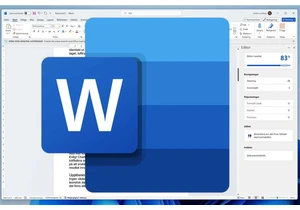
Hardly any text is perfect in its first version. Whether you’re draft

Easily one of the world’s best gaming monitors, the 49-inch Odyssey O

If you want a jack-of-all-trades laptop that you can use for work, fu

With Gasket Mount, small dampers made of materials such as silicone o

One of the best things about laptops nowadays is that they’re slim an
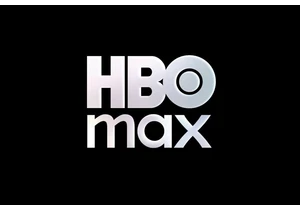
When HBO Max launched its ad-supported plan in 2021, it promised no m
