Many users customize the ribbons in Word, Excel, PowerPoint, and Outlook to suit their needs in order to work faster and more efficiently. Over the years these menus can become highly optimized for an individual user.
If they lose these configurations, for example if their computer breaks down, it could take them several hours to restore these old settings. However, the current configuration can easily be saved in a backup to save potential headaches and help prevent accidental loss.
By default, Word & Co. save the ribbon settings in files with the extension “.officeUI”. For example, there is Word.officeUI, Excel.officeUI, or and olkmailread.officeUI for Outlook. If you’ve changed a ribbon, the Office applications save the setting in files with the extension “.customUI”, for example in Word.customUI.
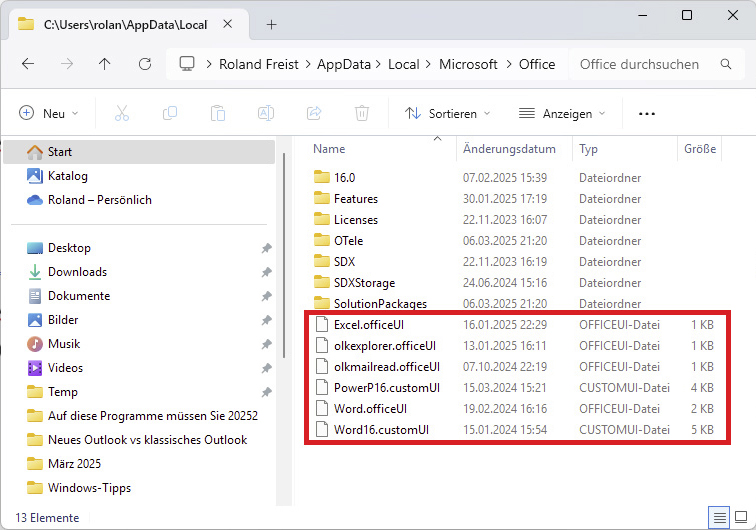
The configuration of the menu ribbons (“Ribbons”) of Word, Excel & Co. is stored in files with the extensions “.officeUI” and “.customUI”. A backup saves your configuration work.
IDG
The default storage path for these files is “C:\Users\[user name]\AppData\Local\Microsoft\Office”. Simply include all “.officeUI” and “.customUI” files from this folder in your backup. This allows you to quickly and easily restore the old look of your Office programs if worst comes to worst. It’s a quick and simple process that could save you a lot of potential frustration.
https://www.pcworld.com/article/2839381/how-to-save-your-microsoft-office-ribbon-settings.html
Login to add comment
Other posts in this group
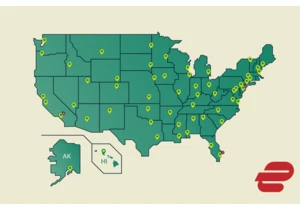
As demand for online privacy and security rises, ExpressVPN has taken

The JEDEC Solid State Technology Association has announced the LPDDR6
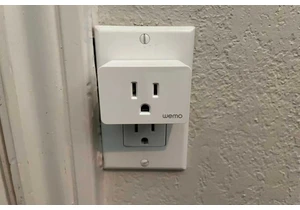
If you’re a smart home user with Wemo smart devices in your household

A portable monitor is becoming an increasingly useful accessory — and

Cloud storage is great and super handy, but sometimes you just gotta

Wait, wait! We might’ve found the best thing you can get this Prime D

Building a new PC from scratch can be super fun, especially if you sc
