When you use Windows, the operating system quietly takes note of your habits to help streamline your experience. It customizes the Start menu so you can reach your most used apps and files more quickly. For example, it remembers which programs you’ve recently installed and which files you’ve edited, then surfaces them in the Start menu. However, other users can easily deduce what you’ve been doing on your computer over the last few hours or days.
These customizations are saved separately in each user account. Still, all it takes is a quick glance at your Start menu during a work break for someone to see your recent activity.
Alternatively, you can configure the menu so it doesn’t respond to your activity at all. To do this, open the Start menu and go to Settings > Personalization. Then, switch off the following options:
- Show recently added apps
- Show most used apps
- Show recommended files in the Start Menu, recently used files in File Explorer, and items in jump lists
https://www.pcworld.com/article/2863270/how-to-declutter-windows-11s-start-menu-recommendations.html
Login to add comment
Other posts in this group
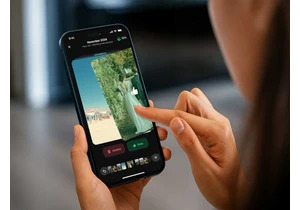

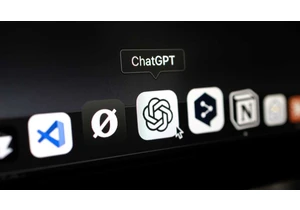
It should come as no surprise that students the world over are using


Multi-screen laptops are a thing, and have been a thing for a while.
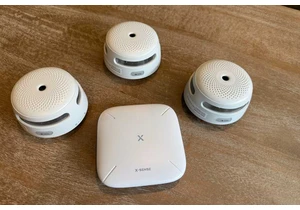
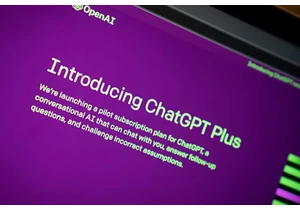
It might seem that “ChatGPT” is all you ever hear about when discussi
