At a glance
Expert's Rating
Pros
- Solid build quality
- Many mounting options; can be used on a desk or inside a desktop PC
- Software provides useful built-in widget support
- Extremely sharp image
Cons
- Included stand works but feels flimsy
- No physical buttons
- Limited connectivity options
- Some software quirks and limitations
Our Verdict
The Corsair Xeneon Edge 14.5 is a small, versatile touchscreen monitor that can be used as a secondary display, attached to a tripod mount, or mounted inside a desktop PC.
Price When Reviewed
This value will show the geolocated pricing text for product undefined
Best Pricing Today
<h3 class="review-best-price" id="best-prices-today-corsair-xeneon-edge-14-5">
Best Prices Today: Corsair Xeneon Edge 14.5 </h3>
<div class="wp-block-price-comparison price-comparison ">
<div id="New" class="new_products_tab tabcontent">
<div class="price-comparison__record price-comparison__record--header">
<div>
<span>Retailer</span>
</div>
<div class="price-comparison__price">
<span>Price</span>
</div>
</div>
<div class="price-comparison__record ">
<div class="price-comparison__image">
<span>B&H</span>
</div>
<div class="price-comparison__price">
<span>
249.99 </span>
</div>
<div>
<a class="price-comparison__view-button" href="https://www.bhphotovideo.com/c/product/1877283-REG/corsair_cc_9011306_ww_xeneon_edge_14_5_touchscreen.html" data-vars-product-name="Corsair Xeneon Edge 14.5" data-vars-product-id="2888356" data-vars-category="Monitors" data-vars-manufacturer-id="9957" data-vars-manufacturer="Corsair" data-vars-vendor="B&H" data-product="2888356" data-vars-link-position-id="001" data-vars-link-position="Price Comparison Top" data-vars-outbound-link="https://www.bhphotovideo.com/c/product/1877283-REG/corsair_cc_9011306_ww_xeneon_edge_14_5_touchscreen.html" data-vars-product-price="249.99" data-vars-product-vendor="B&H" aria-label="View deal at B&H for 249.99" target="_blank">View Deal</a> </div>
</div>
<div class="price-comparison__record check_on_amazon">
<div class="price-comparison__image">
<img decoding="async" src="https://www.pcworld.com/wp-content/themes/idg-base-theme/dist/static/img/amazon-logo.svg" alt="amazon" loading="lazy" />
</div>
<div class="price-comparison__price"></div>
<div>
<a class="price-comparison__view-button" href="https://www.amazon.de/s?k=Corsair+Xeneon+Edge+14.5">Check</a> </div>
</div>
<div class="price-comparison__record price-comparison__record--footer">
<span class="price-comparison__footer-text">
Price comparison from over 24,000 stores worldwide </span>
</div>
</div>
<div id="Refurbished" class="refurbished_products_tab tabcontent">
<div class="refurbished-padding price-comparison__record price-comparison__record--header">
<div>
<span>Product</span>
</div>
<div class="price-comparison__price">
<span>Price</span>
</div>
</div>
<div class="price-comparison__record price-comparison__record--footer">
<span class="price-comparison__footer-text">
Price comparison from Backmarket </span>
</div>
</div>
</div>
<div class="review-software-price">
<div class="software-product-chart-main">
<div class="software-product-chart-pricing">
<div class="product-chart-item__pricing-details">
<div class="software-product-chart-pricing">
<span class="product-chart-item__pricing-details--links-wrapper">
<span class="not-amp">
<div class="software-product-chart-buttons "><div class="item-pricing-details"></div></div> </span>
</span>
</div>
</div>
</div>
</div>
</div>The Corsair Xeneon Edge 14.5 is the most versatile PC display I’ve ever reviewed.
It can be used as a secondary display, which is how I used it. However, it can also be mounted to a 1/4″-20 tripod mount, or attached to a 360mm radiator mount in a PC desktop. You could use it as part of a streaming setup, attach it to a flight- or driving-simulator rig, or mount it inside a desktop PC to add flair or provide a performance monitoring dashboard.
That makes it a fun and useful peripheral. Plus, at an MSRP of $249.99, it’s reasonably priced.
Further reading: The best monitors: 11 top picks for gaming, 4K, HDR, and more
Corsair Xeneon Edge 14.5 specs and features
The Corsair Xeneon Edge 14.5 is best summarized as a small super-ultrawide touchscreen. It measures 14.5 inches diagonally, as its name implies, but has a roughly 32:9 aspect ratio and 2560×720 resolution.
- Display size: 14.5-inch 32:9 aspect ratio
- Native resolution: 2560×720
- Panel type: AHVA-LCD 5-point multi-touch
- Refresh rate: 60Hz
- Adaptive sync: None
- HDR: None
- Ports: 1x USB-C with Power Delivery and DisplayPort, 1x HDMI
- Audio: None
- Additional features: Magnetic desk stand, magnetic mount, 360mm mounting option, 1/4″-20 tripod mount
- Price: $249.99 MSRP
Unusual size aside, the Xeneon Edge 14.5 also stands out because of its long list of mounting options. It ships with a magnetic desk stand for desktop use, but also includes options for use with a 360mm PC desktop radiator mount or a tripod mount. You can even use the built-in magnets to attach the display to the side of a desktop PC (or any magnetic surface).
Corsair Xeneon Edge 14.5 design
The Corsair Xeneon Edge 14.5 isn’t your typical computer monitor, and that’s reflected in the design. It’s wide and thick. The body is plastic, but the plastics used are rigid and some provide a premium soft-touch feel. The Edge looks less like a monitor and more like a high-end gaming peripheral, such as a gamepad or joystick.
It ships with a stand for desktop use. The stand is a simple plastic wedge that attaches magnetically to the rear of the monitor. The plastics used by the stand feel noticeably less robust than the monitor itself, perhaps because they’re thinner. Also, the stand doesn’t offer multiple viewing angles. The monitor can be used in both vertical and horizontal orientation, but the stand only supports the monitor in horizontal mode.

Matthew Smith / Foundry
However, the monitor can also attach to a 360mm fan mount, can hang magnetically to metal surfaces (including the front or side of many PC desktop cases), and has a telescope arm mount with two 1/4″-20 mounting points for attachment to tripods or other arms and stands that support this mounting option. It also works with Corsair’s Frame LCD mount, which is found on some Corsair cases.
The wide range of options points to the Xeneon Edge 14.5’s versatility. I mostly used it as a small second display for viewing guides and Discord while I played a game on-screen. But you can use it as a flashy billboard or control panel attached to your gaming rig. It can display your rig’s performance information or, if you just want flair, a repeating video clip of your choice.
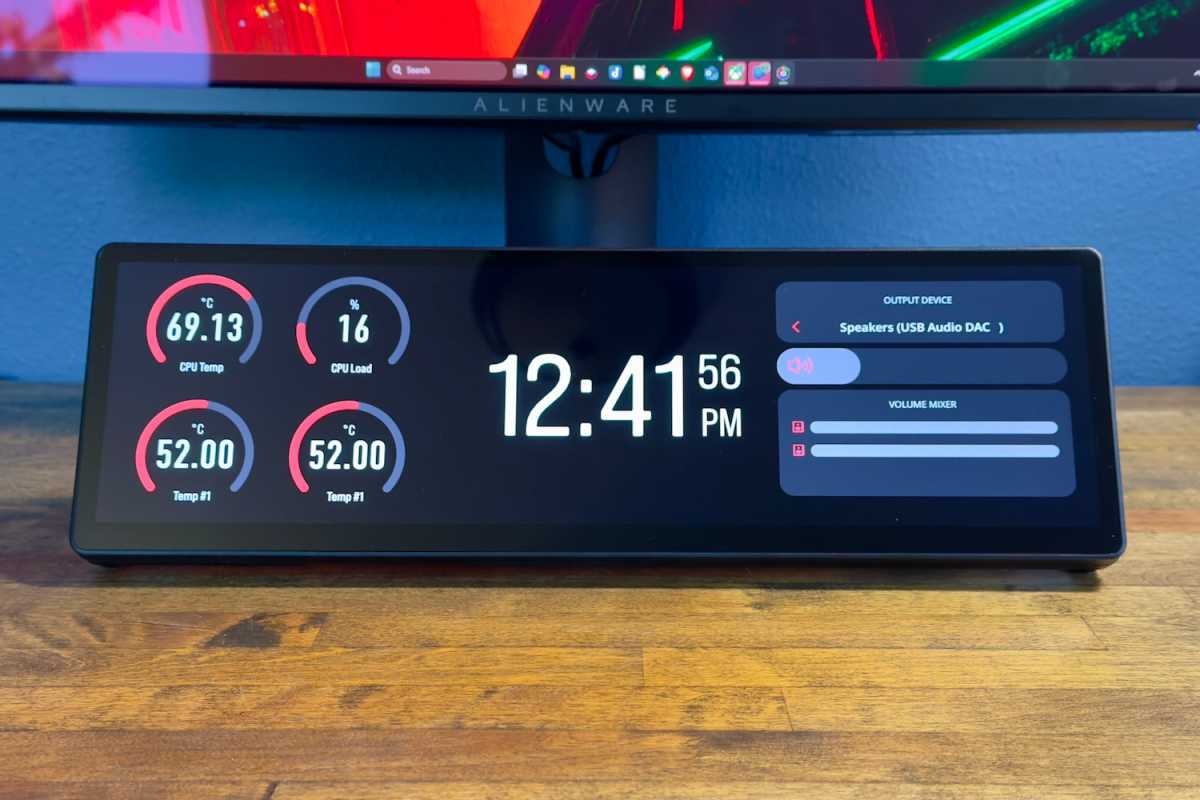
Matthew Smith / Foundry
I like this not only because it fits more use cases, but also because it gives you options if you tire of using the monitor in one role. Instead of putting it in the closet, or trying to sell it online, you can give it a second life.
On top of that, the Xeneon Edge 14.5 definitely fills a gap in the market. You can find many inexpensive small LCD displays on Amazon, AliExpress, and Temu, but they’re not much to look at. High-end options like the Asus ProArt Display PA147CDV exist, too, but are more expensive and meant for creative pros. The Xeneon Edge 14.5 fits between these extremes in both design and price.
Corsair Xeneon Edge 14.5 connectivity
There are just two ways to connect to the Corsair Xeneon Edge 14.5: USB-C with DisplayPort, and HDMI.
However, the monitor doesn’t ship with an HDMI-to-HDMI cable. It instead ships with a DisplayPort-to-HDMI cable. So while the monitor has HDMI input, it only works with DisplayPort input out-of-the-box.
Most desktop users will need to connect both ports at the same time. The USB-C port can deliver both DisplayPort video and power, but most desktop graphics cards don’t include USB-C. On the other hand, HDMI or DisplayPort alone can’t supply the power and data the Xeneon Edge 14.5 needs for its full feature set. As a result, most desktops require a dual connection: USB-C for power and data, plus HDMI or DisplayPort for video.
The majority of modern laptops have a USB-C port with DisplayPort, though. In that case, a single-cable connection over USB-C is possible.
The Xeneon Edge 14.5 fills the sweet spot of secondary displays in both design and price.

Matthew Smith / Foundry
The ports are placed in a tight carve-out on the back of the monitor. This is a logical choice, since it keeps the connectors out of the way as much as possible. However, cables that have particularly large connectors, or which are unusually stiff, may be difficult to connect. Even the HDMI-to-DisplayPort cable that ships with the monitor is a tad tricky to fit into the space available.
Corsair provides one final cable that’s not all that common: an internal USB header to USB-C cable. This is meant for use when the display is placed inside a desktop. While I didn’t use the monitor in this way, I expect it’s essential, as I doubt most gamers will have an internal USB to USB-C cable in the tangle of cords in their closet.
Corsair Xeneon Edge 14.5 software, features, and audio
While the Corsair Xeneon Edge 14.5’s design and connectivity is mostly a win, one decision left me disappointed. The monitor entirely lacks menu buttons to control the display.
It even lacks a power button and input selection button. The monitor instead turns on automatically and auto-detects an input. This is fine in theory and worked correctly in my testing. However, I’ve run into plenty of situations where a monitor fails to auto-detect a signal. The Xeneon Edge 14.5 offers no way to address this. The lack of power and input selection buttons also make troubleshooting more difficult, as it might be difficult to tell if the monitor is even turned on (there’s no power LED, either).
The lack of buttons is also a problem if you plan to use the monitor with anything other than Windows. Mac support is listed, but none of the iCUE software features are available. Linux support is not listed.
Corsair’s iCUE software is fine. It’s attractive and easy to understand. While the software doesn’t provide a huge range of adjustment (you’re not going to find an AdobeRGB mode here!) it works for the intended purpose. However, the reliance on software means even basic adjustment, like brightness, requires the software.
Another quirk is the inability to play games in fullscreen mode while using the Xeneon Edge 14.5. This is true because Windows will automatically change focus to a second display if you tap or click on it. And if you have a fullscreen app open, it will be minimized (at best) or might glitch out (at worst).
Fortunately, most games run fine in a windowed or borderless fullscreen mode, but this is an issue in games that don’t support a windowed or borderless fullscreen mode. I find that’s most commonly an issue with games that are a decade old, or older.
Getting back to the positives, Corsair’s iCUE software includes built-in widget support for things like performance activity. While I expect some enthusiasts will choose to roll their own, the widgets are acceptable and should do the job for most people.
The widgets cover a wide range of use cases including performance and temperature monitoring, video playback, Twitch chat, and Windows notifications. The monitor supports up to 30 “pages” of widgets, which strikes me as far more than anyone could ever ne
Login to add comment
Other posts in this group

I tend to buy a lot of USB cables because they “somehow” go missing…

One of the best ways to free up space on a cluttered desk is to take

Last year, Framework expanded its options for fully modular and repai

OLED monitors aren’t exactly cheap, but Dell subsidiary Alienware def
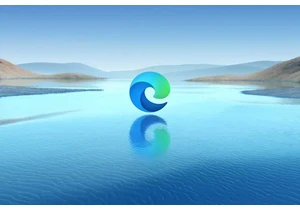
It was previously reported by Neowin that uBlock Origin was no longer

If you like shooting videos of your life or for a YouTube channel, yo
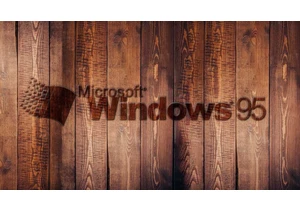
If you thought Windows 95 was dead, think again. Apparently, the long
