For some, Zoom may have been a stop-gap during the early days of the pandemic. For others, it’s now a way of life.
Should you find yourself in the latter camp, there are a few very simple and effective settings you can tweak to ensure that the video you’re sending out to all your coworkers, friends, and family looks the best it can.
Most of the controls you’ll need live in the Settings > Video section of the Zoom desktop app for Windows and Mac, which you can access by opening the app and clicking the gear icon in the upper-right corner.
Make sure HD video is turned on
There’s a good chance that your webcam is able to handle high-definition video. But if Zoom’s HD setting isn’t turned on, you’re not getting the most from your camera.
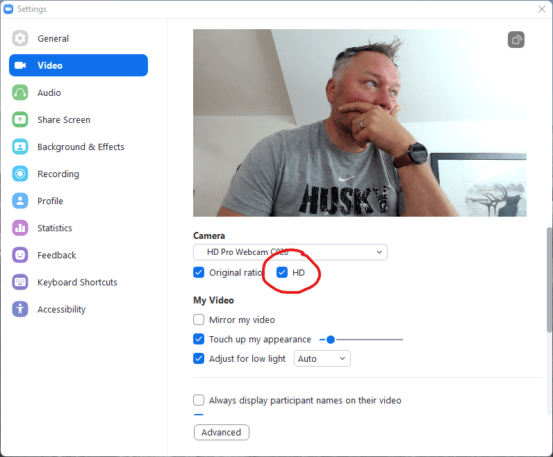
Head into the Settings > Video section and make sure the HD box is checked. It’s located just below the camera selector.
Adjust for low light
Of all the tweaks here, adjusting for low light is arguably the most positively dramatic change you can make. The necessary setting is located in the Settings > Video section under the My Video heading.

Make sure the box is checked, and then if you find your preview image is either too bright or not bright enough, you can use the pulldown menu next to the feature to set it to manual mode. Play with it a bit to get it just how you like it.
Touch up your appearance
There’s absolutely nothing wrong with having a few wrinkles and laugh lines. But for the record, Zoom does have a “Touch up my appearance” setting that smoothes them out. You’ll find it right above the low-light setting in the Settings > Video section of My Video.

There’s a slider that lets you experiment with the amount of touch-up, so play with that a bit. Be careful, though: If you get too aggressive, you could end up looking like a wax figure from Madame Tussaud’s.
Buy a better camera
If you’ve tweaked the above settings and you’re still not satisfied, it might be time to consider buying a new camera, especially if you’re using a built-in laptop camera. Stand-alone webcams can offer better quality, and mounting a webcam on a tripod lets you frame yourself in a more flattering way. (Try placing the camera relatively high and aiming it downward a bit at your face.)
There’s no shortage of decent webcams available for less than $100–this Logitech one is very popular—but it’s important to note that Zoom tops out at standard HD (1280×720) resolution at 30 frames per second. So, when you’re shopping, it’s not necessary at this point to spend $150 to $200 on a 4K-capable webcam unless you’re going to use it for non-Zoom stuff like live game streaming or general offline recording.
That being said, there’s nothing wrong with a bit of future-proofing: A 4K webcam won’t not work with Zoom. And you never know what the app might might support in the future.
Accedi per aggiungere un commento
Altri post in questo gruppo

Sean “Diddy” Combs was convicted of prostitution-related offenses but acquitted of

A U.S. judge has ruled that China’s Huawei Technologies

Shares of U.K.’s Bytes Technology plunged over 27% on Wednesday after the IT firm said its operating profit for the first half of fiscal 2026 would be marginally lower due to delayed custome
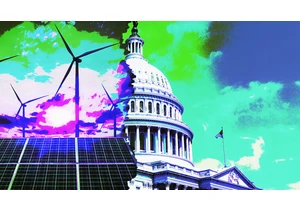
Donald Trump’s Big Beautiful Bill Act has passed through the Senate thanks to

To a certain brand of policy wonk, January 31, 2025, is a day that will live in infamy.
It had been nearly two weeks since President Donald Trump took office for the second time—days th

For a few days, my finger would hover over the TikTok hole on my home screen. But
