One of the many benefits of a laptop is the ability to take it with you wherever you go. If you’re a regular traveler, you definitely wan to make sure the time on your computer matches the time zone you’re currently in. Making this happen automatically is actually quite simple. Here’s how to do it.
Time Zone Settings in Windows 11
Open your settings menu by clicking the Windows icon on the task bar and selecting the gear icon.

IDG / Alex Huebner
On the left-hand side of the screen, select Time & language.
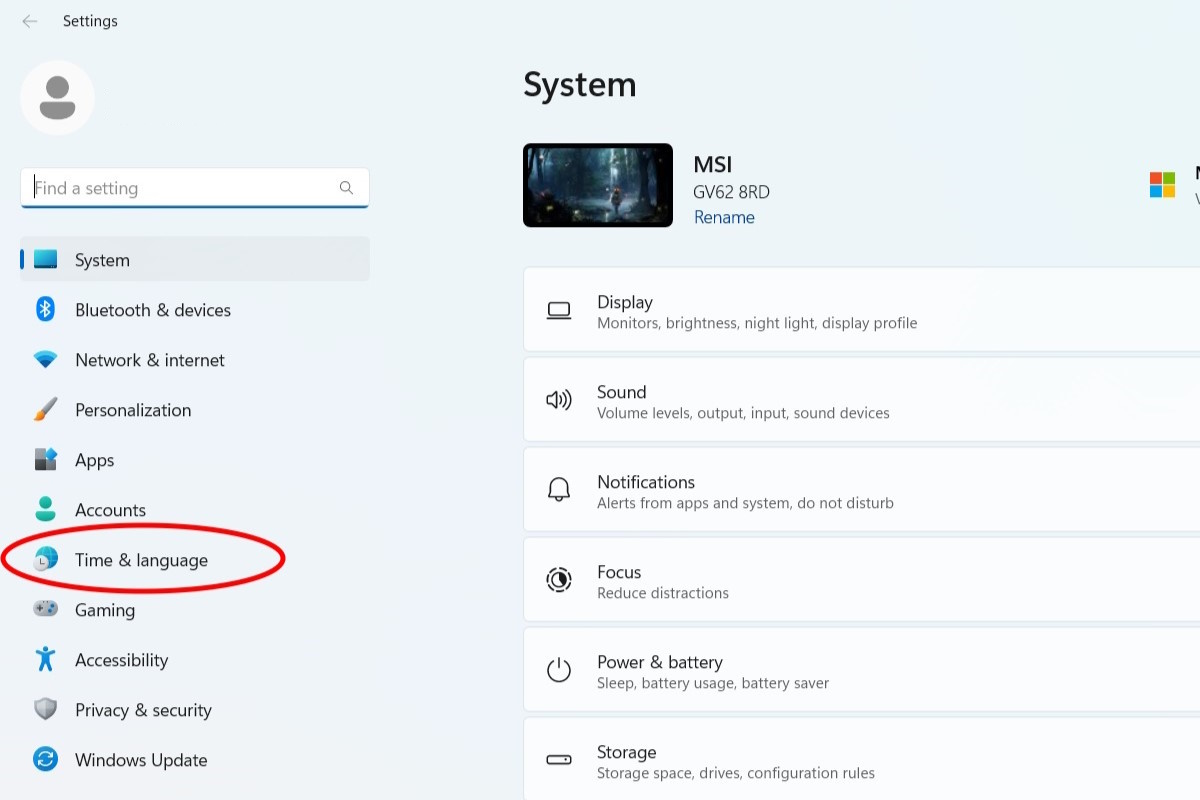
IDG / Alex Huebner
When you’re in the Time & Language menu, select Date & Time.
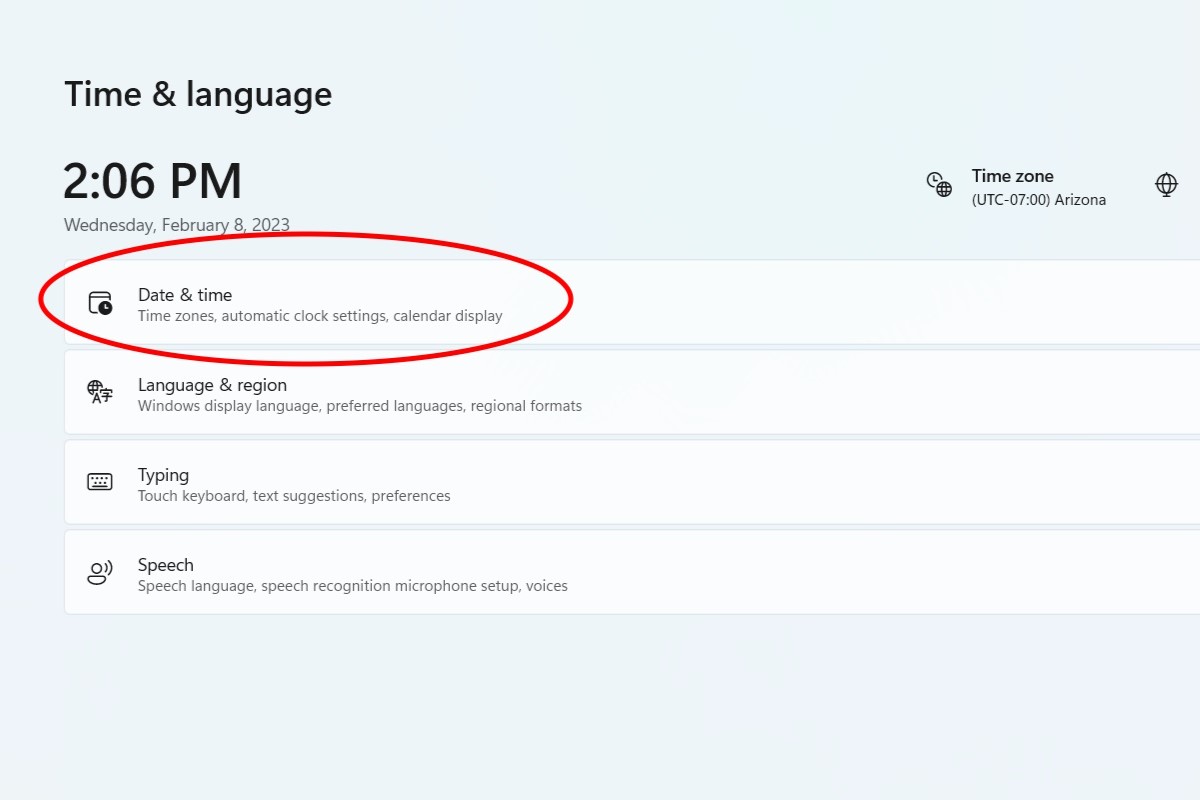
IDG / Alex Huebner
To allow your laptop to change time zones automatically, make sure the slider on set time zone automatically is flipped.
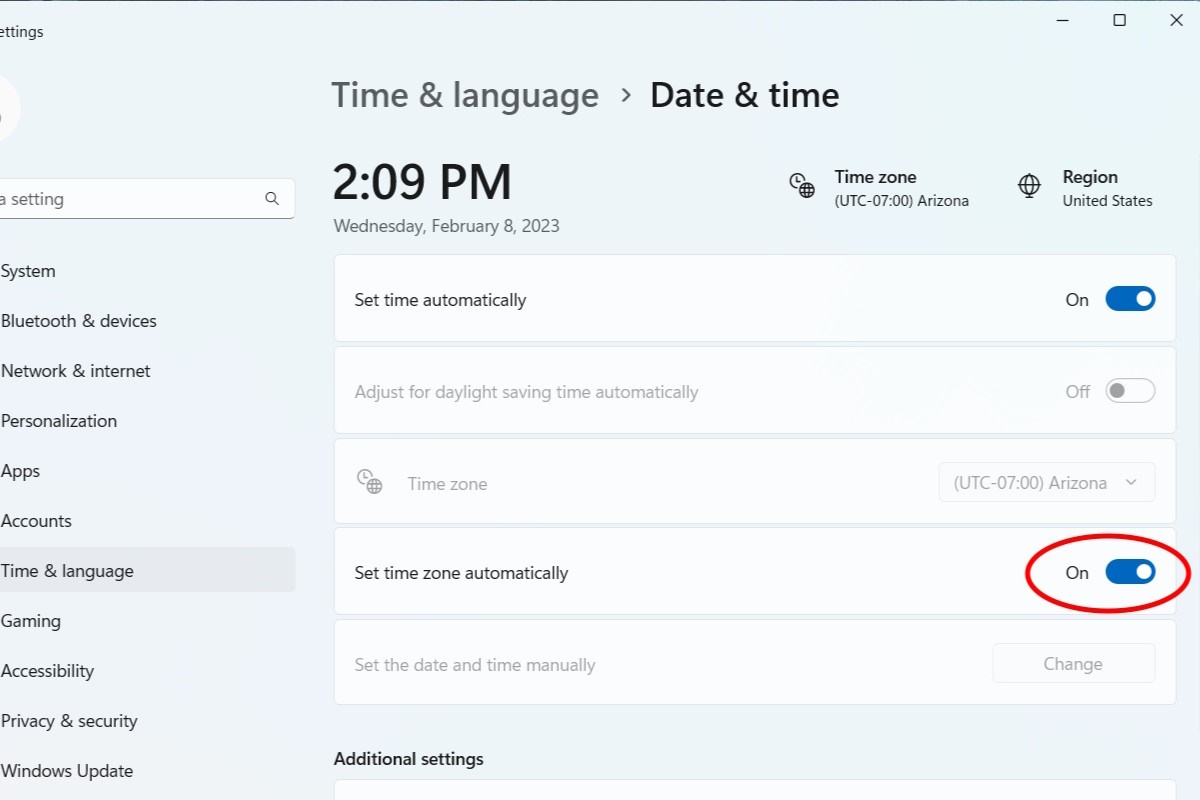
IDG / Alex Huebner
If you’d like to keep it set to a specific time zone, turn the automatic feature off and select a time zone from the drop-down menu.
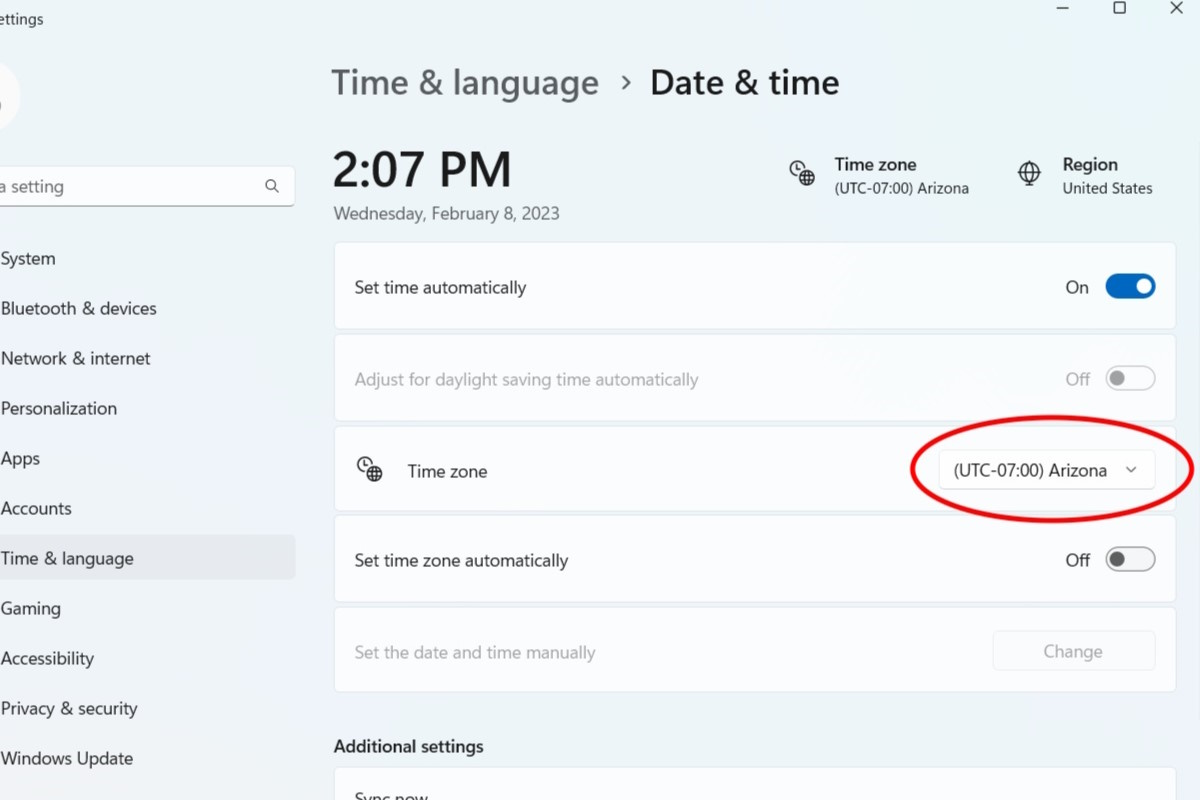
IDG / Alex Huebner
If your time still seems off, you may need to press the Sync now button in the Additional Settings section.
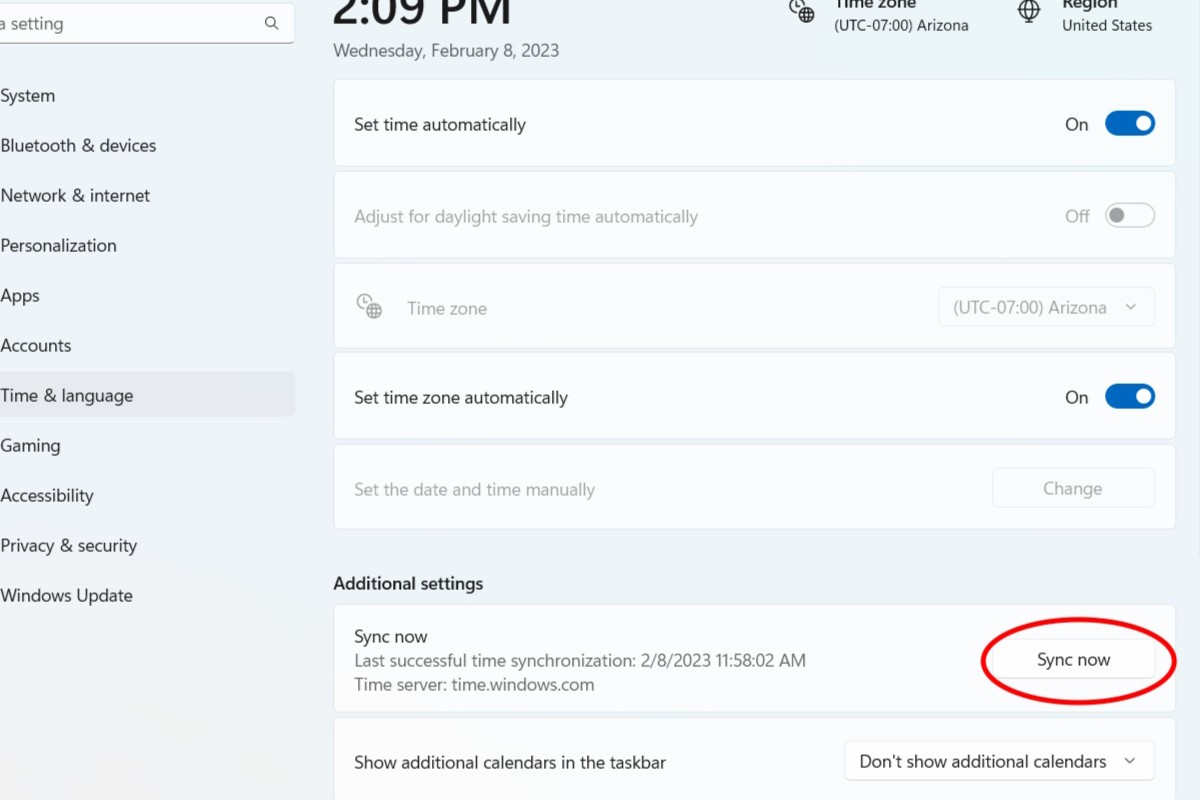
IDG / Alex Huebner
Accedi per aggiungere un commento
Altri post in questo gruppo
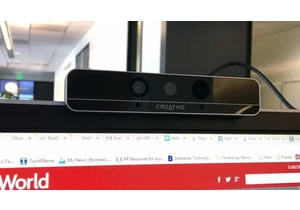
RealSense, a depth-camera technology that basically disappeared withi

These days, the pre-leaving checklist goes: “phone, keys, wallet, pow
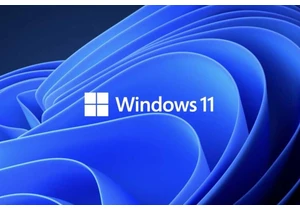
One of the most frustrating things about owning a Windows PC is when

Every now and then, you hear strange stories of people trying to tric

Cars are computers too, especially any car made in the last decade or

Cropping images on Windows is easier than you think, thanks to built-

