One of the Gmail accounts in the Aamoth household just started showing the dreaded “Account storage is full” banner, which means it’s time for a good scrubbing.
It’s not surprising: With all the emails, attachments, and documents we accumulate over time, it’s easy for our Gmail accounts to run low on available storage.
Luckily, there are a few easy ways to free up Gmail space in a matter of minutes.
Delete old email
One of the simplest ways to free up space is to regularly go through your inbox and delete emails you no longer need.
And being that old mail is often less important than new mail, here’s a trick to start from the distant past and work your way forward.
Place your cursor in Gmail’s search bar and then click the slider icon on the far-right side. This will open up a menu with a bunch of parameters you can use to search for specific stuff.
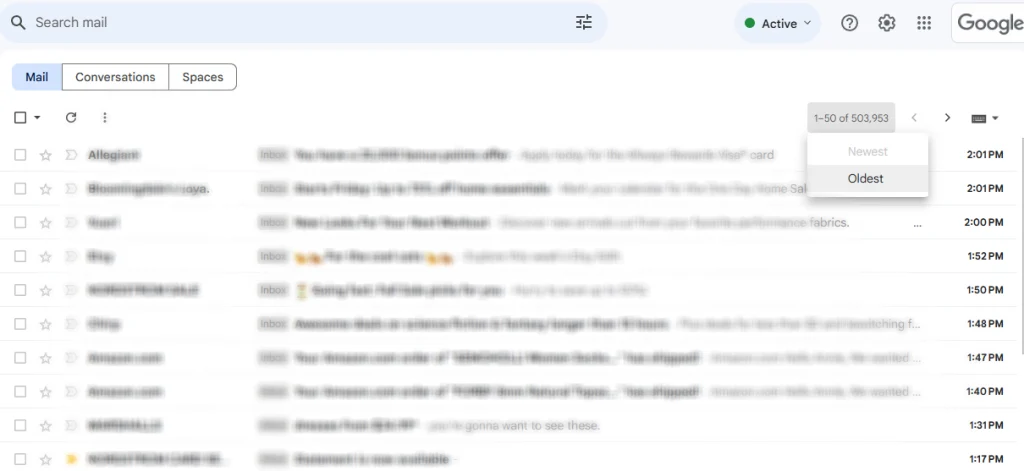
But try this: Instead of typing in any search terms, just hit the blue Search button in the lower-right corner. Congrats: you’ve searched for and found every email you’ve got.
Click the email count in the upper-right above the messages list and choose “Oldest” to display all your messages from oldest to newest. Then start making your way through, deleting anything you don’t need anymore.
Unsubscribe from and delete unwanted newsletters and promos
Newsletters, promotional emails, and other subscriptions can quickly fill up your inbox.
One quick way to unsubscribe: enter “Unsubscribe” in the search box. That’ll call up every message with the word “unsubscribe” in it, which is found at the bottom of most newsletters and promotional messages.
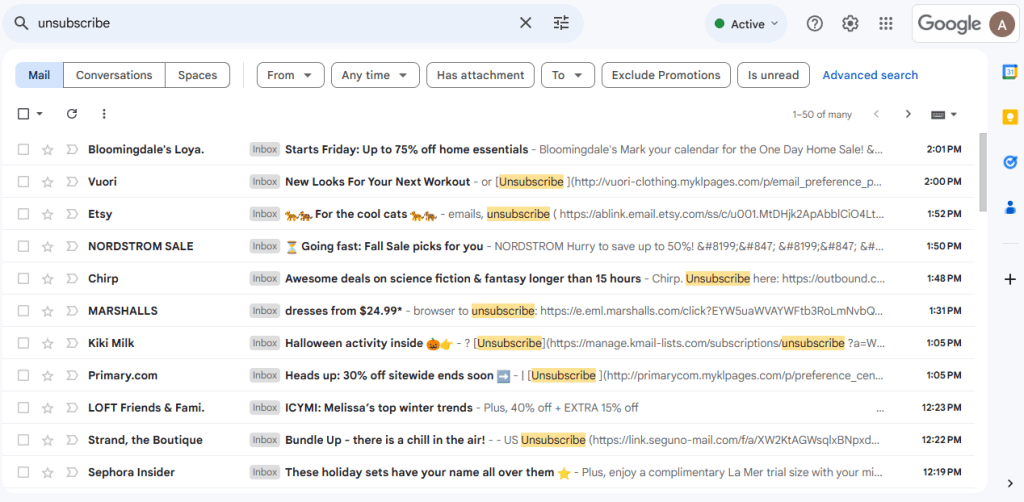
You can then go nuclear on large swaths of messages and, even better, take the time to actually unsubscribe from the senders you no longer want to hear from.
Delete messages with large attachments
Emails with large attachments can eat up a lot of storage space. To manage these, place your cursor in the search bar and then click the slider icon on the far-right side.
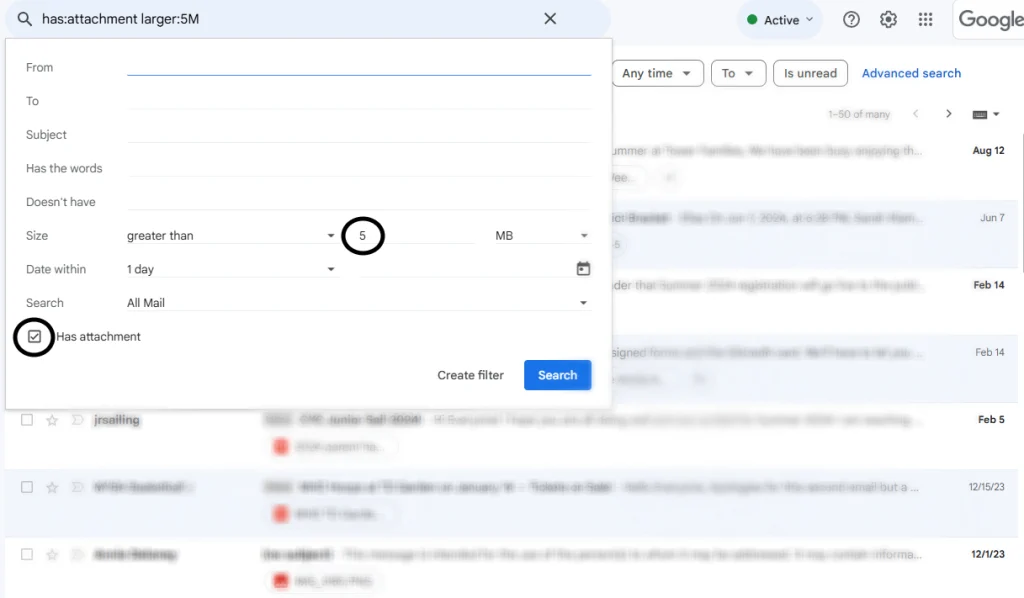
In the menu that pops up, click the “Has attachment” checkbox and enter “5” in the Size row. This will surface messages with attachments larger than 5 MB.
Those are big attachments, so go through and delete anything you don’t need. You can then repeat the process by entering 4, 3, 2, and 1 to whittle down message sizes.
Accedi per aggiungere un commento
Altri post in questo gruppo

Cybersecurity and


A “click-to-cancel” rule, which would have required busines

Yesterday, Apple unexpectedly announced the most radical shakeup to its C-suite in years. The company revealed that Jeff Williams, its current chief operating officer (COO), will be departing the

As Congress moves to make massive cuts to public broadcasting this week, Paula Kerger, president and CEO of the Public Broadcasting Service (PBS), gives an unflinching look at the organization’s f


