So you flew too close to the sun—downloading app after app, recording hi-res video, binging podcasts—and now you’re faced with the dreaded “Storage Almost Full” pop-up on your iPhone.
It’s OK: we can handle this together. Here are three extremely expeditious tricks you can use to clear out the clutter and get back to a carefree life of digital hoarding.
Detach from big message attachments
Every hilarious GIF. Every video of someone’s kid skiing. Every duck-faced selfie. They’re all taking up space, and you’ll almost never need to revisit them.
Free up a metric pant-load of storage in mere moments by heading to Settings > General > iPhone Storage > Review Large Attachments (you may need to tap “Show All” to see it.
All your space hoggers will be presented, from the largest to smallest. Hit the Edit button and eradicate with extreme prejudice.
I’ve found this to be the best way to clear up a ton of cruft quickly. I’d say your mileage may vary, but it won’t. We’ve all been clinging to this stuff for way too long.
Intelligently offload unused (or seldom used) apps
Finally, a useful application of artificial intelligence.
Yes, my family and I elf ourselves one day every December. No, the app doesn’t need to be taking up space the rest of the year.
For all the one-off, long forgotten, and rarely used apps, there’s Apple’s offloading feature. It doesn’t get rid of apps entirely— it just gets rid of them until you need to use them again.
Navigate to Settings > General > App Store > Enable “Offload Unused Apps” (way at the bottom) to mothball them.
When you need them again, one tap brings them back, complete with all your settings.
Send your photos to the cloud
I realize the irony of suggesting you pay for cloud storage to house all the photos that are taking up too much space on your phone, but the fact of the matter is that at some point, you’re eventually going to have so many photos they won’t even fit on your phone anyway.
For that, there’s iCloud, and shelling out $3 a month for 200 GB of storage isn’t outrageous.
Now, that doesn’t mean you should let a bunch of other digital junk take up too much iCloud space. If you think of it primarily as a photo backup tool and work to keep your other files pruned, pared, and organized, you’ll be able to optimize your storage.
Speaking of optimization, head to Settings > Apps > Photos > Optimize iPhone Storage to enable the feature.
You’ll need to enable the iCloud Photos toggle if it isn’t already, at which point the Optimize iPhone Storage Option will appear.
This keeps a smaller copy of each photo on your phone itself, while housing its higher-resolution version in iCloud. If you take a lot of photos, this is a great way to keep their respective storage sizes in check.
Accedi per aggiungere un commento
Altri post in questo gruppo
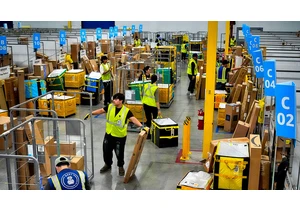
Amazon is extending its annual Prime Day sales and offering new membership perks to Ge

How would you spend $342 billion?
A number of games called “Spend Elon Musk’s Money” have been popping up online, inviting users to imagine how they’d blow through the

On Tuesday, AI lab Moonvalley
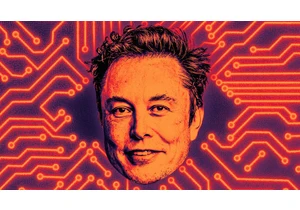
As Elon Musk announced plans over the Fourth of July weekend to establish a third political party,

Dolores Ballesteros, a Mexico-based mother of two, was getting desperate. Her 6-year-old son kept hitting his brother, age 3, and seemed angry at her all the time. No matter what she did, she coul

Rarely has Silicon Valley experienced a more profound period of transformation than it has in the past handful of years. The big VC boom of 2020–2021. The great VC hangover starting in 2022. The g
