There are gentle migration strategies that can delay the move away from Windows 10, which Microsoft will stop supporting in October 2025. Technically (and maybe even psychologically), the easiest step is the hard one: get rid of Windows 10 and install an attractive, sustainable Linux desktop system in its place!
1. Preliminary considerations: Hardware and software
Linux places no special demands on hardware, so there are generally no limitations when choosing a Linux system. Even more feature-rich desktop distributions like Ubuntu with the Gnome desktop, Kubuntu with KDE, or Linux Mint will run smoothly on any hardware that previously ran Windows 10. You only need to consider lighter distributions if the hardware was already noticeably struggling with Windows 10.
Tip: For older notebooks with a mechanical 2.5-inch hard drive, the switch to Linux is a great opportunity to replace the old drive with an SSD.
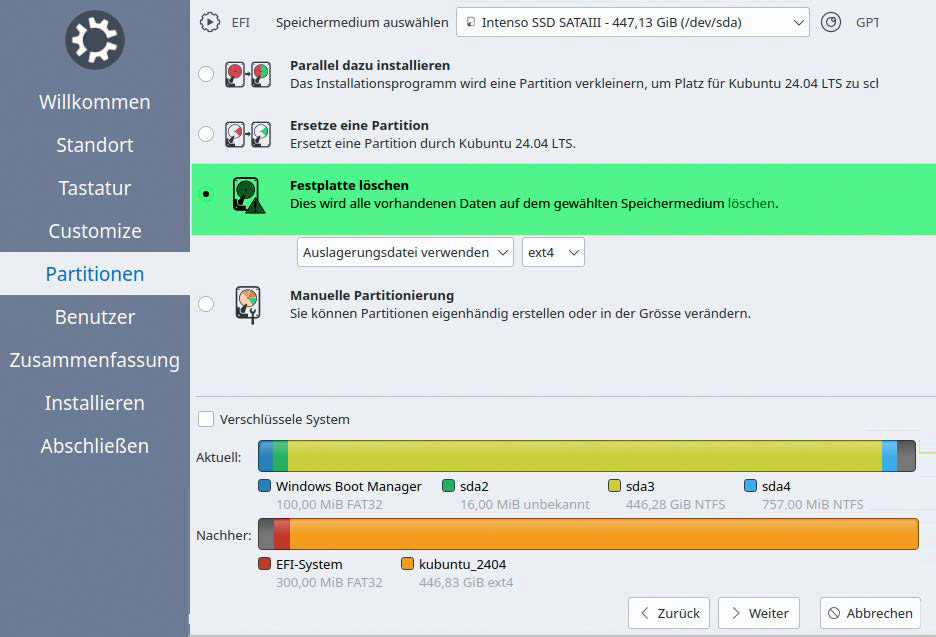
IDG
That way, you have a complete physical backup of your old Windows system on the mechanical hard drive, so you don’t need to worry about making a separate backup (see point two). To use this backup, you can use SATA-to-USB adapters, hard drive docking stations, or simply connect it to an internal SATA port in a spare PC (if available).
Linux can replace Windows, but not everywhere. Switching is ideal and even improves security if you don’t need to run current or future software like Microsoft Office, Adobe Photoshop, Adobe InDesign, AutoCAD, or various Windows-only games. For all other tasks like internet browsing, chat, streaming, email, audio and video playback, photos, and Office file formats, Linux software works excellently.
2. Backup before installing Linux
If you decide to replace Windows, make absolutely sure you save all important data. Missing anything means it can’t be recovered later.
Backing up only the Windows home folder (“%userprofile%”) or a folder like “C:\Office” isn’t enough. Even copying key file types with commands like:
xcopy /sc c:*.xls? e:\Backupor including “doc?”, “jpg”, and “txt” files is helpful but still doesn’t guarantee a complete backup.
For Windows: The best method is to use the Disk2VHD tool. It creates VHD images that you can easily mount in Windows Explorer via Disk Management (diskmgmt.msc) by choosing “Action—Attach virtual hard drive.”
For Linux: We recommend Rescuezilla, which creates IMG format images. You can mount these with tools like Gnome Disks (“Drives”) using “Attach Drive,” or sometimes even your file manager will work. Rescuezilla must be booted as a live external system, unlike Disk2VHD.
3. Deactivate license (retail versions)
Before replacing Windows 10, make sure to deactivate your license. This usually frees up the product key, so you can use it on another PC later—or buy a cheaper PC without an OS. Most licenses, however, are OEM and tied to the current hardware. Only retail licenses can be activated on different machines.
To deactivate, open a command prompt or PowerShell as an administrator and run:
slmgr /upkThis removes the activation. You can find your product key on your retail software packaging or in the confirmation email if you bought from the Microsoft Store.
Tools like ShowKeyPlus (from the Microsoft Store) or this command can show your 25-digit key:
wmic path SoftwareLicensingService get OA3xOriginalProductKeyIf no key appears, it’s probably not transferable. This also applies to keys on notebook stickers, which are usually OEM licenses.
4. Try out the Linux distribution in a live system
Download the ISO file of the Linux distribution you want and copy it to a USB stick using a tool like Etcher or USB Imager.
You can then boot your Windows computer from this USB by pressing F2, F8, F12, or Esc early on to access the BIOS boot menu (this varies by manufacturer, so just try the keys). In the boot menu, look for your USB stick listed under a name like “Intenso” or “Sandisk.”
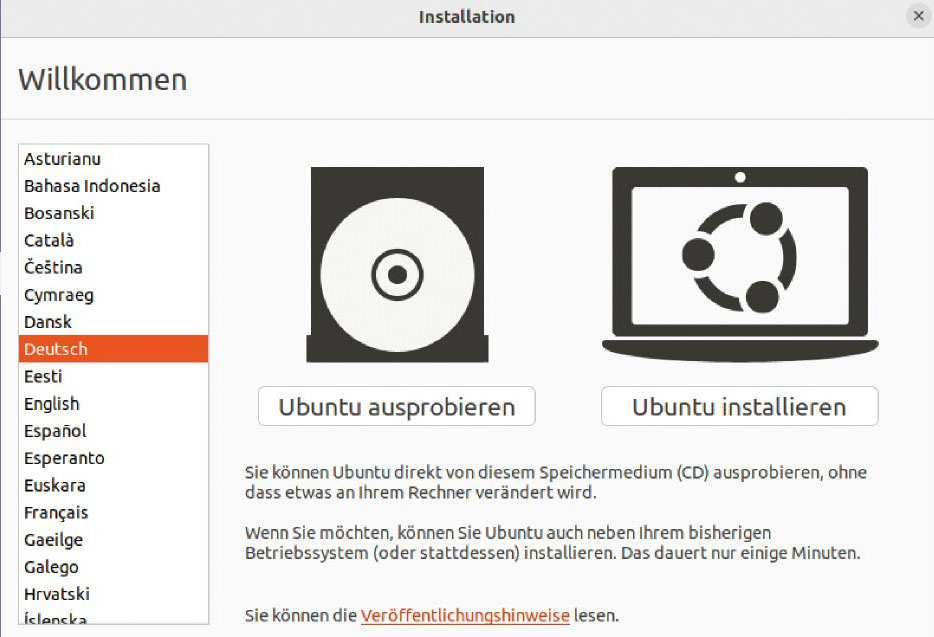
IDG
Note: For the kind of installation that overwrites Windows, the boot mode (BIOS/MBR or UEFI/GPT) doesn’t matter. You can boot the USB with or without the “UEFI” label.
Unlike Windows installers, most Linux ISO images (Ubuntu, Linux Mint, Zorin, Endeavour, etc) serve two purposes: they include an installer but also a full live system you can try out.
Before choosing between “Try” and “Install,” we strongly recommend trying it first. This lets you explore the interface and, when you’re ready, starting the installer is just a click away.
Even more important, this lets you check that key hardware like graphics, Ethernet, Wi-Fi, audio, printers, and Bluetooth work properly before making any changes.
5. Install Linux
On the desktop of the live system, almost all Linux distributions show a shortcut to start the installation—for example, “Install Kubuntu 24.04 LTS.” The Ubuntu family uses two different installers: mostly Ubiquity, but some use Calamares.
After selecting the language and keyboard, the installer will show a dialogue called “Installation Type” or “Partitions” (in Calamares). If it detects Windows on the primary hard drive, it will offer “Install Ubuntu alongside […]” or “Install in parallel” (Calamares) as the top, highlighted option.
To install Linux as the only system, choose the “Erase hard drive” option. This will format the drive with the Linux Ext4 file system, completely delete Windows and its data, and install the selected Linux distribution.
Clicking “Install now” or “Next” (Calamares) starts the installation, which then only asks for details to set up the first user account.
Accedi per aggiungere un commento
Altri post in questo gruppo

PC gaming gear based on licensed properties isn’t anything new. In fa

Baseus is making some absolutely versatile chargers these days. One o

16GB of RAM is the minimum I’d recommend for anyone running Windows 1

Windows 11 users will need to keep a close eye on their operating sys

This is an Xbox. If you’re reading these words on any kind of web-con
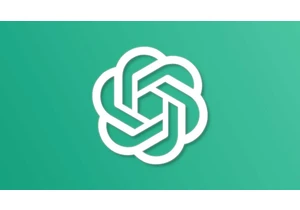
ChatGPT is rapidly changing the world. The process is already happeni

