CDs aren’t exactly cutting-edge in 2025. Since the peak years around the turn of the millennium, sales have plummeted because streaming services like Spotify have taken over. But there are still times when people want to save their old CDs for posterity.
These might be discs that aren’t available on American streaming services. Maybe it’s because you picked them up overseas, or they’re alternative albums that were only released on CD. Another example could be music you recorded yourself and saved on an audio CD. And it’s not just music we’re talking about.
Many of us still have audiobooks on CDs that we’d like to listen to, and you can find them for cheap at secondhand stores.
Ripping CDs in Windows
With physical CD players becoming increasingly rare, the best thing to do is to ‘rip’ your discs. This means converting them into digital audio files that can be saved on your computer and played on any device.
In older versions of Windows, the Windows Media Player program was included, and it was easy to rip CDs. In Windows 11, this program has been removed, but its successor, Media Player (search Windows to find it), actually has a tool for ripping CDs.
If your computer doesn’t have a built-in CD reader, you can buy external versions for a few hundred dollars in many online shops. You plug it into your computer’s USB port, and once you’ve done that, you can turn your CDs into MP3 files or any other audio format just like we did back in the day.
Once you have a CD reader in your computer, it’s easy to get started:
1. Open Media Player
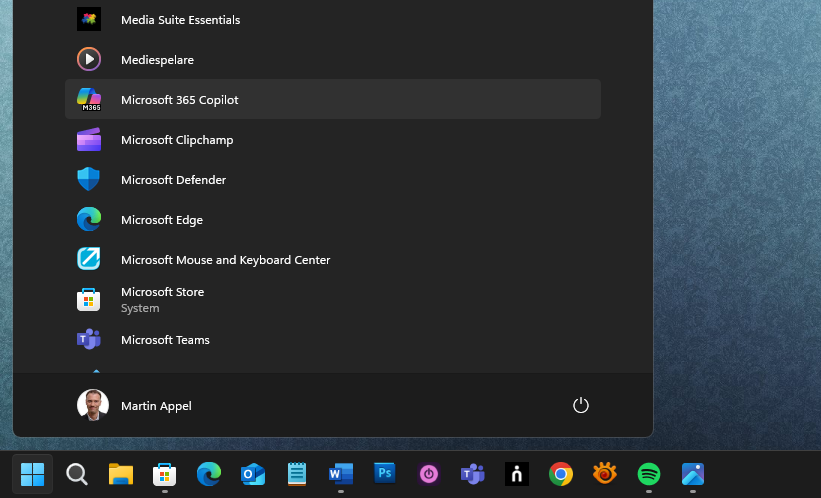
Foundry
To open the program, press the Start button at the bottom left and select All, Media Player. If it’s missing, you can open the Microsoft Store and search for Windows Media Player from Microsoft. Press Install and follow the instructions.
2. Play
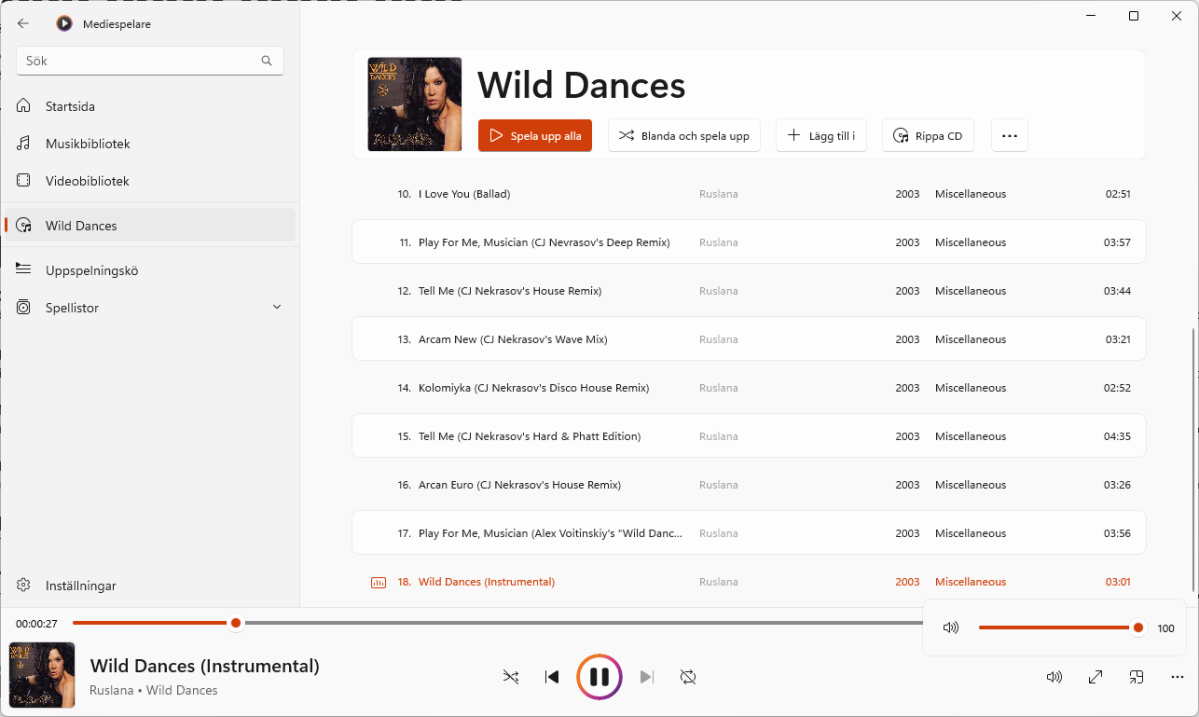
Foundry
Insert an audio disc into the CD drive. Select Audio CD (or disc title) in the left column and the disc will open. You should be able to see the artist, song titles, and more. Use the controls at the bottom to play the disc.
3. Change the settings

Foundry
To choose the file format and sound quality, click the three dots and select Rip Settings. MP3 and 320 kbps are two solid choices, but selecting other formats or lower quality will create smaller files. Click Save to finish.
4. Update the information
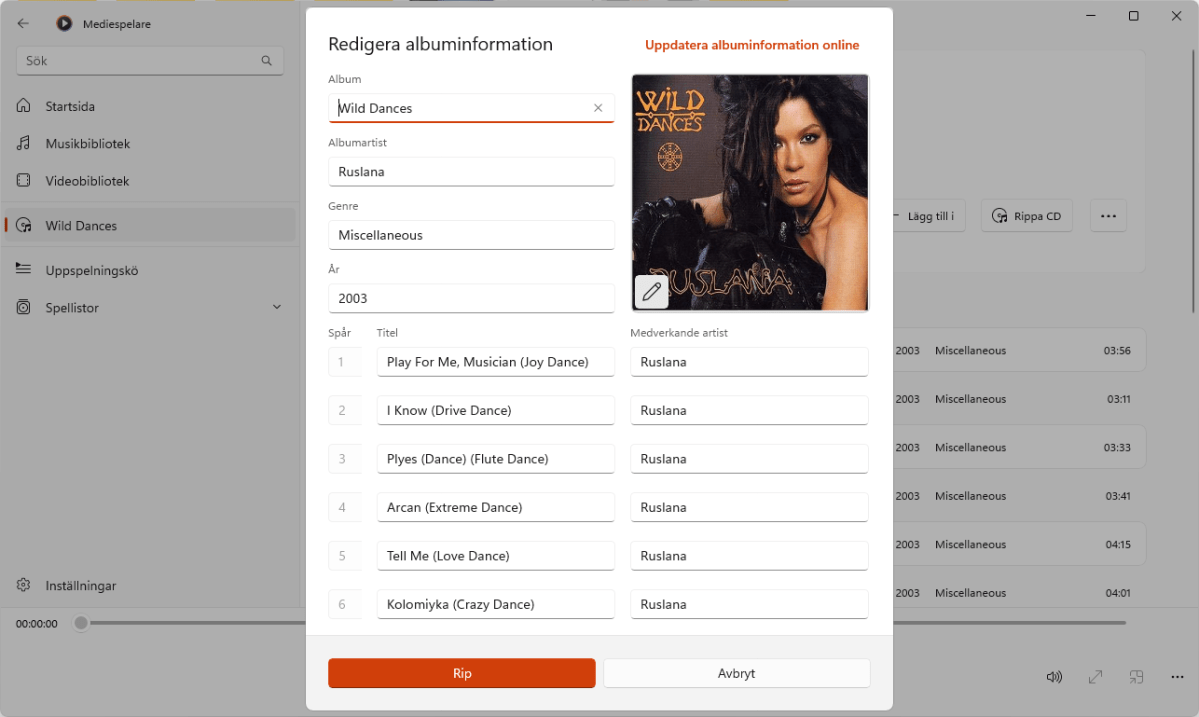
Foundry
If the information given to the disc is correct, you can go straight to the next step. But if something’s off, click the three dots and select Edit information. You can update the text, and even click the album art if you want to change it.
5. Ripping
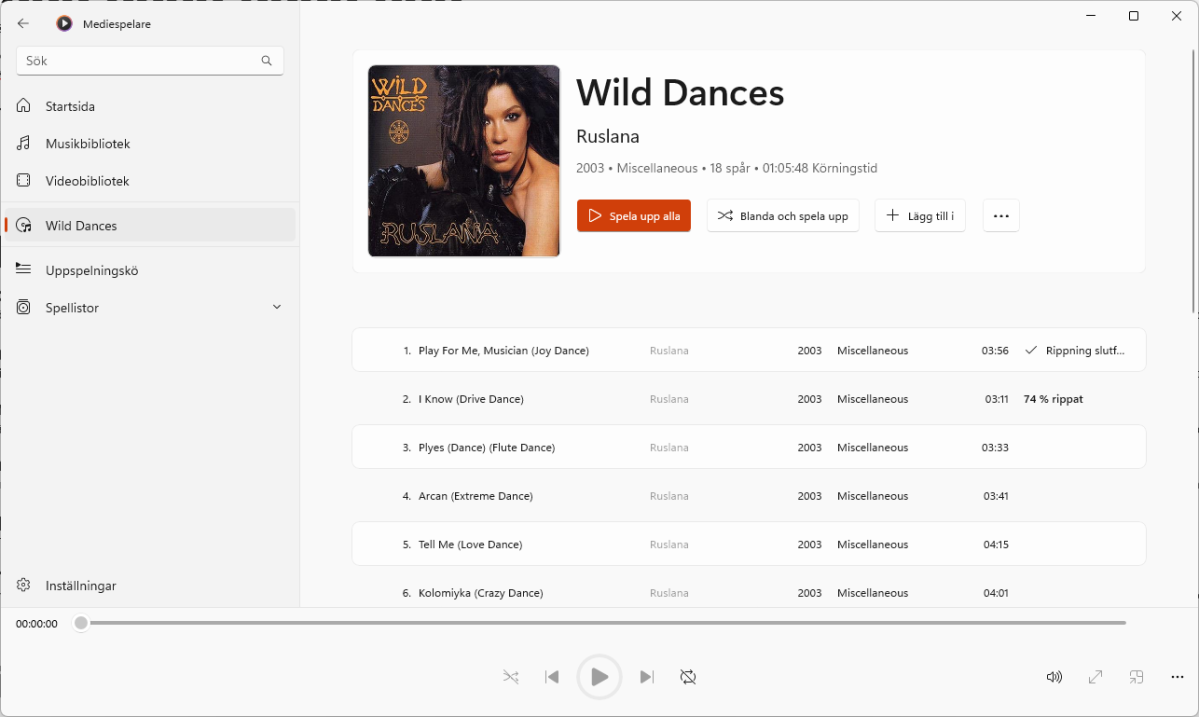
Foundry
If you made changes in previous step, you can start copying directly with the Rip button. Otherwise, click the three dots in the main interface (if they appear) and select Rip CD. You’ll see the ripping progress next to each song title.
6. Find the file
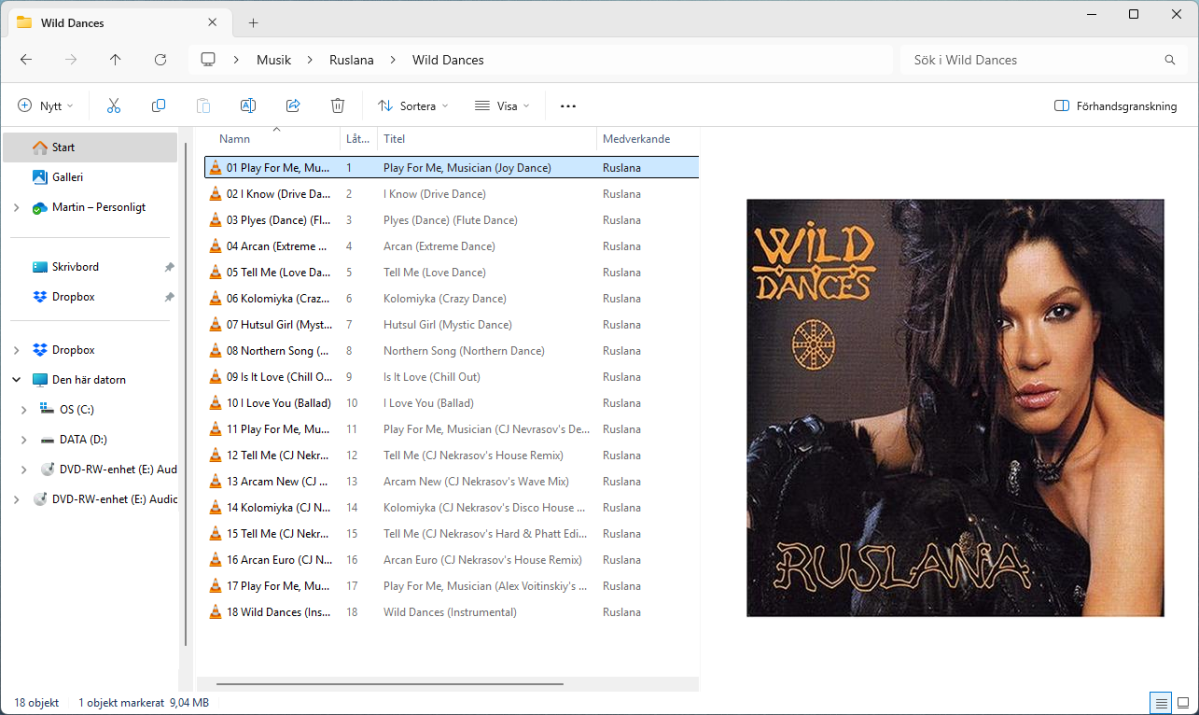
Foundry
When the disc is ready, the Ripping complete message will appear at the bottom of the window. You can click View files to open the folder containing your MP3 files. You can also find them by opening the Music folder in File Explorer.
7. Add to Spotify
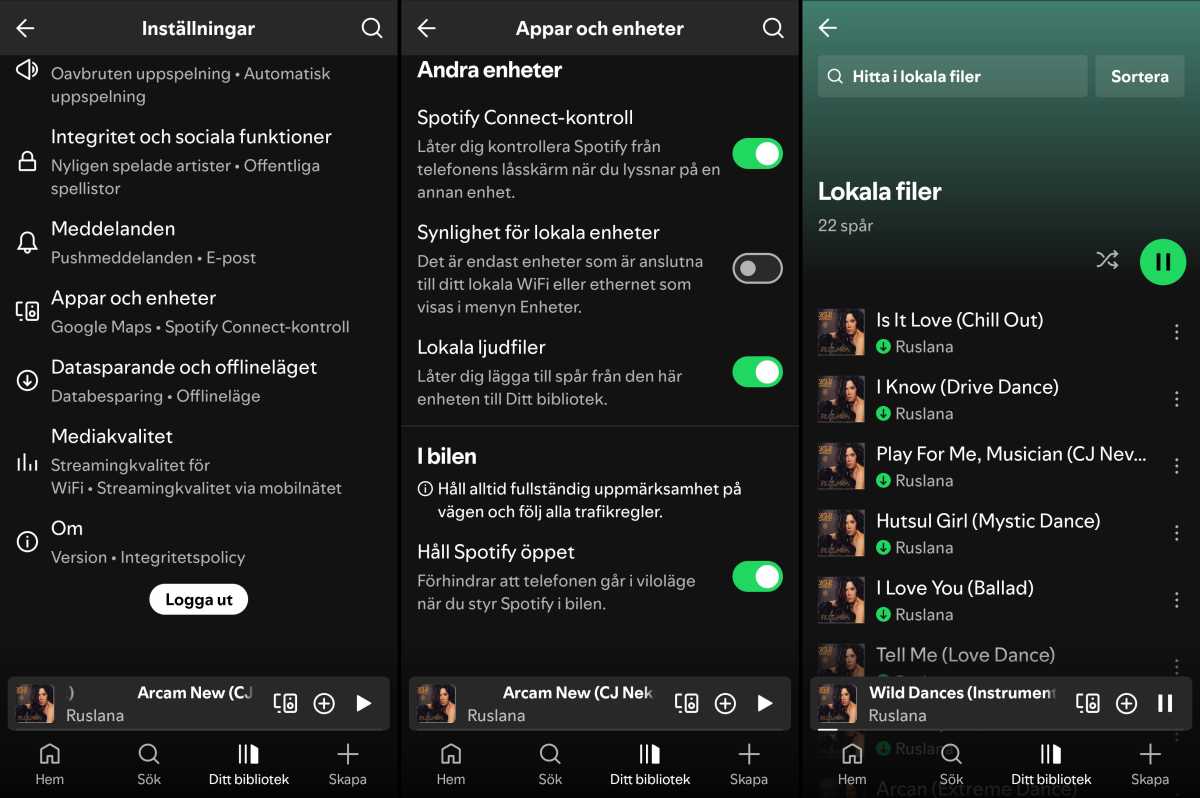
Foundry
Many streaming services support local files, meaning you can upload your own songs and play them alongside other music. The exact steps vary, but here’s how it works in Spotify:
- On Android: Tap your profile picture in the top left. Select Settings and privacy, Apps and devices, Local audio files. Enable the feature with the slider. Then, go to Your Library and open Local Files. Tap Add Audio and allow Spotify to access the music and audio on your device. You’ll see the files stored in your phone’s Music folder. To add MP3 files, just move them there.
- On Windows: Click your profile picture in the top right corner and select Settings. Scroll down to Your library, then click Show songs from and choose your folders.
Accedi per aggiungere un commento
Altri post in questo gruppo
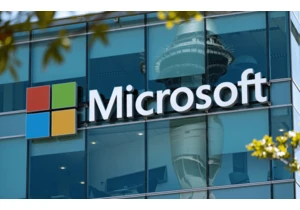
We’re now two months from the planned end of support date for Windows
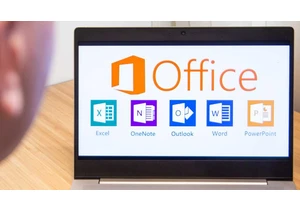


AOL was once the largest provider of internet service for Americans.

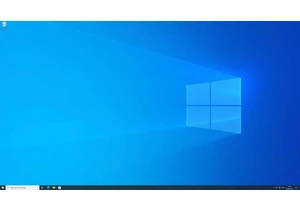
Support for Windows 10 is set to end in October 2025, but that doesn’

