Instagram Map, the new Instagram feature copying Snapchat's Snap Map, makes it simple to share your location with friends. So simple you might not understand who you're sharing it without digging into your settings. That's naturally led to confusion from some Instagram users as to how the feature works.
If you already spend a lot of time on Instagram and are looking for a way to see where your friends have been, it's worth familiarizing yourself with how Instagram Map works. And if you're worried about what information Instagram is broadcasting without your knowledge, you might as well get comfortable with the feature's settings. Here's how to do both in the Instagram app.
How to use Instagram Map
To access Instagram Map, you'll have to head to the DMs section of Instagram, and then tap on the Map icon in the top row of status icons. The first time you tap on the map, Instagram will walk you through how Instagram Map shares your location, and why Location Services needs to be enabled for it will work. Then, if you're not already sharing your location with Instagram, you'll receive a pop-up from your phone asking if you want to share your location. Tapping through that will take you to the map itself.
The majority of the Instagram Map is taken up by a map displaying your current location, with a search bar at the bottom for looking up the location of your friends. Scroll around for a bit and your might see a profile picture marking a friend's current location, or miniature posts tagged with a specific location. There's a few basic things you can do with Instagram Map:
Swipe around and see friends' posts displayed geographically
Use the search bar to find a friend's current location or recent tagged posts
Tap on a friend to be taken to their profile, or a post to see it in full
Instagram Map is primarily informational. It can tell your where your friends are or where they've recently been, and let you view content based on where it was posted. It's really not much more complicated then that. Unless you're picky about who can see your location.
How to stop sharing your location with Instagram Map
Sharing your location on Instagram Map is opt-in. Your current location won't be shared on Instagram unless you actively choose to share it. What will be there are any posts that have a location tagged in them, something that's an option every time you add photos and videos to your Stories or your grid.
Instagram gives you four different sharing options for the Map. You can share with:
Friends: Followers that you follow back
Close Friends: Followers already in your Close Friends list
Only these friends: Specific people you choose
No one: Don't share your location (except for posts with tagged locations)
So to disable location sharing entirely in Instagram Map, or change who can see your location:
Open the Instagram app.
Tap on the DMs icon in the top-right corner.
Tap on the Map icon.
Tap on the Location Settings menu (shaped like a gear) in the top-right corner.
And then tap on "No one", to disable location sharing.
To change who you share your location with, follow the same steps except instead of choosing "No one," choose one of the other options Instagram offers.
How to never share specific locations on Instagram Map
For even more granular control over location sharing, you can also add specific locations to a list of "Hidden Places" that will never appear on Instagram Map while you're visiting. If you want to modify that list, open the Map feature, then:
Tap on Location Settings (the gear icon) in the top-right corner.
Tap on the three-dot menu in the corner of the settings menu.
Tap on Hide Places.
Tap and drag a pin on the map to mark a hidden place, and then set a radius around it with the slider.
Type in the name of the place and then tap Done.
Accedi per aggiungere un commento
Altri post in questo gruppo
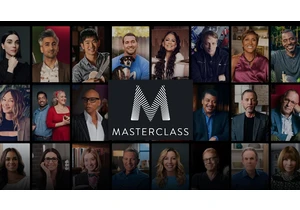
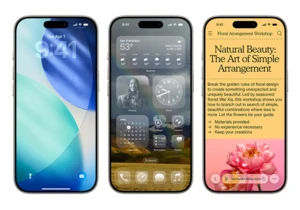
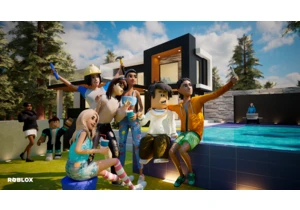
Following a wave of lawsuits alleging that Roblox doesn't provide a safe environment for its underage users, the gaming platform made a series of sweeping updates to its policies. To address recent

For a lot of people, the iPad Air is Apple’s goldilocks tablet. It’s more powerful and available in a larger size than the entry-level iPad, but a lot less expensive than the iPad Pro, which can be

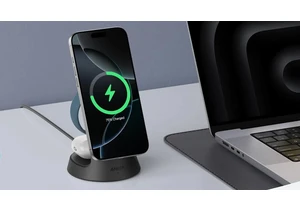
Anker makes some of our favorite charging gear, and now you can save on a bunch of wireless power accessories from the brand. Whether you're going back to school soon or want a new charging station
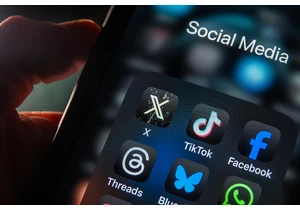
The court has blocked the Federal Trade Commission's investigation into M
