Have you ever tried to drag the header columns in an Excel spreadsheet to make them fit the text?
I have and just when I think I’ve got it right, a quick glimpse down the line of columns usually reveals another column with text that’s obscured by the column next to it. Needless to say, this can get very frustrating once I’ve tried to make them fit more than once.
But there is actually a shortcut to adjust the width of selected columns to perfectly fit their contents.
What to do:
- Select the columns you want to fix. In this case we’re selecting the header columns — those at the very top of the spreadsheet.
- Now hold Alt and then type H, O, and I in sequence.
- Do the same with the text in the columns beneath the header to make them fit, too.
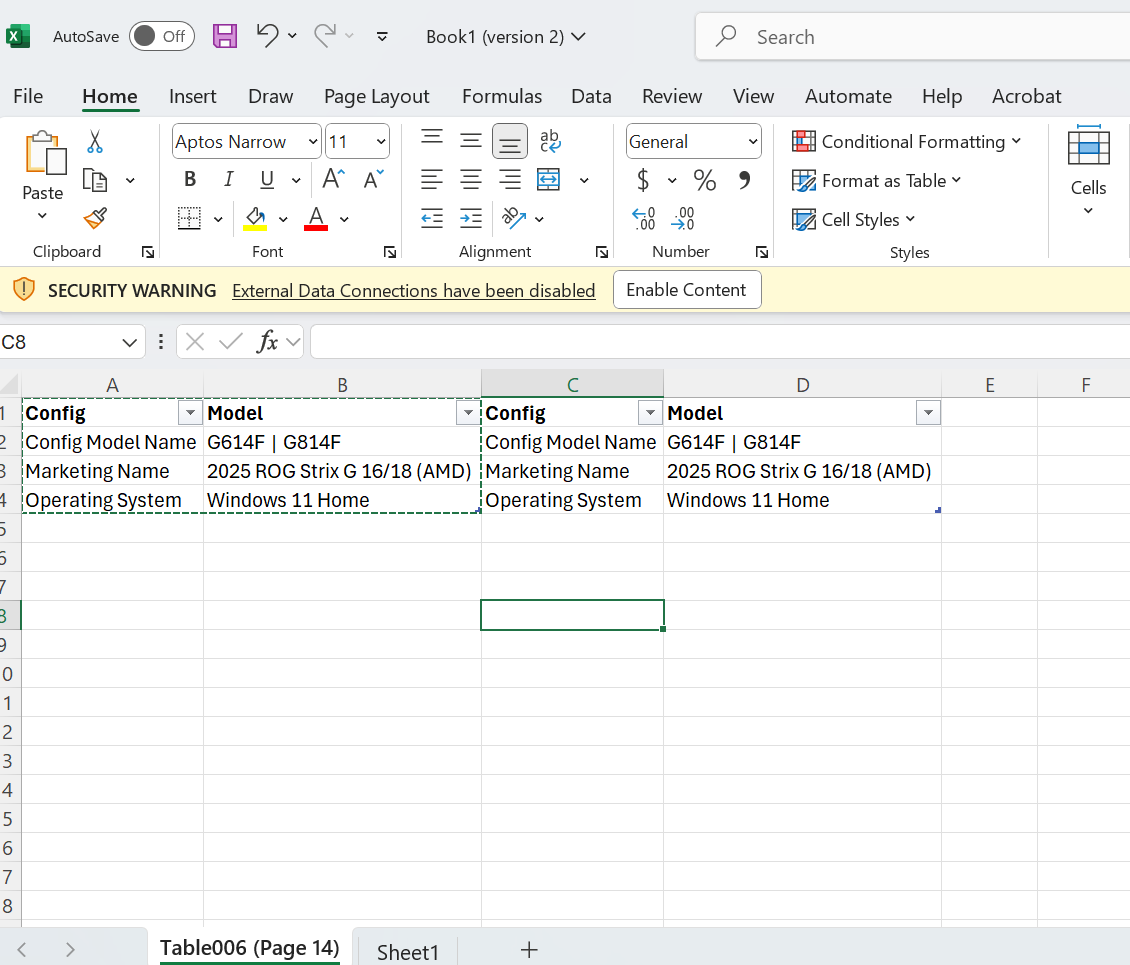
Dominic Bayley / Foundry
And that’s it! If you want to get really tricky, you could also change the orientation of the text in the header columns to differentiate them from the body text.
To do that click Home in the menu and then select the text orientation button (look for the icon with Ab + arrow diagonally up). Now choose the text orientation that you like best. The option Angle Counterclockwise is a common one used in presentations.
That’s all for this tip. If you want more helpful tips like this one be sure to sign-up to our PCWorld Try This newsletter.
Accedi per aggiungere un commento
Altri post in questo gruppo
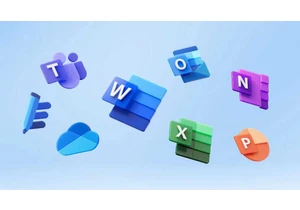
Say what you will about America’s tech titans cozying up to the curre

Sunseeker is following a new trend with its budget-priced model L3 ro

If you’ve been wondering when the “AI” branding spigot might be turne
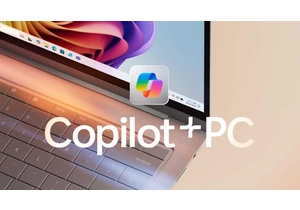
One of the strengths of local AI is its ability to filter out unwante

Microsoft 365 users will now have access to a few more Copilot AI fea

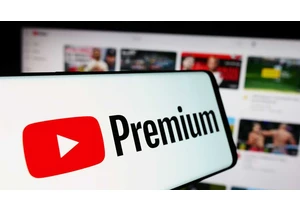
A few days ago, Microsoft released a new update for its Edge browser
